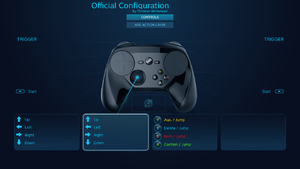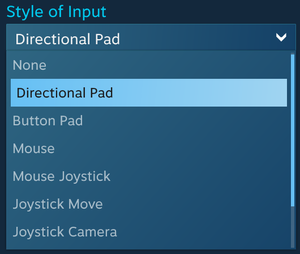Denuvo
 |
|
| XInput support | |
|---|---|
Key points
- Connects via micro USB cable or wireless pairing dongle (included with the controller).
- Analog dual-stage triggers (similar to the Nintendo GameCube controller's triggers).
- Adds full controller support to virtually any game because of #Steam Controller API integration with high customization and being able to use XInput, keyboard and mouse inputs.
- Can sync configurations across computers by Steam account.
- Does not function as a controller when used without Steam running (shows up as an HID device).[1] Linux users can resolve this by using the Standalone Steam Controller Driver.
General information
- Official site
- Steam Community Discussions
- See Steam Client changelog and Steam Client Beta changelog for controller and controllers firmware updates.
- Steam Controller Database for controller configurations outside of Controller Configurator's community configs.
Availability
- Steam
- Amazon.com
- Incorrect store name. See here for available options.
Use with PC platforms
Windows
- Install/open the Steam client, then press the Steam button on the controller to turn it on and begin setup.
OS X
- Install/open the Steam client, then press the Steam button on the controller to turn it on and begin setup.
- Is prone to more issues than Windows and Linux.[citation needed]
Linux
- Install/open the Steam client, then press the Steam button on the controller to turn it on and begin setup.
- Can work standalone without Steam by using custom driver and GUI.
Steam Controller API
Steam Controller API (SCAPI) is Steam's own input API that redefines input in games as a set of "actions" as opposed to buttons on a device. Games with native SCAPI registers recognized actions in the API, which then the API handles binding to a specific input on a device. The benefit of this is that the game does not need to be aware of what type of controller is being used, nor how the input is actually performed. SCAPI handles all of those things in its abstraction layer and merely sends the resulting action to the game to perform. This allows users to easily rebind actions and use whatever type of input device they want, all natively, without any additional action required by the developers of the game.
SCAPI is not limited to the Steam Controller only but can be utilized with all types of controllers or input devices that Valve have added support for. This already covers around 95% of popular gaming input devices.[2] Examples of supported controllers are DualShock 4, XInput, and DirectInput based controllers.
Controller Configurator
- You can use community configurations and also use pre-built templates and adjust them to your liking.
- Controller Configuration is accessible through both desktop and Big Picture mode of Steam.
The Steam Controller Configurator is used to rebind actions (for games that natively support SCAPI) or buttons (for games that do not natively support SCAPI). If a game does not support SCAPI natively then the Steam Controller Configurator will fall back to a "legacy mode" where the user can instead rebind buttons on their controllers as well as tweak various additional features (rapid fire, deadzone, sensitivity etc).
Style of Input Options
- Style of Input options are available for both trackpads, the analog stick, and the ABXY face buttons.
- Mouse - Operates as a mouse. Will control any mouse-based interface such as a cursor or in-game camera.
- Mouse Region - Use mouse input on a certain area on the screen; for example, moving around the minimap in a strategy game.
- Touch Menu - Can make a menu that appears to use certain inputs; for example, making a weapon select for a game like Doom.
- Scroll Wheel - Will operate as a scroll wheel.
- Directional Pad - Operates as a D-Pad. Any input can be assigned. Allows Diagonal pressing compared to Button Pad, but is missing Turbo options.
- Button Pad - Operates as a button pad. Any input can be assigned. Doesn't allow Diagonal pressing but allows Turbo buttons (repeat inputs very quickly).
- Joystick Move - Simulates a joystick. Intended for traditional joystick applications, like a twin-stick shooter.
- Joystick Camera - Intended to control a camera. Can simulate the left and right joysticks, and also a mouse.
- Mouse Joystick - Simulates a mouse but with joystick input. Intended for games that don't allow simultaneous mouse and controller input, like Fallout 4.
Support in games
Support for Valve's Steam Controller relies entirely on the level of support the game have for the Steam Controller API, which can be separated into three different levels:
| Level of support | Rebinds | Explanation |
|---|---|---|
| Native SCAPI support | Actions | The game supports SCAPI and allows for full use of the Controller Configurator, regardless of controller. |
| No support, but provides official bindings | Buttons | The game does not support SCAPI but comes with one or more official configs for the Controller Configurator.
Valve's Steam Controller will be limited to emulating XInput and/or mouse/keyboard input through the legacy mode of the Controller Configurator. |
| No support | Buttons | The game does not support SCAPI nor comes with any official config for the Controller Configurator. The user have to use a community-created config or create one themselves.
Valve's Steam Controller will be limited to emulating XInput and/or mouse/keyboard input through the legacy mode of the Controller Configurator. |
Issues fixed
Games with native support don't work
| Instructions |
|---|
Other information
Technical information
- Installs itself as keyboard and mouse combo device, instead of controller and doesn't appear on Windows "Game Controllers" list.
- Device name: Steam Controller (4x HID compliant vendor-defined device), HWID: 28DE:1142
References
- ↑ Is there any way yet to use the Steam Controller as a gamepad without steam running? : SteamController
- ↑ The Steam Controller Configurator's Untapped Power - Gamasutra - last accessed on 2017-11-12
- "When you add native support for the Steam Controller API, you automatically get every supported device, a list that already comprises 95% of popular gaming input devices and will continue to grow over time."