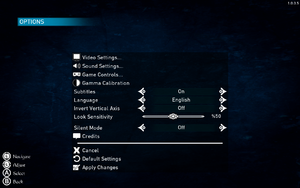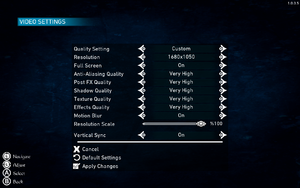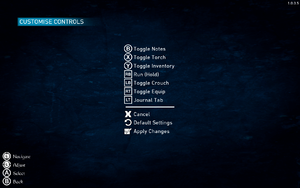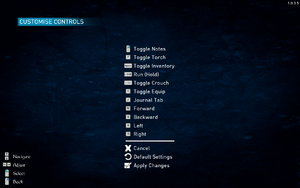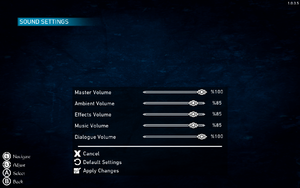Conarium
From PCGamingWiki, the wiki about fixing PC games
Revision as of 21:05, 3 September 2018 by VetleBot (talk | contribs) (→Availability: Remove Gamesplanet)
 |
|
| Developers | |
|---|---|
| Zoetrope Interactive | |
| Publishers | |
| Iceberg Interactive | |
| Engines | |
| Unreal Engine 4 | |
| Release dates | |
| Windows | June 6, 2017 |
General information
Availability
| Source | DRM | Notes | Keys | OS |
|---|---|---|---|---|
| GamersGate | ||||
| GOG.com | ||||
| Humble Store | ||||
| Steam |
DLC and expansion packs
| Name | Notes | |
|---|---|---|
| Soundtrack |
Game data
Configuration file(s) location
| System | Location |
|---|---|
| Windows | %LOCALAPPDATA%\Conarium\Saved\Config\WindowsNoEditor\ |
| Steam Play (Linux) | <SteamLibrary-folder>/steamapps/compatdata/313780/pfx/[Note 1] |
Save game data location
| System | Location |
|---|---|
| Windows | %LOCALAPPDATA%\Conarium\Saved\SaveGames\ |
| Steam Play (Linux) | <SteamLibrary-folder>/steamapps/compatdata/313780/pfx/[Note 1] |
Save game cloud syncing
| System | Native | Notes |
|---|---|---|
| GOG Galaxy | ||
| Steam Cloud |
Video settings
Field of view (FOV)
| Change FOV[1] |
|---|
|
| Change FOV scaling to Hor+[2] |
|---|
[/Script/Engine.LocalPlayer] AspectRatioAxisConstraint=AspectRatio_MaintainYFOV Notes
|
Anisotropic filtering (AF)
| Set AF sample rate manually[2] |
|---|
[SystemSettings] r.MaxAnisotropy=16 |
Chromatic aberration
| Disable chromatic aberration[2] |
|---|
[SystemSettings] r.SceneColorFringeQuality=0 |
Input settings
Audio settings
Localizations
| Language | UI | Audio | Sub | Notes |
|---|---|---|---|---|
| English | ||||
| French | ||||
| German | ||||
| Italian | ||||
| Brazilian Portuguese | ||||
| Russian | ||||
| Spanish | ||||
| Turkish |
VR support
| 3D modes | State | Notes | |
|---|---|---|---|
| Native 3D | |||
| Nvidia 3D Vision | See Helix Mod: Conarium (DX11). | ||
Other information
API
| Technical specs | Supported | Notes |
|---|---|---|
| Direct3D | 11 |
| Executable | 32-bit | 64-bit | Notes |
|---|---|---|---|
| Windows |
System requirements
- A 64-bit system is required.
| Windows | ||
|---|---|---|
| Minimum | Recommended | |
| Operating system (OS) | 7 | |
| Processor (CPU) | Intel Core i3-4160 3.60 GHz | Intel Core i5-4690K @ 3.50 GHz AMD FX-9370 |
| System memory (RAM) | 6 GB | 8 GB |
| Hard disk drive (HDD) | 8 GB | |
| Video card (GPU) | Nvidia GeForce GTX 480/570/670 ATI Radeon HD 5870/5850 DirectX 11 compatible | Nvidia GeForce GTX 960 AMD Radeon R7 370 |
Notes
- ↑ 1.0 1.1 Notes regarding Steam Play (Linux) data:
- File/folder structure within this directory reflects the path(s) listed for Windows and/or Steam game data.
- Games with Steam Cloud support may also store data in
~/.steam/steam/userdata/<user-id>/313780/. - Use Wine's registry editor to access any Windows registry paths.
- The app ID (313780) may differ in some cases.
- Treat backslashes as forward slashes.
- See the glossary page for details on Windows data paths.
References
- ↑ Steam Community :: Guide :: Custom FOV in one simple step
- ↑ 2.0 2.1 2.2 Verified by User:Waschbär on 2017-11-12