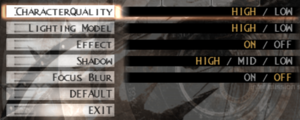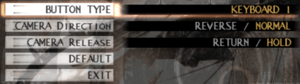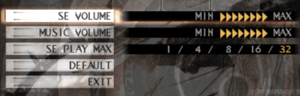Difference between revisions of "Chaos Legion"
(→Audio settings: Forgot the 2-Disc version had some other languages I missed.) |
(→Input settings: Adding DualShock 4 support info and trimming some other Input-related info.) |
||
| Line 133: | Line 133: | ||
{{Input settings | {{Input settings | ||
|key remap = true | |key remap = true | ||
| − | |key remap notes = Two | + | |key remap notes = Two alternate camera controls on keyboard, however, player movement and pause menu keys cannot be remapped. Key bindings resets after changing the '''Button Type''' configuration.<ref name="Remapping">{{Refcheck|user=AmethystViper|date=2020-12-06|comment=}}</ref> |
|acceleration option = false | |acceleration option = false | ||
| − | |acceleration option notes = | + | |acceleration option notes = Mouse is not used in-game. |
|mouse sensitivity = false | |mouse sensitivity = false | ||
|mouse sensitivity notes = | |mouse sensitivity notes = | ||
| Line 149: | Line 149: | ||
|full controller notes = | |full controller notes = | ||
|controller remap = true | |controller remap = true | ||
| − | |controller remap notes = Two | + | |controller remap notes = Two alternate camera controls with controller, however, player movement and camera controls on Gamepad 2 cannot be remapped. Controller mappings resets after changing '''Button Type''' configuration.<ref name="Remapping" /> |
|controller sensitivity = false | |controller sensitivity = false | ||
|controller sensitivity notes= | |controller sensitivity notes= | ||
| Line 155: | Line 155: | ||
|invert controller y-axis notes= | |invert controller y-axis notes= | ||
|xinput controllers = limited | |xinput controllers = limited | ||
| − | |xinput controllers notes = Incorrect camera controls | + | |xinput controllers notes = Incorrect camera controls with XInput controllers. See [[#Controller support|Controller support]] for a workaround. |
|xbox prompts = false | |xbox prompts = false | ||
|xbox prompts notes = | |xbox prompts notes = | ||
|impulse triggers = false | |impulse triggers = false | ||
|impulse triggers notes = | |impulse triggers notes = | ||
| − | |dualshock 4 = | + | |dualshock 4 = limited |
| − | |dualshock 4 notes = | + | |dualshock 4 notes = Through DirectInput.<ref name="DualShock 4 support">{{Refcheck|user=AmethystViper|date=2020-12-13|comment=}}</ref> |
| − | |dualshock prompts = | + | |dualshock prompts = false |
|dualshock prompts notes = | |dualshock prompts notes = | ||
| − | |light bar support = | + | |light bar support = false |
|light bar support notes = | |light bar support notes = | ||
| − | |dualshock 4 modes = | + | |dualshock 4 modes = Wired |
| − | |dualshock 4 modes notes = | + | |dualshock 4 modes notes = V2 tested.<ref name="DualShock 4 support" /> |
|tracked motion controllers= false | |tracked motion controllers= false | ||
|tracked motion controllers notes = | |tracked motion controllers notes = | ||
| Line 201: | Line 201: | ||
# Go to the Key Assign tab and assign the following: | # Go to the Key Assign tab and assign the following: | ||
#* '''Left Stick:''' Check {{code|Mutliple Key}}, then assign it to {{code|Left Stick}} and {{code|DPAD}}. | #* '''Left Stick:''' Check {{code|Mutliple Key}}, then assign it to {{code|Left Stick}} and {{code|DPAD}}. | ||
| + | #* '''DPAD:''' Assign it to {{code|None}} to unbind the camera controls set by game and avoid conflicts. | ||
#* '''A''' Button: {{code|X}}. This is to allow the A button to skip cutscenes instead of X. | #* '''A''' Button: {{code|X}}. This is to allow the A button to skip cutscenes instead of X. | ||
| − | #* '''X''' Button: {{code|A}}. | + | #* '''X''' Button: {{code|A}}. |
# Go to the DirectInput tab, then check {{code|Enable DirectInput Output}}, then assign the following controls under the Key Assign section in the Basic sub-tab: | # Go to the DirectInput tab, then check {{code|Enable DirectInput Output}}, then assign the following controls under the Key Assign section in the Basic sub-tab: | ||
#* '''Right Stick:''' {{code|Z Axis/Z Rot}} | #* '''Right Stick:''' {{code|Z Axis/Z Rot}} | ||
Revision as of 04:51, 13 December 2020
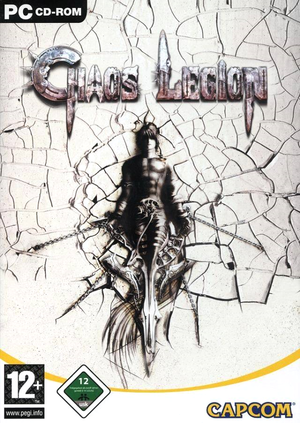 |
|
| Developers | |
|---|---|
| Capcom | |
| Release dates | |
| Windows | November 14, 2003 |
| Reception | |
| Metacritic | 37 |
| IGDB | 61 |
| Taxonomy | |
| Modes | Singleplayer |
| Pacing | Real-time |
| Perspectives | Third-person |
| Controls | Direct control |
| Genres | Action, Hack and slash |
| Art styles | Realistic |
| Themes | Fantasy, Supernatural |
Chaos Legion is a third person fantasy hack and slash game developed and published by Capcom. It is loosely based on the light novel series by Tow Ubukata.
The game was originally released in Japan on March 6, 2003 for the PlayStation 2. The PC version is based on the later international versions, which features various difficulty and gameplay changes compared to the original Japanese release. The port was heavily criticized for the poorly implemented Disc check DRM used in earlier releases that rendered the game unplayable after installation, which prompted Capcom to recall copies of the game and re-release with the DRM issues addressed.[1][2] Other issues with the PC port of the game also includes texture corruption issues on modern video cards and frequent crashes during loading screens on Windows 7 or later.
A patch was released for the game, however, the other issues with the game requires third-party fixes to be addressed.
Availability
| Source | DRM | Notes | Keys | OS |
|---|---|---|---|---|
| Retail | Released on 2 CDs or 1 DVD in some regions. |
- Not available digitally.
Essential improvements
Patches
- Patch v1.03 for the 2 CD-ROM releases.
Game data
Configuration file(s) location
| System | Location |
|---|---|
| Windows | <path-to-game>\CL_UDCONF2.DAT[Note 1] <path-to-game>\CL_UDSYS.DAT[Note 1] <path-to-game>\config.txt[Note 1] |
-
CL_UDCONF2.DATstores keyboard and controller configuration file.CL_UDSYS.DATis the game's system settings.config.txtcontains rendering settings.
Save game data location
| System | Location |
|---|---|
| Windows | <path-to-game>\CL_UD##.DAT[Note 1] |
-
CL_UD00.DAT-CL_UD05.DATare the six save slots.
Video settings
Increase rendering resolution
- Fixes some rendering issues that d3d8to9 misses such as shading on crest pick-ups.
- Does not fix the distant pixelation caused by the low-resolution depth of field (Focus Blur) effects.
| Use dgVoodoo 2[3] |
|---|
|
Input settings
Controller support
- Right stick camera controls are incorrectly mapped to the analog triggers, which cannot be re-configured in-game without a workaround.
| Use XInput Plus[4] |
|---|
|
Control layout
Audio settings
Localizations
| Language | UI | Audio | Sub | Notes |
|---|---|---|---|---|
| English | ||||
| French | ||||
| German | ||||
| Italian | ||||
| Japanese | Lacks dual-audio support (i.e. cannot be played with Japanese voices and English subtitles) as it does not include the unlockable Japanese audio track option from the PlayStation 2 version and vice-versa. | |||
| Korean | ||||
| Polish | ||||
| Russian | ||||
| Spanish | ||||
| Simplified Chinese | ||||
| Traditional Chinese |
Issues fixed
Texture Corruption
- The game displays texture corruption on modern systems, causing textures to appear warped, shifted and completely out of place (e.g. trees being plastered with a window or wall texture). It has something to do with the game improper manipulation of non-power of 2 textures as explained in this thread.
| Use dege's modified executable[5] |
|---|
Crashes
- The PC version of Chaos Legion is prune to frequent crashes during loading screens on modern versions of Windows.
| Force single core affinity[6] |
|---|
|
Patching the game's executable with ImageCFG to run on |
Other information
API
| Technical specs | Supported | Notes |
|---|---|---|
| Direct3D | 8.1 | Use crosire's d3d8to9 for Direct3D 9 support or dgVoodoo 2 for Direct3D 11 support. |
| Shader Model support | 1.4 |
| Executable | 32-bit | 64-bit | Notes |
|---|---|---|---|
| Windows |
System requirements
| Windows | ||
|---|---|---|
| Minimum | Recommended | |
| Operating system (OS) | 98, 2000, ME, XP | XP |
| Processor (CPU) | Intel Pentium III 1 GHz | Intel Pentium 4 2 GHz |
| System memory (RAM) | 128 MB | 256 MB |
| Hard disk drive (HDD) | 1.2 GB | |
| Video card (GPU) | 64 MB of VRAM DirectX 8.1 compatible | 128 MB of VRAM |
Notes
- ↑ 1.0 1.1 1.2 1.3 When running this game without elevated privileges (Run as administrator option), write operations against a location below
%PROGRAMFILES%,%PROGRAMDATA%, or%WINDIR%might be redirected to%LOCALAPPDATA%\VirtualStoreon Windows Vista and later (more details).
References
- ↑ Chaos Legion (Windows) - The Cutting Room Floor - last accessed on 2020-12-06
- ↑ GameSpy: Chaos Legion, Page 1 - last accessed on 2020-12-06
- "In porting the game to the PC, the addition of copy protection caused a major problem: While many games require a disc in the drive to load or run, Chaos Legion repeatedly asked for a disc no matter which of its two discs we used, and simply wouldn't run. Sadly, a Capcom spokesperson indicated that this problem didn't just affect a handful of people — "it resulted in 100% defective goods.""
- ↑ Verified by User:AmethystViper on 2020-12-06
- Used v2.71.3 as of writing.
- ↑ Verified by User:AmethystViper on 2020-12-06
- ↑ Verified by User:AmethystViper on 2020-12-06
- ↑ Verified by User:AmethystViper on 2020-12-06
- Experienced frequent crashes with the game on Windows 10 Home 64-bit in between loading screens prior to forcing single core affinity. After patching Dege's texture corruption fix executable with ImageCFG to force the game to use CPU 1 instead of using all available CPU cores on current setup, I was able to play the game for extended periods without it crashing.