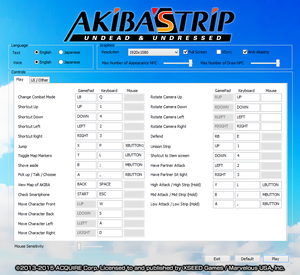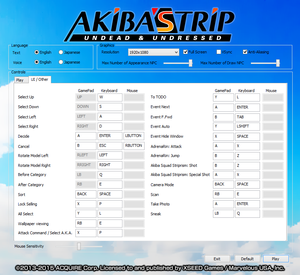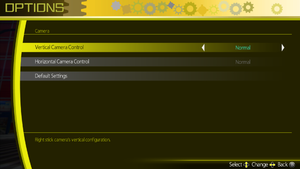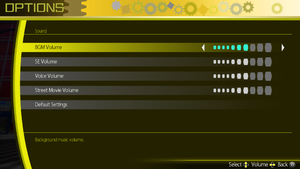Difference between revisions of "Akiba's Trip: Undead & Undressed"
From PCGamingWiki, the wiki about fixing PC games
m (updated template usage) |
(cleanup) |
||
| Line 20: | Line 20: | ||
'''Key points''' | '''Key points''' | ||
| − | {{--}} Frame rate is capped at 30 FPS<ref name="30fps">[http://www.relyonhorror.com/reviews/review-akibas-trip-undead-undressed-pc-version/ Review: Akiba’s Trip: Undead & Undressed (PC Version) | Rely on Horror]</ref> and changing it alters gameplay. See [ | + | {{--}} Frame rate is capped at 30 FPS<ref name="30fps">[http://www.relyonhorror.com/reviews/review-akibas-trip-undead-undressed-pc-version/ Review: Akiba’s Trip: Undead & Undressed (PC Version) | Rely on Horror]</ref> and changing it alters gameplay. See [https://github.com/spideyfusion/akiba AkibaInterceptor]. |
| − | {{--}} | + | {{--}} The game's internal resolution may be too blurry by default.<ref name="screenshot comparison">[http://screenshotcomparison.com/comparison/138380 Akiba's Trip Resolution Hex Edit : Screenshot Comparison]</ref> See [https://github.com/spideyfusion/akiba AkibaInterceptor]. |
| − | + | {{--}} Mouse support is very poor, playing with a controller is highly recommended. | |
'''General information''' | '''General information''' | ||
| Line 30: | Line 30: | ||
==Availability== | ==Availability== | ||
{{Availability| | {{Availability| | ||
| − | {{Availability/row| Steam | 333980 | Steam | | + | {{Availability/row| Steam | 333980 | Steam | | | Windows }} |
}} | }} | ||
{{ii}} All versions require {{DRM|Steam}}. | {{ii}} All versions require {{DRM|Steam}}. | ||
| Line 36: | Line 36: | ||
==Essential improvements== | ==Essential improvements== | ||
===[https://github.com/spideyfusion/akiba AkibaInterceptor]=== | ===[https://github.com/spideyfusion/akiba AkibaInterceptor]=== | ||
| − | {{ | + | {{ii}} AkibaInterceptor is a small utility for adjusting the resolution and frame rate in AKIBA'S TRIP. |
| − | |||
| − | |||
| − | |||
| − | |||
| − | |||
| − | |||
| − | |||
| − | |||
| − | |||
| − | |||
| − | |||
| − | |||
| − | |||
==Game data== | ==Game data== | ||
| Line 85: | Line 72: | ||
|4k ultra hd wsgf award = | |4k ultra hd wsgf award = | ||
|widescreen resolution = true | |widescreen resolution = true | ||
| − | |widescreen resolution notes= | + | |widescreen resolution notes= Native up to 1920x1200. Use [https://github.com/spideyfusion/akiba AkibaInterceptor] to change internal resolution. |
| − | |multimonitor = | + | |multimonitor = false |
|multimonitor notes = | |multimonitor notes = | ||
| − | |ultrawidescreen = | + | |ultrawidescreen = false |
|ultrawidescreen notes = | |ultrawidescreen notes = | ||
|4k ultra hd = hackable | |4k ultra hd = hackable | ||
| − | |4k ultra hd notes = | + | |4k ultra hd notes = Use [https://github.com/spideyfusion/akiba AkibaInterceptor]. |
|fov = false | |fov = false | ||
|fov notes = | |fov notes = | ||
|windowed = true | |windowed = true | ||
| − | |windowed notes = | + | |windowed notes = Toggle with {{key|Alt|Enter}} or use [https://github.com/spideyfusion/akiba AkibaInterceptor]. |
| − | |borderless windowed = | + | |borderless windowed = hackable |
| − | |borderless windowed notes = | + | |borderless windowed notes = Use [https://github.com/spideyfusion/akiba AkibaInterceptor]. |
| − | |anisotropic = | + | |anisotropic = hackable |
| − | |anisotropic notes = | + | |anisotropic notes = Force in the graphics card control panel. |
|antialiasing = true | |antialiasing = true | ||
| − | |antialiasing notes = [[FXAA]]. | + | |antialiasing notes = [[FXAA]]. Use [https://github.com/spideyfusion/akiba AkibaInterceptor] for downsampling.<ref name="downsampling">[http://screenshotcomparison.com/comparison/129467 Akiba's Trip: Undead & Undressed PC : Screenshot Comparison] - 1080p vs 1800p downsampled to 1080p</ref> |
|vsync = true | |vsync = true | ||
|vsync notes = | |vsync notes = | ||
|60 fps = hackable | |60 fps = hackable | ||
| − | |60 fps notes = Frame rate is capped at 30 FPS.<ref name="30fps" /> | + | |60 fps notes = Frame rate is capped at 30 FPS.<ref name="30fps" /> Use [https://github.com/spideyfusion/akiba AkibaInterceptor]. |
|120 fps = false | |120 fps = false | ||
| − | |120 fps notes = | + | |120 fps notes = Affects the speed of some in-game actions. |
|color blind = unknown | |color blind = unknown | ||
|color blind notes = | |color blind notes = | ||
| − | |||
| − | |||
| − | |||
| − | |||
| − | |||
| − | |||
| − | |||
| − | |||
| − | |||
| − | |||
| − | |||
| − | |||
| − | |||
| − | |||
| − | |||
| − | |||
| − | |||
| − | |||
| − | |||
| − | |||
| − | |||
| − | |||
| − | |||
| − | |||
| − | |||
| − | |||
| − | |||
| − | |||
| − | |||
| − | |||
| − | |||
| − | |||
| − | |||
| − | |||
| − | |||
| − | |||
| − | |||
| − | |||
}} | }} | ||
==Input settings== | ==Input settings== | ||
{{Image|AKIBA'S TRIP - Input.png|In-game input settings.}} | {{Image|AKIBA'S TRIP - Input.png|In-game input settings.}} | ||
| − | |||
| − | |||
{{Input settings | {{Input settings | ||
|key remap = true | |key remap = true | ||
| Line 167: | Line 114: | ||
|controller support = true | |controller support = true | ||
|controller support notes = XInput and DirectInput. XInput prioritized, only first controller can be used.<ref name="marioysikax"/> | |controller support notes = XInput and DirectInput. XInput prioritized, only first controller can be used.<ref name="marioysikax"/> | ||
| − | |full controller = | + | |full controller = false |
| − | |full controller notes = | + | |full controller notes = |
|controller remap = true | |controller remap = true | ||
|controller remap notes = DirectInput controllers are bound to imaginary 360 controller.<br/>Some known controllers, e.g. [[Controller:DualShock 4|DualShock 4]] are automatically bound,<ref name="marioysikax"/> but if controller is unknown, game uses {{code|{{p|game}}\gamepad.ini}} for key bindings. | |controller remap notes = DirectInput controllers are bound to imaginary 360 controller.<br/>Some known controllers, e.g. [[Controller:DualShock 4|DualShock 4]] are automatically bound,<ref name="marioysikax"/> but if controller is unknown, game uses {{code|{{p|game}}\gamepad.ini}} for key bindings. | ||
| Line 178: | Line 125: | ||
|touchscreen notes = | |touchscreen notes = | ||
|button prompts = Xbox | |button prompts = Xbox | ||
| − | |button prompts notes = | + | |button prompts notes = Xbox button prompts are always shown. |
|controller hotplug = false | |controller hotplug = false | ||
|controller hotplug notes = | |controller hotplug notes = | ||
| Line 186: | Line 133: | ||
|light bar support notes = | |light bar support notes = | ||
}} | }} | ||
| − | |||
| − | |||
| − | |||
| − | |||
==Audio settings== | ==Audio settings== | ||
| Line 224: | Line 167: | ||
}} | }} | ||
}} | }} | ||
| + | |||
| + | ==Issues unresolved== | ||
| + | ===Poor mouse support=== | ||
| + | {{--}} The mouse mostly mimics a right stick, and the cursor isn't restricted to the window nor hidden. When the cursor reaches the edge of the screen, it stops the right stick movement, making camera control nearly impossible.<ref name="mouse">[https://www.youtube.com/watch?v=ipaQ6yb_mco AKIBA'S TRIP: Mouse and cursor - YouTube - Marioysikax]</ref> | ||
| + | |||
| + | ===High frame rate issues=== | ||
| + | {{--}} The game is playable at 60 FPS, but some actions are affected, e.g. menu navigation becomes faster, button smash QTEs require faster button pressing and inputs are registered per frame, so shorter button presses are registered as button holding.<ref>[http://steamcommunity.com/app/333980/discussions/0/618463738383279255/#c618463738392202182 30 FPS and Resolution Fix :: AKIBA'S TRIP: Undead & Undressed General Discussion]</ref> At very high frame rates, some actions are completely impossible.<ref name="marioysikax">{{Refcheck|user=Marioysikax|date=January 9, 2016}}</ref> | ||
==Issues fixed== | ==Issues fixed== | ||
| − | === | + | ===Resolution looks blurry or upscaled=== |
| − | {{ | + | {{--}} The game uses a lower rendering resolution than the selected one,<ref name="screenshot comparison"/> and outlines of the objects are mostly unaffected by the game's native anti-aliasing.<ref>{{Refurl|url=http://steamcommunity.com/app/333980/discussions/0/618463446162864641/|title=Forcing AA via GPU drivers? :: AKIBA'S TRIP: Undead & Undressed General Discussion - Post #2|date=January 11, 2016}}</ref> |
{{Fixbox|1= | {{Fixbox|1= | ||
| − | {{Fixbox/fix| | + | {{Fixbox/fix|Downsample from high resolutions|ref={{cn|date=September 2016}}}} |
| + | * Use [https://github.com/spideyfusion/akiba AkibaInterceptor]. | ||
}} | }} | ||
| + | |||
| + | ===Monitor falls asleep when playing with controller=== | ||
{{Fixbox|1= | {{Fixbox|1= | ||
| − | {{Fixbox/fix| | + | {{Fixbox/fix|Prevent system sleep|ref={{cn|date=September 2016}}}} |
| + | * Use [https://github.com/spideyfusion/akiba AkibaInterceptor]. | ||
}} | }} | ||
| − | === | + | ===Mouse cursor always visible when playing=== |
| − | {{ | + | {{Fixbox|1= |
| − | + | {{Fixbox/fix|Hide cursor|ref={{cn|date=September 2016}}}} | |
| + | * Use [https://github.com/spideyfusion/akiba AkibaInterceptor]. | ||
| + | }} | ||
==Other information== | ==Other information== | ||
Revision as of 02:55, 1 March 2017
 |
|
| Developers | |
|---|---|
| Acquire | |
| Publishers | |
| XSEED | |
| Marvelous | |
| Engines | |
| PhyreEngine | |
| Release dates | |
| Windows | May 26, 2015 |
Key points
- Frame rate is capped at 30 FPS[1] and changing it alters gameplay. See AkibaInterceptor.
- The game's internal resolution may be too blurry by default.[2] See AkibaInterceptor.
- Mouse support is very poor, playing with a controller is highly recommended.
General information
Availability
| Source | DRM | Notes | Keys | OS |
|---|---|---|---|---|
| Steam |
Essential improvements
AkibaInterceptor
- AkibaInterceptor is a small utility for adjusting the resolution and frame rate in AKIBA'S TRIP.
Game data
Configuration file(s) location
Template:Game data/row
| System | Location |
|---|---|
| Steam Play (Linux) | <SteamLibrary-folder>/steamapps/compatdata/333980/pfx/[Note 1] |
- Config file is in hex format.
Save game data location
Template:Game data/row
| System | Location |
|---|---|
| Steam Play (Linux) | <SteamLibrary-folder>/steamapps/compatdata/333980/pfx/[Note 1] |
Save game cloud syncing
| System | Native | Notes |
|---|---|---|
| Steam Cloud |
Video settings
Input settings
Audio settings
Localizations
| Language | UI | Audio | Sub | Notes |
|---|---|---|---|---|
| English | ||||
| Japanese |
Issues unresolved
Poor mouse support
- The mouse mostly mimics a right stick, and the cursor isn't restricted to the window nor hidden. When the cursor reaches the edge of the screen, it stops the right stick movement, making camera control nearly impossible.[3]
High frame rate issues
- The game is playable at 60 FPS, but some actions are affected, e.g. menu navigation becomes faster, button smash QTEs require faster button pressing and inputs are registered per frame, so shorter button presses are registered as button holding.[4] At very high frame rates, some actions are completely impossible.[5]
Issues fixed
Resolution looks blurry or upscaled
- The game uses a lower rendering resolution than the selected one,[2] and outlines of the objects are mostly unaffected by the game's native anti-aliasing.[6]
| Instructions |
|---|
Monitor falls asleep when playing with controller
| Instructions |
|---|
Mouse cursor always visible when playing
| Instructions |
|---|
Other information
API
| Technical specs | Supported | Notes |
|---|---|---|
| Direct3D | 11 |
| Executable | 32-bit | 64-bit | Notes |
|---|---|---|---|
| Windows |
Middleware
| Middleware | Notes | |
|---|---|---|
| Cutscenes | MPEG-4 Advanced Video Codec |
System requirements
| Windows | ||
|---|---|---|
| Minimum | Recommended | |
| Operating system (OS) | Vista SP2 | Vista SP2, 7, 8 |
| Processor (CPU) | Intel Core i3-530 2.93 GHz AMD Phenom II X4 810 2.60 GHz |
Intel Core i5-2500K 3.3 GHz |
| System memory (RAM) | 6 GB | 8 GB |
| Hard disk drive (HDD) | 3 GB | |
| Video card (GPU) | Nvidia GeForce GTS 450 ATI Radeon HD 5870 1 GB of VRAM DirectX 11 compatible | Nvidia GeForce GTX 760 4 GB of VRAM DirectX 11 compatible |
| Sound (audio device) | DirectX 11 compatible | |
Notes
- ↑ 1.0 1.1 Notes regarding Steam Play (Linux) data:
- File/folder structure within this directory reflects the path(s) listed for Windows and/or Steam game data.
- Games with Steam Cloud support may also store data in
~/.steam/steam/userdata/<user-id>/333980/. - Use Wine's registry editor to access any Windows registry paths.
- The app ID (333980) may differ in some cases.
- Treat backslashes as forward slashes.
- See the glossary page for details on Windows data paths.
References
- ↑ Review: Akiba’s Trip: Undead & Undressed (PC Version) | Rely on Horror
- ↑ 2.0 2.1 Akiba's Trip Resolution Hex Edit : Screenshot Comparison
- ↑ AKIBA'S TRIP: Mouse and cursor - YouTube - Marioysikax
- ↑ 30 FPS and Resolution Fix :: AKIBA'S TRIP: Undead & Undressed General Discussion
- ↑ Verified by User:Marioysikax on January 9, 2016
- ↑ Forcing AA via GPU drivers? :: AKIBA'S TRIP: Undead & Undressed General Discussion - Post #2 - last accessed on January 11, 2016