The Adventures of Tintin: The Game
From PCGamingWiki, the wiki about fixing PC games
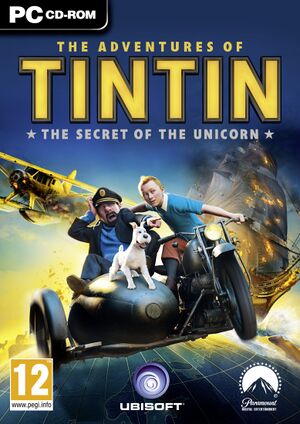 |
|
| Developers | |
|---|---|
| Ubisoft Montpellier | |
| Publishers | |
| Ubisoft | |
| Engines | |
| LyN | |
| Release dates | |
| Windows | October 21, 2011 |
| Tintin | |
|---|---|
| Tintin on the Moon | 1987 |
| Tintin in Tibet | 1995 |
| Prisoners of the Sun | 1997 |
| Tintin: Destination Adventure | 2001 |
| The Adventures of Tintin: The Game | 2011 |
| Tintin Reporter: Cigars of the Pharaoh | 2023 |
Key points
- Also known as The Adventures of Tintin: The Secret of the Unicorn.
Availability
| Source | DRM | Notes | Keys | OS |
|---|---|---|---|---|
| Retail | TAGES DRM. | |||
| Ubisoft Store (unavailable) | Also uses TAGES DRM. |
- This game is no longer sold digitally on Uplay.
Essential improvements
Skip intro videos
| Delete folder |
|---|
|
Game data
Configuration file(s) location
| System | Location |
|---|---|
| Windows | %USERPROFILE%\Documents\The Adventures of Tintin\Tintin.config |
| Steam Play (Linux) | <SteamLibrary-folder>/steamapps/compatdata/202330/pfx/[Note 1] |
Save game data location
| System | Location |
|---|---|
| Windows | %USERPROFILE%\Documents\The Adventures of Tintin\ |
| Steam Play (Linux) | <SteamLibrary-folder>/steamapps/compatdata/202330/pfx/[Note 1] |
Save game cloud syncing
| System | Native | Notes |
|---|---|---|
| OneDrive | Requires enabling backup of the Documents folder in OneDrive on all computers. | |
| Steam Cloud | ||
| Ubisoft Connect |
Video settings
Input settings
Audio settings
Localizations
| Language | UI | Audio | Sub | Notes |
|---|---|---|---|---|
| English | ||||
| Danish | ||||
| German | ||||
| Spanish | ||||
| Russian |
VR support
| 3D modes | State | Notes | |
|---|---|---|---|
| Nvidia 3D Vision | |||
Network
Multiplayer types
| Type | Native | Players | Notes | |
|---|---|---|---|---|
| Local play | 2 | Separate co-op campaign | ||
| LAN play | ||||
| Online play | ||||
- As of 2015, the online services for the game have been shut down. [1]
Issues fixed
Trouble activating the game
- When you first launch the game, you are given a prompt to activate the game with your included CD key. However it will give an error, but with a trick, you can still activate the game.
Apply this fix
|
|---|
"You must specify big file to load" on first startup
Open the game from the launcher
|
|---|
Other information
API
| Technical specs | Supported | Notes |
|---|---|---|
| Direct3D | 9 |
| Executable | 32-bit | 64-bit | Notes |
|---|---|---|---|
| Windows |
Middleware
| Middleware | Notes | |
|---|---|---|
| Audio | Dolby Digital | |
| Cutscenes | Bink Videos |
System requirements
| Windows | ||
|---|---|---|
| Minimum | Recommended | |
| Operating system (OS) | XP (SP3) | Vista (SP1), 7 |
| Processor (CPU) | Intel Core Duo 2 GHz | |
| System memory (RAM) | 1 GB | 2 GB |
| Hard disk drive (HDD) | 8 GB | |
| Video card (GPU) | 256 MB of VRAM DirectX 9 compatible | |
- Supported Nvidia chipsets: 8/9/100/200/300/400/500 series
- Supported ATI Radeon chipsets: HD 4800/HD 5000/HD 6000 series
Notes
- ↑ 1.0 1.1 Notes regarding Steam Play (Linux) data:
- File/folder structure within this directory reflects the path(s) listed for Windows and/or Steam game data.
- Use Wine's registry editor to access any Windows registry paths.
- The app ID (202330) may differ in some cases.
- Treat backslashes as forward slashes.
- See the glossary page for details on Windows data paths.
References
- ↑ Online Services Update Masterlist - Ubisoft Forums - last accessed on 2021-03-07

