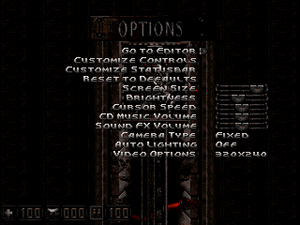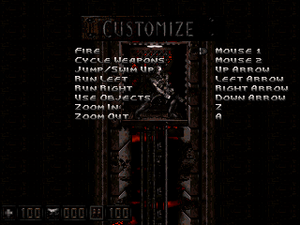Difference between revisions of "Genocide"
From PCGamingWiki, the wiki about fixing PC games
(series, developer website, level editor) |
(some bugs and fixes) |
||
| Line 35: | Line 35: | ||
===Demo=== | ===Demo=== | ||
| − | {{ii}} Demos are available [https://www. | + | {{ii}} Demos are available [https://www.moddb.com/games/genocide/downloads/genocide-demo here]. |
==Game data== | ==Game data== | ||
| Line 59: | Line 59: | ||
|4k ultra hd wsgf award = | |4k ultra hd wsgf award = | ||
|widescreen resolution = false | |widescreen resolution = false | ||
| − | |widescreen resolution notes= Only 320x200 or 320x240. | + | |widescreen resolution notes= Only 320x200 or 320x240 are available. |
|multimonitor = false | |multimonitor = false | ||
|multimonitor notes = | |multimonitor notes = | ||
| Line 76: | Line 76: | ||
|antialiasing = n/a | |antialiasing = n/a | ||
|antialiasing notes = | |antialiasing notes = | ||
| − | |vsync = | + | |vsync = true |
| − | |vsync notes = | + | |vsync notes = On by default, no option to disable. |
|60 fps = false | |60 fps = false | ||
| − | |60 fps notes = Locked to 50 FPS, | + | |60 fps notes = Locked to 50 FPS, change in framerate affects game speed. |
|120 fps = false | |120 fps = false | ||
|120 fps notes = | |120 fps notes = | ||
| Line 92: | Line 92: | ||
{{Input settings | {{Input settings | ||
|key remap = true | |key remap = true | ||
| − | |key remap notes = | + | |key remap notes = Only lasts while the game is running, not saved permanently.<br/>Player can run by holding {{Key|Shift}}. |
|acceleration option = false | |acceleration option = false | ||
|acceleration option notes = | |acceleration option notes = | ||
|mouse sensitivity = true | |mouse sensitivity = true | ||
|mouse sensitivity notes = | |mouse sensitivity notes = | ||
| − | |mouse menu = | + | |mouse menu = false |
| − | |mouse menu notes = | + | |mouse menu notes = Mouse input is available in the level editor. |
|invert mouse y-axis = false | |invert mouse y-axis = false | ||
|invert mouse y-axis notes = | |invert mouse y-axis notes = | ||
| Line 147: | Line 147: | ||
==Audio settings== | ==Audio settings== | ||
{{Audio settings | {{Audio settings | ||
| − | |separate volume = | + | |separate volume = false |
| − | |separate volume notes = | + | |separate volume notes = CD music volume control is available, but game has no CD music itself. |
|surround sound = false | |surround sound = false | ||
|surround sound notes = | |surround sound notes = | ||
| Line 171: | Line 171: | ||
}} | }} | ||
}} | }} | ||
| + | |||
| + | ==Issues unresolved== | ||
| + | |||
| + | ===Broken settings and save system=== | ||
| + | |||
| + | {{--}} Not all settings in the options menu are saved permanently, player has to change the controls and brightness each time the game is run. | ||
| + | {{--}} Save game doesn't save player status or inventory. Game will use the last in-game values when reloading the game. | ||
| + | |||
| + | ===Reduced game brightness=== | ||
| + | |||
| + | {{--}} At some points in levels the game brightness is greatly reduced for no apparent reason. Player can move away from those points then save and load the game to return the brightness to normal levels. | ||
| + | |||
| + | ===Corrupt sound=== | ||
| + | |||
| + | {{--}} When starting a new level sometimes the sound can get corrupt, probably because the sound effects from previous level were not turned off. Player should exit the game completely and run it again. | ||
==Issues fixed== | ==Issues fixed== | ||
Revision as of 21:31, 11 March 2020
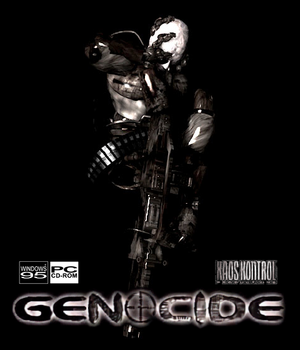 |
|
| Developers | |
|---|---|
| KaosKontrol | |
| Engines | |
| Abuse Engine | |
| Release dates | |
| Windows | 1998 |
| Genocide | |
|---|---|
| Genocide | 1998 |
| Genocide: Remixed Version | 1999 |
Key points
- Built-in level editor.
General information
Availability
| Source | DRM | Notes | Keys | OS |
|---|---|---|---|---|
| Retail |
Version differences
- Game was re-released as Genocide: Remixed Version in 1999 running on an updated engine.
Demo
- Demos are available here.
Game data
Configuration file(s) location
| System | Location |
|---|---|
| Windows | <path-to-game>\config.cfg[Note 1] |
-
Config.cfgfile is encrypted.
Save game data location
| System | Location |
|---|---|
| Windows | <path-to-game>[Note 1] |
Video settings
Input settings
Audio settings
Localizations
| Language | UI | Audio | Sub | Notes |
|---|---|---|---|---|
| English |
Issues unresolved
Broken settings and save system
- Not all settings in the options menu are saved permanently, player has to change the controls and brightness each time the game is run.
- Save game doesn't save player status or inventory. Game will use the last in-game values when reloading the game.
Reduced game brightness
- At some points in levels the game brightness is greatly reduced for no apparent reason. Player can move away from those points then save and load the game to return the brightness to normal levels.
Corrupt sound
- When starting a new level sometimes the sound can get corrupt, probably because the sound effects from previous level were not turned off. Player should exit the game completely and run it again.
Issues fixed
Missing d3drm.dll
- Game doesn't start because
d3drm.dllfile is missing from the computer.
| Instructions[1] |
|---|
|
Broken graphics
| Instructions[1] |
|---|
|
Other information
API
| Technical specs | Supported | Notes |
|---|---|---|
| Direct3D | 5 |
| Executable | 32-bit | 64-bit | Notes |
|---|---|---|---|
| Windows |
System requirements
| Windows[2] | ||
|---|---|---|
| Minimum | Recommended | |
| Operating system (OS) | 95 | |
| Processor (CPU) | Intel Pentium (90 MHz) | Intel Pentium (133 MHz) |
| System memory (RAM) | 16 MB | |
| Hard disk drive (HDD) | 35 MB | |
| Video card (GPU) | DirectX 5 compatible | |
Notes
- ↑ 1.0 1.1 When running this game without elevated privileges (Run as administrator option), write operations against a location below
%PROGRAMFILES%,%PROGRAMDATA%, or%WINDIR%might be redirected to%LOCALAPPDATA%\VirtualStoreon Windows Vista and later (more details).
References
- ↑ 1.0 1.1 Verified by User:Antrad on March 9, 2020
- ↑ ReadMe file.