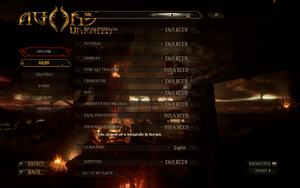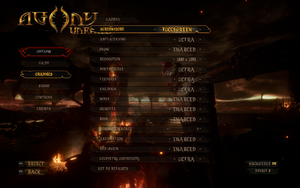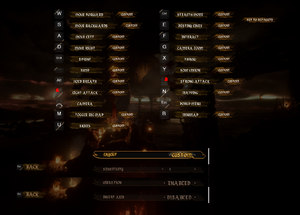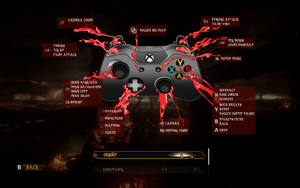Difference between revisions of "Agony Unrated"
From PCGamingWiki, the wiki about fixing PC games
(→Input settings: revised info for raw mouse input) |
(Formatting. Verified SSAA, simplified FPS limit. Removed SMAA file, added note on injecting AA instead. Tested/simplified mouse acceleration fix. OneFrameThreadLag deals with input latency, should be separate fix if necessary (didn't notice difference)) |
||
| Line 86: | Line 86: | ||
|anisotropic notes = Changes with texture quality setting. For manual adjustment force in GPU control panel or see [[#Anisotropic filtering (AF)|Anisotropic filtering (AF)]]. | |anisotropic notes = Changes with texture quality setting. For manual adjustment force in GPU control panel or see [[#Anisotropic filtering (AF)|Anisotropic filtering (AF)]]. | ||
|antialiasing = hackable | |antialiasing = hackable | ||
| − | |antialiasing notes = [[TAA]] in different qualities. For [[FXAA]] see [[#Anti-aliasing (AA)|Anti-aliasing (AA)]]. | + | |antialiasing notes = [[TAA]] in different qualities. For [[FXAA]] and [[SSAA]] see [[#Anti-aliasing (AA)|Anti-aliasing (AA)]]. |
|vsync = true | |vsync = true | ||
|vsync notes = | |vsync notes = | ||
| Line 121: | Line 121: | ||
}} | }} | ||
| − | {{Fixbox|description= | + | {{Fixbox|description=Enable supersampling|ref=<ref name="Wasch" />|fix= |
# Go to the [[#Game data|configuration file(s) location]]. | # Go to the [[#Game data|configuration file(s) location]]. | ||
| − | # Open <code> | + | # Open <code>Engine.ini</code>. |
| − | # | + | # Add the following and adjust the value to the desired. |
| − | + | <pre>[SystemSettings] | |
| + | r.ScreenPercentage=150</pre> | ||
| − | + | '''Notes''' | |
| − | + | {{ii}} Not recommended for the majority of systems. Big performance cost. | |
| − | |||
| − | |||
| − | {{ii}} | ||
| − | |||
}} | }} | ||
| − | + | {{Fixbox|description=Disable AA|ref=<ref name="Wasch" />|fix= | |
| − | {{Fixbox|description= | ||
# Go to the [[#Game data|configuration file(s) location]]. | # Go to the [[#Game data|configuration file(s) location]]. | ||
| − | # Open <code> | + | # Open <code>GameUserSettings.ini</code>. |
| − | # | + | # Set <code>sg.AntiAliasingQuality</code> to <code>0</code>. |
| − | |||
| − | |||
| − | |||
| − | |||
| − | {{ii}} | + | '''Notes''' |
| + | {{ii}} Recommended for better results when [[Glossary:Anti-aliasing_(AA)#Forcing_Anti-Aliasing|injecting post-process AA]]. | ||
}} | }} | ||
| − | ===[[Glossary: | + | ===[[Glossary:Frame rate (FPS)|High frame rate]]=== |
| − | {{Fixbox|description= | + | {{Fixbox|description=Limit FPS|ref=<ref name="Wasch">{{Refcheck|user=Waschbär|date=2019-09-07}}</ref>|fix= |
# Go to the [[#Game data|configuration file(s) location]]. | # Go to the [[#Game data|configuration file(s) location]]. | ||
| − | # Open <code> | + | # Open <code>GameUserSettings.ini</code>. |
| − | # | + | # Below <code>[/Script/Agony.AgonyUserSettings]</code> add the line <code>FrameRateLimit=144.000000</code> and adjust it to the desired frame rate cap. |
| − | |||
| − | |||
| − | |||
| − | |||
}} | }} | ||
| Line 165: | Line 154: | ||
|key remap = true | |key remap = true | ||
|key remap notes = | |key remap notes = | ||
| − | |acceleration option = | + | |acceleration option = hackable |
| − | |acceleration option notes = | + | |acceleration option notes = Negative acceleration by default. See [[#Mouse acceleration|Mouse acceleration]]. |
| − | |||
|mouse sensitivity = true | |mouse sensitivity = true | ||
|mouse sensitivity notes = | |mouse sensitivity notes = | ||
| Line 224: | Line 212: | ||
}} | }} | ||
| − | ===[[Glossary: | + | ===[[Glossary:Mouse acceleration|Mouse acceleration]]=== |
| − | {{Fixbox|description=Disable smoothing/acceleration|fix= | + | {{Fixbox|description=Disable smoothing/acceleration|ref=<ref name="Wasch" />|fix= |
# Go to the [[#Game data|configuration file(s) location]]. | # Go to the [[#Game data|configuration file(s) location]]. | ||
| − | # | + | # Open <code>Input.ini</code>. |
| + | # Add the following and save the file. | ||
| + | <pre>[/Script/Engine.InputSettings] | ||
bEnableMouseSmoothing=False | bEnableMouseSmoothing=False | ||
| − | + | </pre> | |
| − | + | }} | |
| − | |||
| − | |||
| − | |||
| − | |||
| − | |||
| − | |||
| − | |||
==Audio settings== | ==Audio settings== | ||
Revision as of 16:14, 9 November 2019
This page is for the Unrated version. For the original release, see Agony.
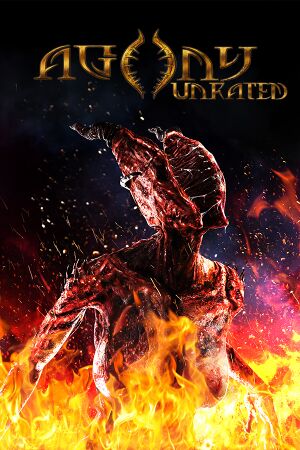 |
|
| Developers | |
|---|---|
| Madmind Studio | |
| Engines | |
| Unreal Engine 4 | |
| Release dates | |
| Windows | October 30, 2018 |
| Agony | |
|---|---|
| Agony | 2018 |
| Agony Unrated | 2018 |
| Succubus | 2021 |
| Agony VR | 2023 |
| Paranoid | 2023 |
| Agony: Lords of Hell | TBA |
General information
Availability
| Source | DRM | Notes | Keys | OS |
|---|---|---|---|---|
| Steam |
Game data
Configuration file(s) location
| System | Location |
|---|---|
| Windows | %LOCALAPPDATA%\Agony\Saved_Unrated\Config\WindowsNoEditor\ |
| Steam Play (Linux) | <SteamLibrary-folder>/steamapps/compatdata/879420/pfx/[Note 1] |
Save game data location
| System | Location |
|---|---|
| Windows | %LOCALAPPDATA%\Agony\Saved_Unrated\SaveGames\ |
| Steam Play (Linux) | <SteamLibrary-folder>/steamapps/compatdata/879420/pfx/[Note 1] |
- Save games are not compatible with the basic version of Agony.
Save game cloud syncing
| System | Native | Notes |
|---|---|---|
| Steam Cloud |
Video settings
Anisotropic filtering (AF)
| Adjust AF samples[1] |
|---|
[SystemSettings] r.MaxAnisotropy=16 |
Anti-aliasing (AA)
| Enable FXAA[1] |
|---|
[SystemSettings] r.DefaultFeature.AntiAliasing=1 |
| Enable supersampling[1] |
|---|
[SystemSettings] r.ScreenPercentage=150 Notes
|
| Disable AA[1] |
|---|
Notes
|
High frame rate
| Limit FPS[1] |
|---|
|
Input settings
Mouse acceleration
| Disable smoothing/acceleration[1] |
|---|
[/Script/Engine.InputSettings] bEnableMouseSmoothing=False |
Audio settings
Localizations
| Language | UI | Audio | Sub | Notes |
|---|---|---|---|---|
| English | ||||
| Simplified Chinese | ||||
| French | ||||
| German | ||||
| Hungarian | ||||
| Italian | ||||
| Japanese | ||||
| Korean | ||||
| Polish | ||||
| Portuguese | ||||
| Spanish | ||||
| Russian | ||||
| Turkish |
VR support
| 3D modes | State | Notes | |
|---|---|---|---|
| Native 3D | |||
| Nvidia 3D Vision | See Helix Mod: Agony (DX11). | ||
| Devices | |||
|---|---|---|---|
| Tobii Eye Tracking | |||
Other information
API
| Technical specs | Supported | Notes |
|---|---|---|
| Direct3D | 11 |
| Executable | 32-bit | 64-bit | Notes |
|---|---|---|---|
| Windows |
System requirements
| Windows | ||
|---|---|---|
| Minimum | Recommended | |
| Operating system (OS) | 7 | 8, 10 |
| Processor (CPU) | Intel Core i3 3.2 GHz AMD Phenom II X4 955 - 4 Core |
Intel Core i5-8400 AMD Ryzen 5 1600 |
| System memory (RAM) | 8 GB | 16 GB |
| Hard disk drive (HDD) | 17 GB | |
| Video card (GPU) | AMD Radeon R9 200 Series Nvidia GeForce GTX660 2 GB of VRAM DirectX 11 compatible | AMD Radeon RX 580 Nvidia GeForce GTX 1060 6GB 6 GB of VRAM |
- A 64-bit system is required.
Notes
- ↑ 1.0 1.1 Notes regarding Steam Play (Linux) data:
- File/folder structure within this directory reflects the path(s) listed for Windows and/or Steam game data.
- Games with Steam Cloud support may also store data in
~/.steam/steam/userdata/<user-id>/879420/. - Use Wine's registry editor to access any Windows registry paths.
- The app ID (879420) may differ in some cases.
- Treat backslashes as forward slashes.
- See the glossary page for details on Windows data paths.