Difference between revisions of "Rain World"
(update engine version) |
|||
| Line 7: | Line 7: | ||
{{Infobox game/row/publisher|Adult Swim Games}} | {{Infobox game/row/publisher|Adult Swim Games}} | ||
|engines = | |engines = | ||
| − | {{Infobox game/row/engine|Unity}} | + | {{Infobox game/row/engine|Unity|name=Unity 4|ref=<ref name="engineversion">{{Refcheck|user=Vetle|date=2018-05-08}}</ref>|build=4.6.3f1}} |
|release dates= | |release dates= | ||
{{Infobox game/row/date|Windows|March 28, 2017}} | {{Infobox game/row/date|Windows|March 28, 2017}} | ||
Revision as of 14:07, 8 May 2018
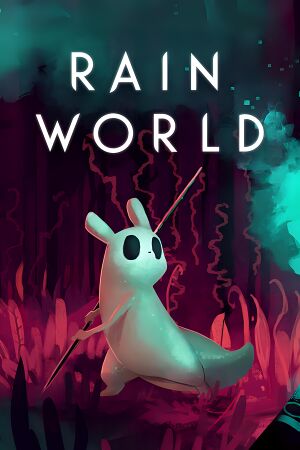 |
|
| Developers | |
|---|---|
| Videocult | |
| Publishers | |
| Adult Swim Games | |
| Engines | |
| Unity 4[Note 1] | |
| Release dates | |
| Windows | March 28, 2017 |
General information
Availability
Game fixes and modding
Disabling parallax effects
Parallax effects affect performance, especially in the main menu. To turn them off, simply create an empty text file called 'flatmode.txt' in the same folder as RainWorld.exe
Modding
- To install mods that use partiality, you need to use a partiality patch.
- Download PartialityLauncher.zip and extract it anywhere
- Run 'Partiality Launcher.bat', press 'File', then 'Open Game', find and select 'RainWorld.exe' in your install directory, then press 'Patch Game'
- Ater it's done patching, you can put your partiality mod files (.dll extension) inside the newly-created "Mods" folder
- Press 'Refresh Mod List', or re-open the partiality launcher if you closed it. You can now enable/disable the mods you want. Press 'Patch Game' to apply them. After patching, the program asks if you want to launch the game. Your patched mods will work even if you launch the game normally through the game .exe
- To visit a list of available mods, go to raindb.net. This includes partiality mods, standalone mods, fixes and tools. Check out the "TUTORIALS" section for more info.
Game crashing/freezing/stuttering and weird behavior
Some users report crashes, freezes during loading, stuttering and the game exhibiting strange behavior, especially Windows 7 users. This is most likely an issue of the game not having access to enough RAM and currently there is no known game-side fix (besides disabling parallax effects and using fix mods), though you can try freeing up RAM use on your computer (keeping tabs on what your memory is allocated to through Task Manager's Processes tab, also making sure your computer is free of spyware, malware, etc), and increasing page file size.
Installing 'dev tools' can fix the infinite loading bug, but does not fix other RAM related problems.
- To increase page file size on Windows 7 (an OS known to have problems with RAM allocation):
- Press Start
- Search 'View advanced system settings' and select it
- Under 'Performance' press 'Settings'
- Under the 'Advanced' tab press 'Change'
- Check 'Custom size' and input your numbers. It is best to put the initial size the same as 'Recommended', and the max size around 1.5-2x that value. Remember to press 'Set' before pressing 'OK'.
- You will need to restart the computer for it to take effect
Game data
Configuration file(s) location
| System | Location |
|---|---|
| Windows | |
| Steam Play (Linux) | <SteamLibrary-folder>/steamapps/compatdata/312520/pfx/[Note 2] |
Save game data location
| System | Location |
|---|---|
| Windows | <path-to-game>\UserData[Note 3] |
| Steam Play (Linux) | <SteamLibrary-folder>/steamapps/compatdata/312520/pfx/[Note 2] |
Save game cloud syncing
| System | Native | Notes |
|---|---|---|
| GOG Galaxy | ||
| Steam Cloud |
Video settings
Input settings
- Mouse are not used in-game.
Audio settings
Localizations
| Language | UI | Audio | Sub | Notes |
|---|---|---|---|---|
| English | ||||
| Italian | ||||
| Spanish | ||||
| French | ||||
| German | ||||
| Portuguese |
Network
Multiplayer types
| Type | Native | Notes | |
|---|---|---|---|
| Local play | |||
| LAN play | |||
| Online play | |||
Other information
API
| Executable | 32-bit | 64-bit | Notes |
|---|---|---|---|
| Windows |
System requirements
| Windows | ||
|---|---|---|
| Minimum | ||
| Operating system (OS) | 7 | |
| Processor (CPU) | Dual Core 2.4 GHz | |
| System memory (RAM) | 2 GB | |
| Hard disk drive (HDD) | ||
Notes
- ↑ Unity engine build: 4.6.3f1[1]
- ↑ 2.0 2.1 Notes regarding Steam Play (Linux) data:
- File/folder structure within this directory reflects the path(s) listed for Windows and/or Steam game data.
- Games with Steam Cloud support may also store data in
~/.steam/steam/userdata/<user-id>/312520/. - Use Wine's registry editor to access any Windows registry paths.
- The app ID (312520) may differ in some cases.
- Treat backslashes as forward slashes.
- See the glossary page for details on Windows data paths.
- ↑ When running this game without elevated privileges (Run as administrator option), write operations against a location below
%PROGRAMFILES%,%PROGRAMDATA%, or%WINDIR%might be redirected to%LOCALAPPDATA%\VirtualStoreon Windows Vista and later (more details).
References
- ↑ Verified by User:Vetle on 2018-05-08
- Stubs
- Windows
- Invalid template usage (Infobox game)
- Games
- Invalid template usage (Availability)
- Pages with broken file links
- Invalid template usage (Image)
- Invalid template usage (Save game cloud syncing)
- Invalid section order
- Local multiplayer games
- Invalid template usage (API)
- Missing section (Video)
- Missing section (Input)
- Missing section (Audio)
