Difference between revisions of "Ninja Blade"
From PCGamingWiki, the wiki about fixing PC games
m (→Poor performance: updated template usage) |
|||
| Line 1: | Line 1: | ||
| − | |||
{{Stub}} | {{Stub}} | ||
{{Infobox game | {{Infobox game | ||
| Line 71: | Line 70: | ||
|fov notes = | |fov notes = | ||
|windowed = true | |windowed = true | ||
| − | |windowed notes = | + | |windowed notes = Can also be toggled with {{key|Alt|Enter}}. |
| − | |borderless windowed = | + | |borderless windowed = hackable |
| − | |borderless windowed notes = | + | |borderless windowed notes = See [[Glossary:Borderless fullscreen windowed|Borderless fullscreen windowed]]. |
|anisotropic = hackable | |anisotropic = hackable | ||
|anisotropic notes = Can be forced via GPU drivers or GeDoSaTo <br>GeDo provides better results since it also filters 2D elements otherwise scaled by point filtering at any resolution other than 1280x720. Follow [http://forums.guru3d.com/showpost.php?p=4986237&postcount=2683 this guide] under the "Fixing bad 2D scaling" section | |anisotropic notes = Can be forced via GPU drivers or GeDoSaTo <br>GeDo provides better results since it also filters 2D elements otherwise scaled by point filtering at any resolution other than 1280x720. Follow [http://forums.guru3d.com/showpost.php?p=4986237&postcount=2683 this guide] under the "Fixing bad 2D scaling" section | ||
| − | |antialiasing = | + | |antialiasing = true |
| − | |antialiasing notes = | + | |antialiasing notes = 2x-16x [[MSAA]]. Alternatively you can also use other methods outlined under "Anti Aliasing Information" [http://forums.guru3d.com/showpost.php?p=4986237&postcount=2683 in this post]. Most are Nvidia specific but some are vendor agnostic. |
|vsync = hackable | |vsync = hackable | ||
|vsync notes = The in game vsync is broken and causes performance problems. You will need to disable Vsync on each run of the game and force via GPU drivers instead.<ref name="Guru3D"/> | |vsync notes = The in game vsync is broken and causes performance problems. You will need to disable Vsync on each run of the game and force via GPU drivers instead.<ref name="Guru3D"/> | ||
|60 fps = true | |60 fps = true | ||
| − | |60 fps notes = Game | + | |60 fps notes = Game defaults to a 30 FPS cap that has to be disabled each time you run the game. Menus run at 30FPS regardless.<ref name="Guru3D"/> |
|120 fps = false | |120 fps = false | ||
| − | |120 fps notes = | + | |120 fps notes = Frame rate is capped at ~112 FPS. See [[#Run the game at screen refresh rate|Run the game at screen refresh rate]]. |
|color blind = unknown | |color blind = unknown | ||
|color blind notes = | |color blind notes = | ||
| Line 112: | Line 111: | ||
|touchscreen = false | |touchscreen = false | ||
|touchscreen notes = | |touchscreen notes = | ||
| − | |button prompts = | + | |button prompts = xbox |
|button prompts notes = | |button prompts notes = | ||
|controller hotplug = unknown | |controller hotplug = unknown | ||
| Line 138: | Line 137: | ||
}} | }} | ||
| − | ==Issues | + | {{L10n|content= |
| + | {{L10n/switch | ||
| + | |language = English | ||
| + | |interface = yes | ||
| + | |audio = yes | ||
| + | |subtitles = yes | ||
| + | |notes = | ||
| + | |fan = | ||
| + | |fan notes = | ||
| + | }} | ||
| + | }} | ||
| + | |||
| + | ==Issues fixed== | ||
| + | ===Run the game at screen refresh rate=== | ||
| + | {{--}} Fullscreen mode defaults to 60 Hz, even if the screen refresh rate is set higher than that. | ||
| + | |||
| + | {{Fixbox|description=Set screen refresh rate|ref=<ref>{{Refcheck|user=Keith|date=2017-12-04}}</ref>|fix= | ||
| + | # Install Special K by following the [http://steamcommunity.com/sharedfiles/filedetails/?id=933337066 Unofficial Special K Guide]. Manual local installation may work better. | ||
| + | # Start the game once and close it to allow the configuration file of Special K to be created. | ||
| + | # Open <code>{{p|game}}\d3d9.ini</code> or <code>{{p|userprofile}}\Documents\My Mods\SpecialK\Profiles\NinjaBlade.exe\SpecialK.ini</code> depending on the installation method you used. | ||
| + | # Change <code>RefreshRate=-1</code> to <code>RefreshRate=0</code>. | ||
| + | # Start the game and enable fullscreen mode if needed. | ||
| + | }} | ||
| + | |||
===Poor performance=== | ===Poor performance=== | ||
{{ii}} The game has very poor performance for some users even though GPU usage may be low.<ref name="Guru3D"/> | {{ii}} The game has very poor performance for some users even though GPU usage may be low.<ref name="Guru3D"/> | ||
| − | {{Fixbox|description= | + | {{Fixbox|description=Workaround|ref={{cn|date=September 2016}}|fix= |
| + | # Force Vsync with your GPU drivers + cap the frame rate to your desired number externally (see [[Glossary:Frame rate (FPS)#Frame rate capping|Frame rate capping]]). | ||
| + | # Disable the built in 30 FPS frame rate cap and in game Vsync each time you run the game. | ||
| + | }} | ||
==Other information== | ==Other information== | ||
===API=== | ===API=== | ||
{{API | {{API | ||
| − | |direct3d versions = | + | |direct3d versions = 9 |
|direct3d notes = | |direct3d notes = | ||
|directdraw versions = | |directdraw versions = | ||
| Line 167: | Line 192: | ||
|shader model versions = | |shader model versions = | ||
|shader model notes = | |shader model notes = | ||
| − | |64-bit executable = | + | |64-bit executable = false |
|64-bit executable notes= | |64-bit executable notes= | ||
}} | }} | ||
Revision as of 11:34, 4 December 2017
This page is a stub: it lacks content and/or basic article components. You can help to expand this page
by adding an image or additional information.
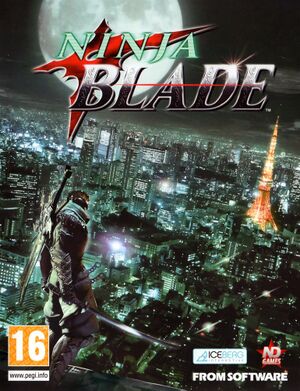 |
|
| Developers | |
|---|---|
| From Software | |
| Publishers | |
| Noviy Disk | |
| Release dates | |
| Windows | October 31, 2009 |
Key points
- 30 FPS cap is enabled by default every time the game is launched (disable in settings).[1]
General information
Availability
| Source | DRM | Notes | Keys | OS |
|---|---|---|---|---|
| Retail | StarForce DRM | |||
| GamersGate | StarForce DRM | |||
| Green Man Gaming | SecuROM PA DRM. | |||
| Steam |
Game data
Configuration file(s) location
Template:Game data/row
| System | Location |
|---|---|
| Steam Play (Linux) | <SteamLibrary-folder>/steamapps/compatdata/37010/pfx/[Note 1] |
Save game data location
Template:Game data/row
| System | Location |
|---|---|
| Steam Play (Linux) | <SteamLibrary-folder>/steamapps/compatdata/37010/pfx/[Note 1] |
Save game cloud syncing
| System | Native | Notes |
|---|---|---|
| Steam Cloud |
Video settings
Input settings
Audio settings
Localizations
| Language | UI | Audio | Sub | Notes |
|---|---|---|---|---|
| English |
Issues fixed
Run the game at screen refresh rate
- Fullscreen mode defaults to 60 Hz, even if the screen refresh rate is set higher than that.
| Set screen refresh rate[2] |
|---|
|
Poor performance
- The game has very poor performance for some users even though GPU usage may be low.[1]
| Workaround[citation needed] |
|---|
|
Other information
API
| Technical specs | Supported | Notes |
|---|---|---|
| Direct3D | 9 |
| Executable | 32-bit | 64-bit | Notes |
|---|---|---|---|
| Windows |
System requirements
| Windows | ||
|---|---|---|
| Minimum | ||
| Operating system (OS) | XP, Vista | |
| Processor (CPU) | Intel Pentium 4 3.2 GHz AMD Athlon 64 |
|
| System memory (RAM) | 1 GB | |
| Hard disk drive (HDD) | 5 GB | |
| Video card (GPU) | Nvidia GeForce 8600 GTS ATI Radeon HD 2600 XT 256 MB of VRAM DirectX 9.0c compatible |
|
| Sound (audio device) | DirectX 9.0с compatible | |
Notes
- ↑ 1.0 1.1 Notes regarding Steam Play (Linux) data:
- File/folder structure within this directory reflects the path(s) listed for Windows and/or Steam game data.
- Use Wine's registry editor to access any Windows registry paths.
- The app ID (37010) may differ in some cases.
- Treat backslashes as forward slashes.
- See the glossary page for details on Windows data paths.
References
- ↑ 1.0 1.1 Guru3D.com Forums - View Single Post - NVidia Anti-Aliasing Guide (updated)
- ↑ Verified by User:Keith on 2017-12-04
