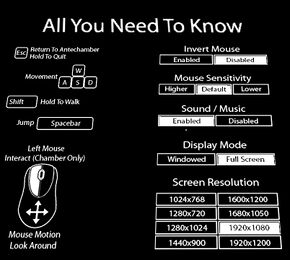Difference between revisions of "Antichamber"
From PCGamingWiki, the wiki about fixing PC games
m (updated template usage) |
Marioysikax (talk | contribs) (Replaced ref video with screenshot, streamlining HFR solution, fixed wiki formatting) |
||
| Line 42: | Line 42: | ||
==Game data== | ==Game data== | ||
| + | {{--}} All data is stored in installation folder | ||
===Configuration file(s) location=== | ===Configuration file(s) location=== | ||
{{Game data| | {{Game data| | ||
| − | {{Game data/row|Windows|}} | + | {{Game data/row|Windows|{{p|game}}\Engine\Config\}} |
}} | }} | ||
| Line 65: | Line 66: | ||
==Video settings== | ==Video settings== | ||
| + | [[File:Antichamber - Settings.jpg|290px|right|thumb|Video settings.]] | ||
{{Video settings | {{Video settings | ||
|wsgf link = http://www.wsgf.org/dr/antichamber/en | |wsgf link = http://www.wsgf.org/dr/antichamber/en | ||
| Line 82: | Line 84: | ||
|fov notes = Input <code>fov X</code>, <code>X</code> being a number, in the console to change your FOV. | |fov notes = Input <code>fov X</code>, <code>X</code> being a number, in the console to change your FOV. | ||
|windowed = true | |windowed = true | ||
| − | |windowed notes = | + | |windowed notes = |
|borderless windowed = unknown | |borderless windowed = unknown | ||
|borderless windowed notes = | |borderless windowed notes = | ||
| Line 100: | Line 102: | ||
{{Fixbox|1= | {{Fixbox|1= | ||
{{Fixbox/fix|Edit DefaultInput.ini|ref=<ref name="Issues">[http://steamcommunity.com/app/219890/discussions/0/864958451425168004/ Issues and temporary workarounds - Steam Community Discussions for Antichamber]</ref>}} | {{Fixbox/fix|Edit DefaultInput.ini|ref=<ref name="Issues">[http://steamcommunity.com/app/219890/discussions/0/864958451425168004/ Issues and temporary workarounds - Steam Community Discussions for Antichamber]</ref>}} | ||
| − | + | # Open <code>{{p|game}}/UDKGame/Config/DefaultInput.ini</code> | |
| − | + | # Search for <code>ConsoleKey</code> and delete the following lines: <pre>ConsoleKey=None TypeKey=None</pre> You can also change the <code>ConsoleKey</code> to anything you want. Just replace <code>None</code> with what you'd like it to be. | |
| − | + | # Load the game and press ` or Tab | |
| − | <pre>ConsoleKey=None | + | # Type <code>setres 2560x1440</code> or another custom resolution. |
| − | TypeKey=None</pre> | ||
| − | |||
| − | You can also change the <code>ConsoleKey</code> to anything you want. Just replace <code>None</code> with what you'd like it to be. | ||
| − | |||
| − | |||
| − | |||
| − | |||
}} | }} | ||
===[[High frame rate]]=== | ===[[High frame rate]]=== | ||
{{Fixbox|1= | {{Fixbox|1= | ||
| − | {{Fixbox/fix| | + | {{Fixbox/fix|Raise framerate smoothing}} |
| − | # | + | # Navigate to [[#Configuration file(s) location|configuration file(s) location]]. |
| − | + | # Open the <code>BaseEngine.ini</code> with a text editor. | |
| − | # Open <code>BaseEngine.ini</code> with a text editor. | + | # Search <code>MaxSmoothedFrameRate</code>. Best value should be your monitor refresh rate +2 so e.g. with 144hz monitor value should be <code>146</code>. Change configs value to this. There may be multiple instances so change them all. |
| − | # | + | # Save file. |
| + | {{ii}} For more information, see the [[Engine:Unreal_Engine_3#Smoothed framerate|Unreal Engine 3 page]]. | ||
}} | }} | ||
| Line 165: | Line 161: | ||
==Audio settings== | ==Audio settings== | ||
{{Audio settings | {{Audio settings | ||
| − | |separate volume = | + | |separate volume = false |
|separate volume notes = | |separate volume notes = | ||
|surround sound = unknown | |surround sound = unknown | ||
|surround sound notes = | |surround sound notes = | ||
| − | |subtitles = | + | |subtitles = false |
|subtitles notes = | |subtitles notes = | ||
| − | |closed captions = | + | |closed captions = false |
|closed captions notes = | |closed captions notes = | ||
|mute on focus lost = unknown | |mute on focus lost = unknown | ||
Revision as of 12:04, 29 January 2014
| Cover image missing, please upload it | |
| Developers | |
|---|---|
| Alexander Bruce | |
| Engines | |
| Unreal Engine 3 | |
| Release dates | |
| Windows | January 31, 2013 |
Key points
- Only available on Steam, however the developer plans on bringing it to other platforms once the Steam version is stable[1]
- The developer also plans to port Antichamber to Mac OS X once the Windows version is stable[1]
- Developer has released his own 'Issues and temporary workarounds' guide
- Only supports one save at a time[1]
General information
- Antichamber Website
- Steam Community Discussions
- Antichamber FAQ by Developer on Steam Community Discussions page for Antichamber
Availability
Essential improvements
Skip Unreal Engine video
| Instructions |
|---|
Game data
- All data is stored in installation folder
Configuration file(s) location
Template:Game data/row
| System | Location |
|---|---|
| Steam Play (Linux) | <SteamLibrary-folder>/steamapps/compatdata/219890/pfx/[Note 1] |
Save game data location
Template:Game data/row
| System | Location |
|---|---|
| Steam Play (Linux) | <SteamLibrary-folder>/steamapps/compatdata/219890/pfx/[Note 1] |
Save game cloud syncing
| System | Native | Notes |
|---|---|---|
| Steam Cloud |
Video settings
Widescreen resolution
- Many common resolutions are not available on the options menu.
| Instructions |
|---|
High frame rate
| Instructions |
|---|
Input settings
Remapping
| Instructions |
|---|
Audio settings
Issues unresolved
Crash when drawing loops or cubes
- From the developer: "I am aware that the algorithm for this can go a bit crazy and cause the game to crash if you try to do it with large or dense structures."[2]
Issues fixed
Crashes at Unreal logo
| Instructions |
|---|
System requirements
| Windows | ||
|---|---|---|
| Minimum | ||
| Operating system (OS) | XP SP2, Vista, 7 | |
| Processor (CPU) | 2.0+ GHz or better (dual core recommended) | |
| System memory (RAM) | ||
| Hard disk drive (HDD) | 1 GB | |
| Video card (GPU) | NVIDIA 8000 series or higher DirectX 9.0c compatible Shader model 3.0 support |
|
Notes
- ↑ 1.0 1.1 Notes regarding Steam Play (Linux) data:
- File/folder structure within this directory reflects the path(s) listed for Windows and/or Steam game data.
- Use Wine's registry editor to access any Windows registry paths.
- The app ID (219890) may differ in some cases.
- Treat backslashes as forward slashes.
- See the glossary page for details on Windows data paths.
References
- ↑ 1.0 1.1 1.2 Antichamber FAQ - Steam Community Discussions for Antichamber
- ↑ Cite error: Invalid
<ref>tag; no text was provided for refs namedIssues