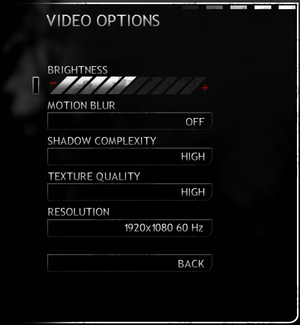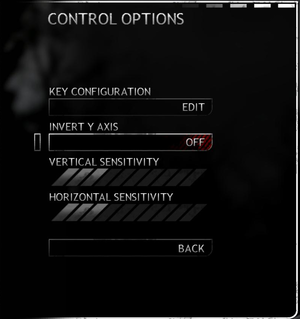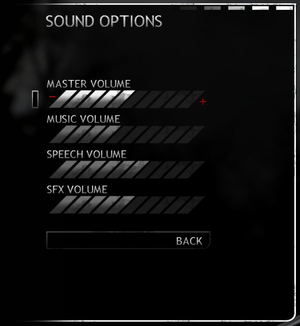Difference between revisions of "Rogue Warrior"
From PCGamingWiki, the wiki about fixing PC games
m (→Input settings: updated template usage) |
m (updated template usage) |
||
| Line 18: | Line 18: | ||
'''General information''' | '''General information''' | ||
| − | {{mm}} [ | + | {{mm}} [https://steamcommunity.com/app/22310/discussions/ Steam Community Discussions] |
==Availability== | ==Availability== | ||
| Line 126: | Line 126: | ||
|touchscreen = false | |touchscreen = false | ||
|touchscreen notes = | |touchscreen notes = | ||
| + | |xinput controllers = unknown | ||
| + | |xinput controllers notes = | ||
| + | |xbox prompts = unknown | ||
| + | |xbox prompts notes = | ||
| + | |impulse triggers = unknown | ||
| + | |impulse triggers notes = | ||
| + | |dualshock 4 = unknown | ||
| + | |dualshock 4 notes = | ||
| + | |dualshock prompts = unknown | ||
| + | |dualshock prompts notes = | ||
| + | |light bar support = unknown | ||
| + | |light bar support notes = | ||
| + | |dualshock 4 modes = unknown | ||
| + | |dualshock 4 modes notes = | ||
| + | |tracked motion controllers= unknown | ||
| + | |tracked motion controllers notes = | ||
| + | |tracked motion prompts = unknown | ||
| + | |tracked motion prompts notes = | ||
| + | |other controllers = unknown | ||
| + | |other controllers notes = | ||
| + | |other button prompts = unknown | ||
| + | |other button prompts notes= | ||
|button prompts = Xbox | |button prompts = Xbox | ||
|button prompts notes = | |button prompts notes = | ||
| Line 136: | Line 158: | ||
|steam input api = unknown | |steam input api = unknown | ||
|steam input api notes = | |steam input api notes = | ||
| + | |steam hook input = unknown | ||
| + | |steam hook input notes = | ||
|steam input presets = unknown | |steam input presets = unknown | ||
|steam input presets notes = | |steam input presets notes = | ||
|steam controller prompts = unknown | |steam controller prompts = unknown | ||
|steam controller prompts notes = | |steam controller prompts notes = | ||
| + | |steam cursor detection = unknown | ||
| + | |steam cursor detection notes = | ||
}} | }} | ||
| Line 245: | Line 271: | ||
{{Fixbox|description=Set screen refresh rate|ref={{cn|date=August 2017}}|fix= | {{Fixbox|description=Set screen refresh rate|ref={{cn|date=August 2017}}|fix= | ||
| − | # Install Special K by following the [ | + | # Install Special K by following the [https://steamcommunity.com/sharedfiles/filedetails/?id=933337066 Special K Unofficial Guide]. Manual local installation may work better. |
# Start the game once and close it to allow the configuration file of Special K to be created. | # Start the game once and close it to allow the configuration file of Special K to be created. | ||
# Open <code>{{p|game}}\d3d9.ini</code> or <code>{{p|userprofile}}\Documents\My Mods\SpecialK\Profiles\RW.exe\SpecialK.ini</code> depending on the installation method you used. | # Open <code>{{p|game}}\d3d9.ini</code> or <code>{{p|userprofile}}\Documents\My Mods\SpecialK\Profiles\RW.exe\SpecialK.ini</code> depending on the installation method you used. | ||
Revision as of 09:17, 13 August 2018
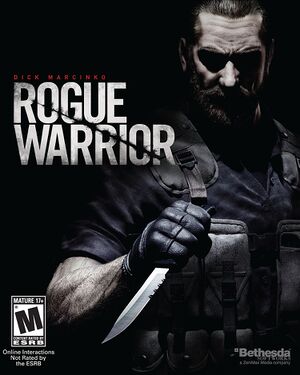 |
|
| Developers | |
|---|---|
| Rebellion Developments | |
| Publishers | |
| Bethesda Softworks | |
| Engines | |
| Asura | |
| Release dates | |
| Windows | November 26, 2009 |
General information
Availability
| Source | DRM | Notes | Keys | OS |
|---|---|---|---|---|
| Retail | SecuROM DRM disc check. | |||
| Amazon.com | ||||
| GamersGate | ||||
| Humble Store | ||||
| Steam |
Game data
Configuration file(s) location
| System | Location |
|---|---|
| Windows | %USERPROFILE%\Documents\My Games\Bethesda\Rogue Warrior\ |
| Steam Play (Linux) | <SteamLibrary-folder>/steamapps/compatdata/22310/pfx/[Note 1] |
Save game data location
| System | Location |
|---|---|
| Windows | %USERPROFILE%\Documents\My Games\Bethesda\Rogue Warrior\Saves\ |
| Steam Play (Linux) | <SteamLibrary-folder>/steamapps/compatdata/22310/pfx/[Note 1] |
Save game cloud syncing
| System | Native | Notes |
|---|---|---|
| Steam Cloud | Save file and key bindings. |
Video settings
Anti-aliasing (AA)
| Force SGSSAA for Nvidia cards[1] |
|---|
|
Input settings
Audio settings
Localizations
| Language | UI | Audio | Sub | Notes |
|---|---|---|---|---|
| English | ||||
| French | ||||
| German | ||||
| Italian | ||||
| Spanish |
Network
Multiplayer types
| Type | Native | Notes | |
|---|---|---|---|
| LAN play | |||
| Online play | |||
Issues fixed
Run the game at screen refresh rate
- Resolutions higher than 1024x768 are locked to 60 Hz, 1024x768 and below have a maximum of 100 Hz.
| Set screen refresh rate[citation needed] |
|---|
|
Force Vsync to work
- The game has vsync set by default but even with FPS fixed to monitor refresh it still does not work (Windows 10, AMD card). Forcing in AMd control panel makes no difference.
| Force Vsync with D3doverrider.exe |
|---|
|
Other information
API
| Technical specs | Supported | Notes |
|---|---|---|
| Direct3D | 9 | |
| Shader Model support | 3 |
| Executable | 32-bit | 64-bit | Notes |
|---|---|---|---|
| Windows |
System requirements
| Windows | ||
|---|---|---|
| Minimum | Recommended | |
| Operating system (OS) | XP | Vista |
| Processor (CPU) | Intel Pentium 4 3.4 GHz | Intel Core 2 Duo E6400 |
| System memory (RAM) | 1 GB | 2 GB |
| Hard disk drive (HDD) | 4 GB | |
| Video card (GPU) | Nvidia GeForce 7900 ATI Radeon X1800 256 MB of VRAM DirectX 9.0c compatible | Nvidia GeForce 8800 ATI Radeon HD 2900 512 MB of VRAM DirectX 9.0c compatible |
Notes
- ↑ 1.0 1.1 Notes regarding Steam Play (Linux) data:
- File/folder structure within this directory reflects the path(s) listed for Windows and/or Steam game data.
- Games with Steam Cloud support may also store data in
~/.steam/steam/userdata/<user-id>/22310/. - Use Wine's registry editor to access any Windows registry paths.
- The app ID (22310) may differ in some cases.
- Treat backslashes as forward slashes.
- See the glossary page for details on Windows data paths.