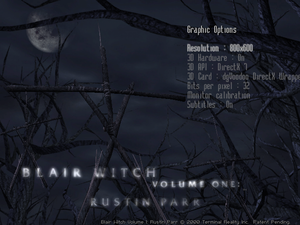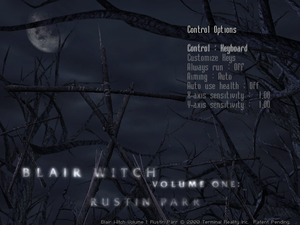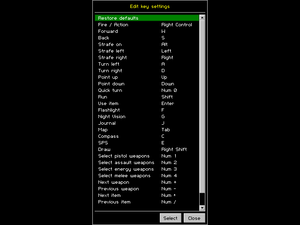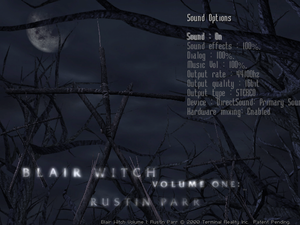Difference between revisions of "Blair Witch Volume 1: Rustin Parr"
From PCGamingWiki, the wiki about fixing PC games
m (updated template usage) |
(added option menu screenshots, scaling HUD and subtitles, some cleanup) |
||
| Line 16: | Line 16: | ||
}} | }} | ||
{{Series|Blair Witch}} | {{Series|Blair Witch}} | ||
| + | |||
| + | '''Key points''' | ||
| + | {{ii}} Even though it is called ''Blair Witch'' this game is also a sequel to [https://pcgamingwiki.com/wiki/Nocturne Nocturne], set a year before the events in ''Epilogue''. | ||
'''General information''' | '''General information''' | ||
| Line 30: | Line 33: | ||
===dgVoodoo 2=== | ===dgVoodoo 2=== | ||
{{ii}} Can be used to force higher resolutions, anti-aliasing and anisotropic filtering. | {{ii}} Can be used to force higher resolutions, anti-aliasing and anisotropic filtering. | ||
| − | {{ii}} ''Bilinear blit stretch'' | + | {{ii}} ''Bilinear blit stretch'' makes the pre-rendered backgrounds less pixelated on higher resolutions. |
{{Fixbox|description=Instructions|ref=<ref name="refcheck Antrad">{{refcheck|user=Antrad|date=January 30, 2018}}</ref>|fix= | {{Fixbox|description=Instructions|ref=<ref name="refcheck Antrad">{{refcheck|user=Antrad|date=January 30, 2018}}</ref>|fix= | ||
| Line 38: | Line 41: | ||
# Run <code>dgVoodooCpl.exe</code> and configure the settings to you liking. | # Run <code>dgVoodooCpl.exe</code> and configure the settings to you liking. | ||
* Game uses DirectX in hardware mode, so the above mentioned improvements should be activated in the DirectX tab. | * Game uses DirectX in hardware mode, so the above mentioned improvements should be activated in the DirectX tab. | ||
| + | }} | ||
| + | |||
| + | {{Fixbox|description=Increasing HUD and subtitle size|ref=<ref name="refcheck Antrad">{{refcheck|user=Antrad|date=January 30, 2018}}</ref>|fix= | ||
| + | # Run <code>dgVoodooCpl.exe</code> and in DirectX tab select your desired resolution. | ||
| + | # In game video settings select a resolution that is lower than the one set in dgVoodoo 2. The lower the resolution selected in game, the bigger the HUD and subtitles will be rendered on screen. Don't select a resolution lower than 640x480, because that will reduce the quality of pre-rendered backgrounds. | ||
}} | }} | ||
| Line 52: | Line 60: | ||
==Video settings== | ==Video settings== | ||
| + | {{Image|Blair Witch Volume 1 Rustin Parr - video settings.png|Graphic options menu.}} | ||
{{Video settings | {{Video settings | ||
|wsgf link = | |wsgf link = | ||
| Line 69: | Line 78: | ||
|fov notes = | |fov notes = | ||
|windowed = hackable | |windowed = hackable | ||
| − | |windowed notes = Use [[#dgVoodoo 2|dgVoodoo 2]] and press {{key|Alt|Enter}}. | + | |windowed notes = Use [[#dgVoodoo 2|dgVoodoo 2]]. In DirectX tab under ''Behavior'' disable ''Application controlled windows/fullscreen state'' and ''Disable Alt-Enter to toggle screen state'', then in game press {{key|Alt|Enter}}. |
|borderless windowed = false | |borderless windowed = false | ||
|borderless windowed notes = | |borderless windowed notes = | ||
| Line 89: | Line 98: | ||
==Input settings== | ==Input settings== | ||
| + | {{Image|Blair Witch Volume 1 Rustin Parr - control settings.png|Control settings menu.}} | ||
| + | {{Image|Blair Witch Volume 1 Rustin Parr - control settings 2.png|Edit key menu.}} | ||
{{Input settings | {{Input settings | ||
|key remap = true | |key remap = true | ||
| Line 125: | Line 136: | ||
==Audio settings== | ==Audio settings== | ||
| + | {{Image|Blair Witch Volume 1 Rustin Parr - audio settings.png|Sound settings menu.}} | ||
{{Audio settings | {{Audio settings | ||
|separate volume = true | |separate volume = true | ||
| Line 134: | Line 146: | ||
|closed captions = false | |closed captions = false | ||
|closed captions notes = | |closed captions notes = | ||
| − | |mute on focus lost = | + | |mute on focus lost = true |
|mute on focus lost notes = | |mute on focus lost notes = | ||
|eax support = | |eax support = | ||
| Line 145: | Line 157: | ||
{{ii}} When launching the game two warning messages are displayed about 0.0MB of system RAM and 0.0MB of free swap disk space. These can be ignored or the game can be run in Windows 98 compatibility mode to avoid these messages from appearing. | {{ii}} When launching the game two warning messages are displayed about 0.0MB of system RAM and 0.0MB of free swap disk space. These can be ignored or the game can be run in Windows 98 compatibility mode to avoid these messages from appearing. | ||
| − | {{Fixbox|description= | + | {{Fixbox|description=Turning on Windows 98 compatibility mode|ref=<ref name="refcheck Antrad"/>|fix= |
# Right click the game shortcut or <code>nocturne.exe</code>. | # Right click the game shortcut or <code>nocturne.exe</code>. | ||
# Click ''Properties'', then open the ''Compatibility'' tab. | # Click ''Properties'', then open the ''Compatibility'' tab. | ||
Revision as of 21:38, 15 February 2018
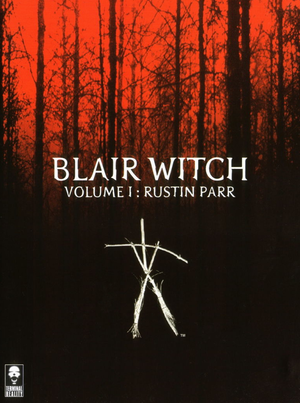 |
|
| Developers | |
|---|---|
| Terminal Reality | |
| Publishers | |
| Gathering of Developers | |
| Engines | |
| Nocturne | |
| Release dates | |
| Windows | October 3, 2000 |
| Blair Witch | |
|---|---|
| Blair Witch Volume 1: Rustin Parr | 2000 |
| Blair Witch Volume 2: The Legend of Coffin Rock | 2000 |
| Blair Witch Volume 3: The Elly Kedward Tale | 2000 |
| Blair Witch | 2019 |
Key points
- Even though it is called Blair Witch this game is also a sequel to Nocturne, set a year before the events in Epilogue.
General information
Availability
| Source | DRM | Notes | Keys | OS |
|---|---|---|---|---|
| Retail |
- This game is not available digitally.
Essential improvements
dgVoodoo 2
- Can be used to force higher resolutions, anti-aliasing and anisotropic filtering.
- Bilinear blit stretch makes the pre-rendered backgrounds less pixelated on higher resolutions.
| Instructions[1] |
|---|
|
| Increasing HUD and subtitle size[1] |
|---|
|
Game data
Configuration file(s) location
Template:Game data/row
| System | Location |
|---|
Save game data location
Template:Game data/row
| System | Location |
|---|
Video settings
Input settings
Audio settings
Issues fixed
System RAM and swap disk space warning
- When launching the game two warning messages are displayed about 0.0MB of system RAM and 0.0MB of free swap disk space. These can be ignored or the game can be run in Windows 98 compatibility mode to avoid these messages from appearing.
| Turning on Windows 98 compatibility mode[1] |
|---|
Notes
|
Other information
API
| Technical specs | Supported | Notes |
|---|---|---|
| Direct3D | 6, 7 | |
| Software renderer |
| Executable | 32-bit | 64-bit | Notes |
|---|---|---|---|
| Windows |
System requirements
| Windows | ||
|---|---|---|
| Minimum | Recommended | |
| Operating system (OS) | 98, NT 4.0, 2000 | |
| Processor (CPU) | Intel Pentium 2, Celeron (233 MHz) | Intel Pentium 3 or AMD Athlon |
| System memory (RAM) | 64 MB (96 MB for hardware acceleration) | |
| Hard disk drive (HDD) | 850 MB | |
| Video card (GPU) | Matrox G200/G400, ATI Rage 128, or TnT/TnT2 DirectX 6.1 compatible | DirectX 7 compatible |
- Information taken from game manual.
References
- ↑ 1.0 1.1 1.2 Verified by User:Antrad on January 30, 2018