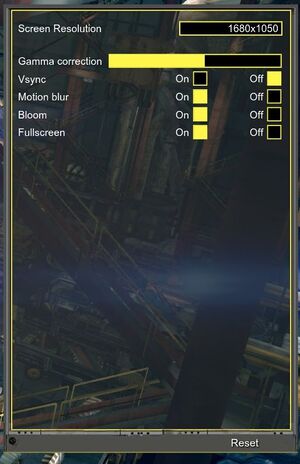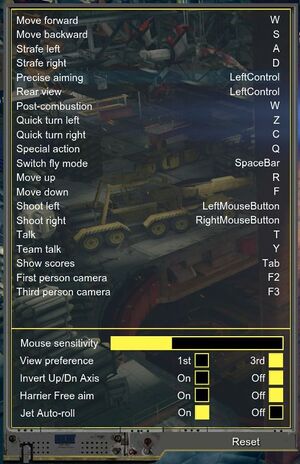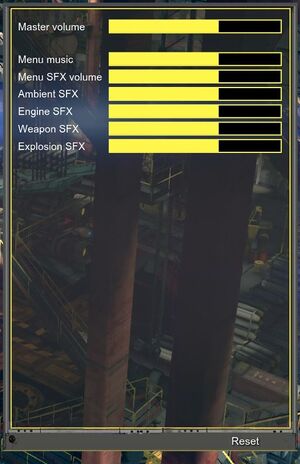Difference between revisions of "Strike Vector"
From PCGamingWiki, the wiki about fixing PC games
m (updated template usage) |
m (updated template usage) |
||
| Line 81: | Line 81: | ||
|120 fps = hackable | |120 fps = hackable | ||
|120 fps notes = 62 FPS cap by default. See [[#High frame rate|High frame rate]]. | |120 fps notes = 62 FPS cap by default. See [[#High frame rate|High frame rate]]. | ||
| + | |hdr = unknown | ||
| + | |hdr notes = | ||
|color blind = unknown | |color blind = unknown | ||
|color blind notes = | |color blind notes = | ||
| Line 217: | Line 219: | ||
|metal support = | |metal support = | ||
|metal support notes = | |metal support notes = | ||
| − | |vulkan | + | |vulkan versions = |
| − | |vulkan | + | |vulkan notes = |
|dos modes = | |dos modes = | ||
|dos modes notes = | |dos modes notes = | ||
Revision as of 07:45, 15 March 2018
 |
|
| Developers | |
|---|---|
| Ragequit Corporation | |
| Engines | |
| Unreal Engine 3 | |
| Release dates | |
| Windows | January 28, 2014 |
| Strike Vector | |
|---|---|
| Strike Vector | 2014 |
| Strike Vector EX | 2017 |
General information
Availability
| Source | DRM | Notes | Keys | OS |
|---|---|---|---|---|
| Developer website | ||||
| Steam |
Essential improvements
Skip intro videos
| Move/delete/rename UE3_logo.bik[citation needed] |
|---|
|
Game data
Configuration file(s) location
Template:Game data/row
| System | Location |
|---|---|
| Steam Play (Linux) | <SteamLibrary-folder>/steamapps/compatdata/246700/pfx/[Note 1] |
Save game cloud syncing
| System | Native | Notes |
|---|---|---|
| Steam Cloud |
Video settings
Anisotropic filtering (AF)
| Modify UDKSystemSettings.ini[citation needed] |
|---|
|
High frame rate
| Disable frame limiter[citation needed] |
|---|
|
Input settings
Audio settings
Localizations
| Language | UI | Audio | Sub | Notes |
|---|---|---|---|---|
| English |
Network
Multiplayer types
| Type | Native | Players | Notes | |
|---|---|---|---|---|
| LAN play | ||||
| Online play | 16 | |||
Connection types
| Type | Native | Notes |
|---|---|---|
| Matchmaking | ||
| Peer-to-peer | ||
| Dedicated | ||
| Self-hosting | See How to create private servers. | |
| Direct IP |
Other information
API
| Executable | 32-bit | 64-bit | Notes |
|---|---|---|---|
| Windows |
Middleware
| Middleware | Notes | |
|---|---|---|
| Physics | PhysX |
System requirements
| Windows | ||
|---|---|---|
| Minimum | Recommended | |
| Operating system (OS) | XP | 7 |
| Processor (CPU) | ||
| System memory (RAM) | 2 GB | 4 GB |
| Hard disk drive (HDD) | 5 GB | |
| Video card (GPU) | DirectX 9 compatible | DirectX 11 compatible |
Notes
- ↑ Notes regarding Steam Play (Linux) data:
- File/folder structure within this directory reflects the path(s) listed for Windows and/or Steam game data.
- Games with Steam Cloud support may also store data in
~/.steam/steam/userdata/<user-id>/246700/. - Use Wine's registry editor to access any Windows registry paths.
- The app ID (246700) may differ in some cases.
- Treat backslashes as forward slashes.
- See the glossary page for details on Windows data paths.