Difference between revisions of "The King of Fighters XIII"
From PCGamingWiki, the wiki about fixing PC games
(removed total video disabling for intro video skipping, added 120Hz details, misc. fixes) |
|||
| Line 21: | Line 21: | ||
==Essential improvements== | ==Essential improvements== | ||
===Skip intro videos=== | ===Skip intro videos=== | ||
| − | + | {{ii}} The intro logos will still appear. | |
| − | |||
| − | |||
| − | {{ii}} | ||
| − | |||
| − | |||
| − | |||
| − | |||
{{Fixbox|1= | {{Fixbox|1= | ||
| − | {{Fixbox/fix|Delete/rename | + | {{Fixbox/fix|Delete/rename opening.wmv}} |
| − | |||
| − | |||
| − | |||
# Go to <code>%PROGRAMFILES(X86)%\Steam\SteamApps\common\King of Fighters XIII\video</code>! | # Go to <code>%PROGRAMFILES(X86)%\Steam\SteamApps\common\King of Fighters XIII\video</code>! | ||
| − | # Delete/rename <code>opening.wmv</code> | + | # Delete/rename <code>opening.wmv</code>. |
| + | }} | ||
| − | |||
==Game Data== | ==Game Data== | ||
{{Game Location Table| | {{Game Location Table| | ||
| Line 83: | Line 73: | ||
|windowed notes = Launch option <code>-w</code> | |windowed notes = Launch option <code>-w</code> | ||
|borderless windowed = hackable | |borderless windowed = hackable | ||
| − | |borderless windowed notes = Use [[GameCompanion]] or similar software | + | |borderless windowed notes = Use [[GameCompanion]] or similar software. |
|anisotropic = | |anisotropic = | ||
|anisotropic notes = | |anisotropic notes = | ||
| Line 90: | Line 80: | ||
|vsync = false | |vsync = false | ||
|vsync notes = | |vsync notes = | ||
| + | |120hz = false | ||
| + | |120hz notes = Run in 60Hz; frame rates higher than 60 FPS make the game [[#Game runs too fast|run too fast]]. | ||
| + | |color blind = unknown | ||
| + | |color blind notes = | ||
}} | }} | ||
| Line 125: | Line 119: | ||
===Game runs too fast=== | ===Game runs too fast=== | ||
| − | + | {{ii}} The game runs best with a refresh rate of 60Hz. Try setting your monitor to this.<ref name=faq>[http://steamcommunity.com/app/222940/discussions/1/864978835640601727/ FAQ/Known Issues] - Steam Community Discussions</ref> | |
{{Fixbox|1= | {{Fixbox|1= | ||
{{Fixbox/fix|Set refresh rate in Windows}} | {{Fixbox/fix|Set refresh rate in Windows}} | ||
| − | # Right click on the desktop to open the context menu and select ''"Screen resolution"'' | + | # Right click on the desktop to open the context menu and select ''"Screen resolution"''. |
| − | # Click on ''"Advanced settings"'' | + | # Click on ''"Advanced settings"''. |
| − | # Open the ''"Monitor"'' tab, select ''"60 Hertz"'' from the drop-down menu and click on ''"OK"'' | + | # Open the ''"Monitor"'' tab, select ''"60 Hertz"'' from the drop-down menu and click on ''"OK"''. |
}} | }} | ||
| − | * Running the game in fullscreen | + | * Running the game in fullscreen will force 60 FPS (i.e. normal game speed) on a 60Hz monitor.<ref name=faq></ref> |
| − | * Setting the <code>-r</code> launch option to force frame limiting - the game may take a performance hit, but can help lock it to | + | * Setting the <code>-r</code> launch option to force frame limiting - the game may take a performance hit, but can help lock it to 60 FPS.<ref name=faq></ref> |
{{Fixbox|1= | {{Fixbox|1= | ||
{{Fixbox/fix|Launch option}} | {{Fixbox/fix|Launch option}} | ||
| − | # Right click on the game in the Steam Library to open the context menu, and select ''"Properties"'' | + | # Right click on the game in the Steam Library to open the context menu, and select ''"Properties"''. |
| − | # Click on the ''"SET LAUNCH OPTIONS..."'' button | + | # Click on the ''"SET LAUNCH OPTIONS..."'' button. |
| − | # Type <code>-r</code> in the text field and click ''"OK"'' | + | # Type <code>-r</code> in the text field and click ''"OK"''. |
}} | }} | ||
| Line 147: | Line 141: | ||
{{Fixbox|1= | {{Fixbox|1= | ||
{{Fixbox/fix|Launch option}} | {{Fixbox/fix|Launch option}} | ||
| − | # Right click on the game in the Steam Library to open the context menu, and select ''"Properties"'' | + | # Right click on the game in the Steam Library to open the context menu, and select ''"Properties"''. |
| − | # Click on the ''"SET LAUNCH OPTIONS..."'' button | + | # Click on the ''"SET LAUNCH OPTIONS..."'' button. |
| − | # Type <code>-w</code> in the text field and click ''"OK"'' | + | # Type <code>-w</code> in the text field and click ''"OK"''. |
}} | }} | ||
| Line 166: | Line 160: | ||
{{Fixbox/fix|-v launch parameter|ref=<ref name=faq/>}} | {{Fixbox/fix|-v launch parameter|ref=<ref name=faq/>}} | ||
{{ii}} This will remove all videos from the game. | {{ii}} This will remove all videos from the game. | ||
| − | # Right click on the game in the Steam Library to open the context menu, and select ''"Properties"'' | + | # Right click on the game in the Steam Library to open the context menu, and select ''"Properties"''. |
| − | # Click on the ''"SET LAUNCH OPTIONS..."'' button | + | # Click on the ''"SET LAUNCH OPTIONS..."'' button. |
| − | # Type <code>-v</code> in the text field and click ''"OK"'' | + | # Type <code>-v</code> in the text field and click ''"OK"''. |
}} | }} | ||
===Game hangs on initial loading screen=== | ===Game hangs on initial loading screen=== | ||
{{Fixbox|1= | {{Fixbox|1= | ||
| − | {{Fixbox/fix|Force | + | {{Fixbox/fix|Force windowed mode|ref=<ref name=faq></ref>}} |
'''Notes''' | '''Notes''' | ||
| − | {{ii}} This workaround might not fix this problem, a future patch will address this issue | + | {{ii}} This workaround might not fix this problem, a future patch will address this issue. |
| − | # Right click on the game in the Steam Library to open the context menu, and select ''"Properties"'' | + | # Right click on the game in the Steam Library to open the context menu, and select ''"Properties"''. |
| − | # Click on the ''"SET LAUNCH OPTIONS..."'' button | + | # Click on the ''"SET LAUNCH OPTIONS..."'' button. |
| − | # Type <code>-w</code> in the text field and click ''"OK"'' | + | # Type <code>-w</code> in the text field and click ''"OK"''. |
| − | # Start the game | + | # Start the game. |
# Press [ALT]+[Enter] to switch back to exclusive full screen mode. | # Press [ALT]+[Enter] to switch back to exclusive full screen mode. | ||
}} | }} | ||
Revision as of 00:19, 1 October 2013
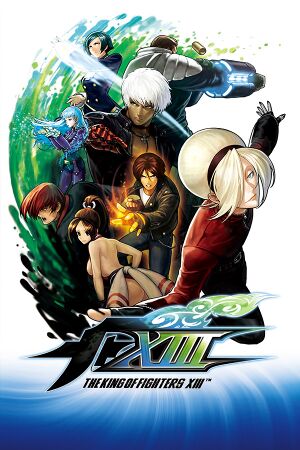 |
|
| Developers | |
|---|---|
| SNK Playmore | |
| Release dates | |
| Windows | September 13, 2013 |
General information
Availability
Essential improvements
Skip intro videos
- The intro logos will still appear.
| Instructions |
|---|
Game Data
Save game cloud syncing
Template:Save Game Cloud Syncing
Video settings
File:Kofxiii-video.jpg
Graphics options.
Input settings
File:Kofxiii-input.jpg
Button config.
Audio settings
File:Kofxiii-sound.jpg
Sound options.
Issues fixed
Graphical artifacts/glitches
- This issue only appears with AMD Radeon cards, updating to the latest driver might fix it.[1]
Game runs too fast
- The game runs best with a refresh rate of 60Hz. Try setting your monitor to this.[2]
| Instructions |
|---|
- Running the game in fullscreen will force 60 FPS (i.e. normal game speed) on a 60Hz monitor.[2]
- Setting the
-rlaunch option to force frame limiting - the game may take a performance hit, but can help lock it to 60 FPS.[2]
| Instructions |
|---|
FPS issues/slow gameplay
- Using the "Fixed" frame rate method will activate frame skips which will allow the game to run at regular speed. Online play is always rendered using the Fixed frame rate method.[2]
- Setting backgrounds to "Static" will drastically reduce processing, thus increasing FPS.[2]
- Try running the game in windowed mode.[2]
| Instructions |
|---|
Game crash after intro logos
- Official Microsoft Windows Media Player codecs are required to run the videos in KOFXIIISE.
| Instructions |
|---|
| Instructions |
|---|
Game hangs on initial loading screen
| Instructions |
|---|
System requirements
| Windows | ||
|---|---|---|
| Minimum | Recommended | |
| Operating system (OS) | Windows | |
| Processor (CPU) | ||
| System memory (RAM) | ||
| Hard disk drive (HDD) | 5 GB | |
| Video card (GPU) | GeForce 9500 GT 256 MB of VRAM | GeForce GTS 250 512MB of VRAM |
References
- ↑ Graphical artifacts? Please read this - Steam Community Discussion
- ↑ 2.0 2.1 2.2 2.3 2.4 2.5 FAQ/Known Issues - Steam Community Discussions
Categories:
- Windows
- Games
- Invalid template usage (Series)
- Invalid section order
- Invalid template usage (Fixbox)
- Pages with broken file links
- Missing section (Availability)
- Missing section (Save game cloud syncing)
- Missing section (Video)
- Missing section (Input)
- Missing section (Audio)
- Missing section (Localizations)
- Missing section (API)
