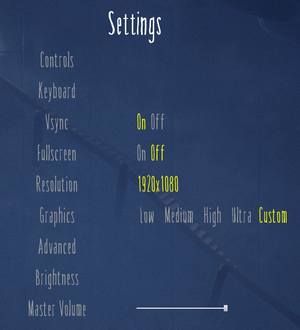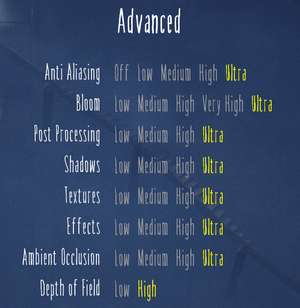Difference between revisions of "Little Nightmares"
From PCGamingWiki, the wiki about fixing PC games
m (→Input settings: updated template usage) |
m (updated template usage) |
||
| Line 153: | Line 153: | ||
|invert mouse y-axis = false | |invert mouse y-axis = false | ||
|invert mouse y-axis notes = | |invert mouse y-axis notes = | ||
| + | |touchscreen = unknown | ||
| + | |touchscreen notes = | ||
|controller support = true | |controller support = true | ||
|controller support notes = | |controller support notes = | ||
| Line 163: | Line 165: | ||
|invert controller y-axis = false | |invert controller y-axis = false | ||
|invert controller y-axis notes= | |invert controller y-axis notes= | ||
| − | |||
| − | |||
|button prompts = Xbox | |button prompts = Xbox | ||
|button prompts notes = | |button prompts notes = | ||
| Line 173: | Line 173: | ||
|simultaneous input = unknown | |simultaneous input = unknown | ||
|simultaneous input notes = | |simultaneous input notes = | ||
| − | |||
| − | |||
}} | }} | ||
| Line 325: | Line 323: | ||
|osvr = | |osvr = | ||
|osvr notes = | |osvr notes = | ||
| − | |||
| − | |||
|keyboard-mouse = | |keyboard-mouse = | ||
|keyboard-mouse notes = | |keyboard-mouse notes = | ||
| Line 335: | Line 331: | ||
|trackir = | |trackir = | ||
|trackir notes = | |trackir notes = | ||
| + | |tobii eye tracking = | ||
| + | |tobii eye tracking notes = | ||
|play area seated = | |play area seated = | ||
|play area seated notes = | |play area seated notes = | ||
Revision as of 07:26, 12 April 2018
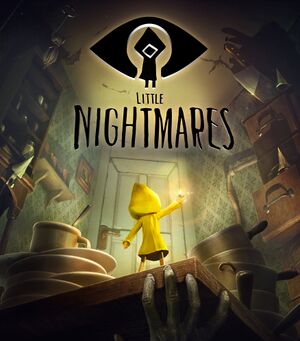 |
|
| Developers | |
|---|---|
| Tarsier Studios | |
| Publishers | |
| Bandai Namco Entertainment | |
| Engines | |
| Unreal Engine 4 | |
| Release dates | |
| Windows | April 28, 2017[1] |
General information
Availability
DLC and expansion packs
| Name | Notes | |
|---|---|---|
| Scarecrow Sack | ||
| Upside-down Teapot | ||
| The Depths | ||
| The Hideaway | ||
| Secrets of The Maw Expansion Pass |
Game data
Configuration file(s) location
| System | Location |
|---|---|
| Windows | <path-to-game>\Atlas\Saved\Config\WindowsNoEditor\[Note 1] |
| Steam Play (Linux) | <SteamLibrary-folder>/steamapps/compatdata/424840/pfx/[Note 2] |
Save game data location
| System | Location |
|---|---|
| Windows | <path-to-game>\Atlas\Saved\SaveGames\[Note 1] |
| Steam Play (Linux) | <SteamLibrary-folder>/steamapps/compatdata/424840/pfx/[Note 2] |
Save game cloud syncing
| System | Native | Notes |
|---|---|---|
| GOG Galaxy | ||
| Steam Cloud |
Video settings
Borderless fullscreen windowed
| Enable borderless fullscreen[2] |
|---|
|
Anisotropic filtering (AF)
| Set anisotropic samples[2] |
|---|
[SystemSettings] r.MaxAnisotropy=16 |
Chromatic aberration
| Disable chromatic aberration[2] |
|---|
[SystemSettings] r.SceneColorFringeQuality=0 |
Depth of field
| Disable depth of field[2] |
|---|
[SystemSettings] r.DepthOfFieldQuality=0 |
Input settings
Haptic feedback
| Disable controller vibration[citation needed] |
|---|
|
Audio settings
Localizations
| Language | UI | Audio | Sub | Notes |
|---|---|---|---|---|
| English | ||||
| Traditional Chinese | ||||
| French | ||||
| German | ||||
| Italian | ||||
| Korean | ||||
| Polish | ||||
| Brazilian Portuguese | ||||
| Russian | ||||
| Spanish | ||||
| Swedish |
VR support
| 3D modes | State | Notes | |
|---|---|---|---|
| Nvidia 3D Vision | See Helix Mod: Little Nightmares (DX11). | ||
Other information
API
| Technical specs | Supported | Notes |
|---|---|---|
| Direct3D | 11 |
| Executable | 32-bit | 64-bit | Notes |
|---|---|---|---|
| Windows |
System requirements
- A 64-bit system is required.
| Windows | ||
|---|---|---|
| Minimum | Recommended | |
| Operating system (OS) | 7 | 7 |
| Processor (CPU) | Intel Core i3 | Intel Core i7 |
| System memory (RAM) | 4 GB | 8 GB |
| Hard disk drive (HDD) | 10 GB | 10 GB |
| Video card (GPU) | Nvidia GeForce GTX 460 | Nvidia GeForce GTX 660 |
Notes
- ↑ 1.0 1.1 When running this game without elevated privileges (Run as administrator option), write operations against a location below
%PROGRAMFILES%,%PROGRAMDATA%, or%WINDIR%might be redirected to%LOCALAPPDATA%\VirtualStoreon Windows Vista and later (more details). - ↑ 2.0 2.1 Notes regarding Steam Play (Linux) data:
- File/folder structure within this directory reflects the path(s) listed for Windows and/or Steam game data.
- Games with Steam Cloud support may also store data in
~/.steam/steam/userdata/<user-id>/424840/. - Use Wine's registry editor to access any Windows registry paths.
- The app ID (424840) may differ in some cases.
- Treat backslashes as forward slashes.
- See the glossary page for details on Windows data paths.
References
- ↑ Release date and Collector's Edition announced! - Steam Community :: Group Announcements :: Little Nightmares
- ↑ 2.0 2.1 2.2 2.3 Verified by User:Keith on 2017-11-10