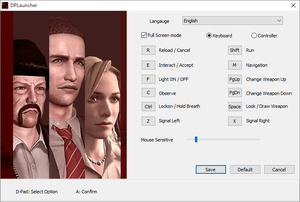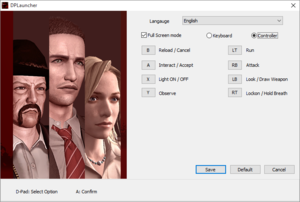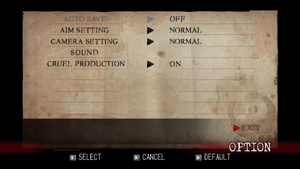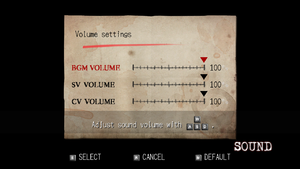Difference between revisions of "Deadly Premonition: The Director's Cut"
m (updated template usage) |
|||
| Line 45: | Line 45: | ||
===Improved textures=== | ===Improved textures=== | ||
| − | {{Fixbox| | + | {{Fixbox|description=Instructions|ref={{cn|date=July 2016}}|fix= |
| − | |||
# Download [[#DPfix|DPfix]]. | # Download [[#DPfix|DPfix]]. | ||
# Change <code>enableTextureOverride 0</code> to <code>enableTextureOverride 1</code> in {{file|DPfix.ini}}. | # Change <code>enableTextureOverride 0</code> to <code>enableTextureOverride 1</code> in {{file|DPfix.ini}}. | ||
| Line 68: | Line 67: | ||
{{Image|SweetDP.png|The game without and with SweetFX}} | {{Image|SweetDP.png|The game without and with SweetFX}} | ||
| − | {{Fixbox| | + | {{Fixbox|description=Instructions|ref={{cn|date=July 2016}}|fix= |
| − | |||
# If DPfix is installed rename <code>d3d9.dll</code> to <code>dpfix.dll</code> and edit <code>SweetFX_settings.txt</code> to ensure that this line is at the end: <code>external_d3d9_wrapper = dpfix.dll</code>. | # If DPfix is installed rename <code>d3d9.dll</code> to <code>dpfix.dll</code> and edit <code>SweetFX_settings.txt</code> to ensure that this line is at the end: <code>external_d3d9_wrapper = dpfix.dll</code>. | ||
# Put [http://forums.guru3d.com/showpost.php?p=4581604 this wrapper] to the installation folder. | # Put [http://forums.guru3d.com/showpost.php?p=4581604 this wrapper] to the installation folder. | ||
| Line 258: | Line 256: | ||
===Crashes=== | ===Crashes=== | ||
====Game crashes on startup==== | ====Game crashes on startup==== | ||
| − | {{Fixbox| | + | {{Fixbox|description=Reinstall PhysX|ref={{cn|date=November 2016}}|fix= |
| − | |||
Install the latest [http://www.nvidia.com/object/physx_system_software.html NVIDIA PhysX System Software]. | Install the latest [http://www.nvidia.com/object/physx_system_software.html NVIDIA PhysX System Software]. | ||
}} | }} | ||
====Game crashes after intro movie==== | ====Game crashes after intro movie==== | ||
| − | {{Fixbox| | + | {{Fixbox|description=Uninstall LAV Filters|ref=<ref>[http://steamcommunity.com/app/247660/discussions/0/630800446195649674/ Crashes after opening cinematic - Steam Community]</ref>}} |
| − | + | ||
| − | + | {{Fixbox|description=Blacklist LAV|ref=<ref>http://shark007.net/forum/Thread-Is-there-a-way-to-stop-LAV-filters-kicking-in-every-movie-during-gameplay</ref>|fix= | |
| − | {{Fixbox| | ||
| − | |||
Add a <code>DWORD</code> named <code>DP.exe</code> set to 1 in the windows register | Add a <code>DWORD</code> named <code>DP.exe</code> set to 1 in the windows register | ||
*<code>{{p|hklm}}\SOFTWARE\{{p|wow64}}\LAV</code> | *<code>{{p|hklm}}\SOFTWARE\{{p|wow64}}\LAV</code> | ||
| Line 277: | Line 272: | ||
====Runtime Error Crash==== | ====Runtime Error Crash==== | ||
| − | {{Fixbox| | + | {{Fixbox|description=Launch with dp.exe instead of dplauncher.exe|ref={{cn|date=November 2016}}}} |
| − | |||
| − | }} | ||
{{ii}} If the game continues to crash, [http://simswiki.info/wiki.php?title=Sims_3:Large_Address_Aware/CFF_Explorer use CFF Explorer] to make dp.exe aware of large addresses, or this [http://www.ntcore.com/4gb_patch.php 4GB patch]. | {{ii}} If the game continues to crash, [http://simswiki.info/wiki.php?title=Sims_3:Large_Address_Aware/CFF_Explorer use CFF Explorer] to make dp.exe aware of large addresses, or this [http://www.ntcore.com/4gb_patch.php 4GB patch]. | ||
====Crash (dp.exe has stopped working)==== | ====Crash (dp.exe has stopped working)==== | ||
| − | {{Fixbox| | + | {{Fixbox|description=Use the CFF Explorer or 4GB patch listed above|ref={{cn|date=November 2016}}}} |
| − | + | {{Fixbox|description=Restart your PC|ref={{cn|date=November 2016}}}} | |
| − | }} | + | {{Fixbox|description=Run the game in windowed mode (not even borderless fullscreen from DP Fix -- truly windowed)|ref={{cn|date=November 2016}}}} |
| − | {{Fixbox| | + | {{Fixbox|description=Run the game in compatibility mode|ref=<ref>[http://www.moddb.com/games/deadly-premonition Deadly Premonition Windows, PS3, X360 game - Mod DB]</ref>|fix= |
| − | |||
| − | }} | ||
| − | {{Fixbox| | ||
| − | |||
| − | }} | ||
| − | {{Fixbox| | ||
| − | |||
# Go to the installation folder. | # Go to the installation folder. | ||
# Right click on '''dp.exe''' and choose '''Properties'''. | # Right click on '''dp.exe''' and choose '''Properties'''. | ||
| Line 299: | Line 285: | ||
# Check '''Run this program as administrator'''. | # Check '''Run this program as administrator'''. | ||
}} | }} | ||
| − | {{Fixbox| | + | {{Fixbox|description=(Steam) Disable the Steam overlay|ref={{cn|date=July 2016}}|fix= |
| − | |||
# Go to the Steam library. | # Go to the Steam library. | ||
# Right click on '''Deadly Premonition: The Director's Cut''' and choose properties. | # Right click on '''Deadly Premonition: The Director's Cut''' and choose properties. | ||
| Line 306: | Line 291: | ||
{{Image|GossipCrash.png|The Chapter 9 diner crash.}} | {{Image|GossipCrash.png|The Chapter 9 diner crash.}} | ||
}} | }} | ||
| − | {{Fixbox| | + | {{Fixbox|description=Smoke a (in-game) cigarette|ref={{cn|date=July 2016}}|fix= |
| − | |||
* In Chapter 9, after Olivia gives York the "Key to Back Yard" in the diner, it is common for the game to crash during the cutscene outside, right after York says, "Let's hope it's not just something for the gossip columns." Many users have reported that smoking a cigarette (in-game) in the diner for an hour or two (about 13:00) before leaving the diner will help prevent the crash. | * In Chapter 9, after Olivia gives York the "Key to Back Yard" in the diner, it is common for the game to crash during the cutscene outside, right after York says, "Let's hope it's not just something for the gossip columns." Many users have reported that smoking a cigarette (in-game) in the diner for an hour or two (about 13:00) before leaving the diner will help prevent the crash. | ||
}} | }} | ||
| − | {{Fixbox| | + | {{Fixbox|description=Skip the cutscene|ref={{cn|date=November 2016}}}} |
| − | |||
| − | }} | ||
====Crash during cutscene after Episode 1, Chapter 3 Hospital Level==== | ====Crash during cutscene after Episode 1, Chapter 3 Hospital Level==== | ||
| − | {{Fixbox| | + | {{Fixbox|description=Set the game to windowed mode, or download a gamesave after the cutscene|ref={{cn|date=November 2016}}|fix= |
| − | |||
After the encounter with the shotgun enemies in the hospital level, the game will load, and as it starts to play a new cutscene, will crash. Setting the game to windowed mode in the launcher seems to fix this, but the cutscenes must be skipped, or they will freeze. [https://www.mediafire.com/?5uu299dby3n61u5 Here] is a savegame directly after the cutscene, and [https://www.youtube.com/watch?v=dcqH4YENamM&t=54m50s here] is the cutscene that you missed. | After the encounter with the shotgun enemies in the hospital level, the game will load, and as it starts to play a new cutscene, will crash. Setting the game to windowed mode in the launcher seems to fix this, but the cutscenes must be skipped, or they will freeze. [https://www.mediafire.com/?5uu299dby3n61u5 Here] is a savegame directly after the cutscene, and [https://www.youtube.com/watch?v=dcqH4YENamM&t=54m50s here] is the cutscene that you missed. | ||
}} | }} | ||
====Crash during cutscene in Chapter 3 (hospital level)==== | ====Crash during cutscene in Chapter 3 (hospital level)==== | ||
| − | {{Fixbox| | + | {{Fixbox|description=Select "Controller" as your controls in the launcher to prevent the crash|ref={{cn|date=November 2016}}}} |
| − | |||
| − | }} | ||
====Crash at the beginning of Chapter 9 corrupts save file==== | ====Crash at the beginning of Chapter 9 corrupts save file==== | ||
| Line 333: | Line 312: | ||
{{ii}} Side mission information can found [http://shshatteredmemories.com/greenvale/side-missions/ here]. | {{ii}} Side mission information can found [http://shshatteredmemories.com/greenvale/side-missions/ here]. | ||
| − | {{Fixbox| | + | {{Fixbox|description=In '''Compatibility''' tab check '''Run this program in compatibility mode''' and choose '''Windows XP'''. See [[#Run the game in compatibility mode|Run the game in compatibility mode]]|ref={{cn|date=November 2016}}|fix= |
| − | |||
{{--}} Please note that this may cause the [[#Character can't aim up properly|character can't aim up properly]] issue. | {{--}} Please note that this may cause the [[#Character can't aim up properly|character can't aim up properly]] issue. | ||
}} | }} | ||
| Line 340: | Line 318: | ||
===Non-crash related=== | ===Non-crash related=== | ||
====Low frame rate==== | ====Low frame rate==== | ||
| − | {{Fixbox| | + | {{Fixbox|description=Restarting your PC|ref=<ref>http://steamcommunity.com/app/247660/discussions/0/792924953017423855/</ref>}} |
| − | + | ||
| − | + | {{Fixbox|description=Try a compatibility mode|ref={{cn|date=November 2016}}}} | |
| − | {{Fixbox| | ||
| − | |||
| − | }} | ||
====Character can't aim up properly==== | ====Character can't aim up properly==== | ||
| − | {{Fixbox| | + | {{Fixbox|description=Set DP.exe to run in compatibility mode for Windows 98|ref={{cn|date=July 2016}}|fix= |
| − | |||
* See [[#Run the game in compatibility mode|Run the game in compatibility mode]]. | * See [[#Run the game in compatibility mode|Run the game in compatibility mode]]. | ||
}} | }} | ||
| − | {{Fixbox| | + | {{Fixbox|description=Turn '''off''' any compatibility modes, such as Windows XP|ref={{cn|date=November 2016}}}} |
| − | |||
| − | }} | ||
====Save failed error==== | ====Save failed error==== | ||
| − | {{Fixbox| | + | {{Fixbox|description=Create savedata folder in the installation folder|ref=<ref>[http://steamcommunity.com/app/247660/discussions/0/540731691049021297/#c540731691155995322 Can't Save; "Save Failed"]</ref>}} |
| − | |||
| − | }} | ||
====Controller undetected in launcher==== | ====Controller undetected in launcher==== | ||
| − | {{Fixbox| | + | {{Fixbox|description=Set controller as preferred device|ref={{cn|date=July 2016}}|fix= |
| − | |||
# Open Windows Start screen/Start menu (bottom left), type <code>joy.cpl</code> into search and press {{key|Enter}}. | # Open Windows Start screen/Start menu (bottom left), type <code>joy.cpl</code> into search and press {{key|Enter}}. | ||
# Click Advanced. | # Click Advanced. | ||
| Line 371: | Line 340: | ||
====Launcher options constantly scroll up==== | ====Launcher options constantly scroll up==== | ||
| − | {{Fixbox| | + | {{Fixbox|description=Remove all possible Bluetooth devices, such as a Wii Remote|ref={{cn|date=November 2016}}}} |
| − | |||
| − | }} | ||
====Bad audio mix and brake sound while in a car with 5.1 audio==== | ====Bad audio mix and brake sound while in a car with 5.1 audio==== | ||
| − | {{Fixbox| | + | {{Fixbox|description=Switch to stereo audio in Windows|ref={{cn|date=November 2016}}}} |
| − | |||
| − | }} | ||
====Run the game at screen refresh rate==== | ====Run the game at screen refresh rate==== | ||
{{--}} Fullscreen mode defaults to 60 Hz, even if the screen refresh rate is set higher than that. | {{--}} Fullscreen mode defaults to 60 Hz, even if the screen refresh rate is set higher than that. | ||
| − | {{Fixbox| | + | {{Fixbox|description=Set screen refresh rate|ref={{cn|date=May 2017}}|fix= |
| − | |||
# Install [[#DPfix|DPfix]]. | # Install [[#DPfix|DPfix]]. | ||
# Open <code>DPfix.ini</code>. | # Open <code>DPfix.ini</code>. | ||
Revision as of 01:23, 23 November 2017
| Cover image missing, please upload it | |
| Developers | |
|---|---|
| Access Games | |
| Publishers | |
| Rising Star Games | |
| Release dates | |
| Windows | October 31, 2013 |
Key points
- It is recommended to save frequently and make occasional backup copies of the save file, especially before chapter 9 due to potential save corruption.
- Green and purple filters present in the original release have been removed.[1][2][3][4]
- Resolution is locked to 1280x720. Use DPfix to increase rendering resolution along with many other options.
- This port was heavily criticized at release due to glitches and crashing. A patch was released to increase stability.
- The Director's Cut suffers from an unsaturated color palette. See SweetFX for a workaround.
- Lacks brightness option present in the PlayStation 3 version.[5]
General information
- Welcome to Greenvale - Informative fansite
- GOG.com Community Discussions
- GOG.com Support Page
- Steam Community Discussions
Availability
| Source | DRM | Notes | Keys | OS |
|---|---|---|---|---|
| GOG.com | ||||
| Green Man Gaming | ||||
| Humble Store | ||||
| Steam |
Essential improvements
DPfix
- Increases resolution above 1280x720, adds many graphics/window options and more.[6]
Improved textures
| Instructions[citation needed] |
|---|
Optional PlayStation buttons: Optional font:
Optional Post FX Mods:
|
SweetFX
- While the outdoor scenes are typically better than the Xbox version because it removed the original purple filter, the indoor scenes are extremely bleak.[7]
| Instructions[citation needed] |
|---|
|
Extra outfits for Emily
- Simply dump the files in the "addon" folder:
Game data
Configuration file(s) location
| System | Location |
|---|---|
| Steam Play (Linux) | <SteamLibrary-folder>/steamapps/compatdata/247660/pfx/[Note 1] |
Save game data location
| System | Location |
|---|---|
| Steam Play (Linux) | <SteamLibrary-folder>/steamapps/compatdata/247660/pfx/[Note 1] |
Save game cloud syncing
| System | Native | Notes |
|---|---|---|
| GOG Galaxy | ||
| Steam Cloud |
Video settings
Input settings
Audio settings
Localizations
| Language | UI | Audio | Sub | Notes |
|---|---|---|---|---|
| English | ||||
| French | ||||
| German | ||||
| Italian | ||||
| Spanish |
Issues unresolved
York begins mumbling at sidequest 20
When York is talking to Lilly in the Milk Barn for the third and final storage room sidequest, York begins mumbling during the conversation.[8]
There are no known fixes for this, although this is a very minor glitch and does not prevent the player from doing the sidequest.
Cutscenes don't play
For some, cutscenes aren't shown. The player must press Esc or ↵ Enter to get past a black screen in order to get to the next section.
Game crashes after logos
Some users on Windows 7 are unable to boot the game beyond the logos. Windows Event Viewer shows a crash relating to XAudio2_7.dll unloaded.[9]
Issues fixed
Crashes
Game crashes on startup
| Reinstall PhysX[citation needed] |
|---|
|
Install the latest NVIDIA PhysX System Software. |
Game crashes after intro movie
| Uninstall LAV Filters[10] |
|---|
| Blacklist LAV[11] |
|---|
|
Add a
|
Runtime Error Crash
| Launch with dp.exe instead of dplauncher.exe[citation needed] |
|---|
- If the game continues to crash, use CFF Explorer to make dp.exe aware of large addresses, or this 4GB patch.
Crash (dp.exe has stopped working)
| Use the CFF Explorer or 4GB patch listed above[citation needed] |
|---|
| Restart your PC[citation needed] |
|---|
| Run the game in windowed mode (not even borderless fullscreen from DP Fix -- truly windowed)[citation needed] |
|---|
| Run the game in compatibility mode[12] |
|---|
|
| (Steam) Disable the Steam overlay[citation needed] |
|---|
|
| Smoke a (in-game) cigarette[citation needed] |
|---|
|
| Skip the cutscene[citation needed] |
|---|
Crash during cutscene after Episode 1, Chapter 3 Hospital Level
| Set the game to windowed mode, or download a gamesave after the cutscene[citation needed] |
|---|
|
After the encounter with the shotgun enemies in the hospital level, the game will load, and as it starts to play a new cutscene, will crash. Setting the game to windowed mode in the launcher seems to fix this, but the cutscenes must be skipped, or they will freeze. Here is a savegame directly after the cutscene, and here is the cutscene that you missed. |
Crash during cutscene in Chapter 3 (hospital level)
| Select "Controller" as your controls in the launcher to prevent the crash[citation needed] |
|---|
Crash at the beginning of Chapter 9 corrupts save file
A common occurrence is for the game to crash during the cutscenes at the start of chapter 9 (going from the art gallery to the diner) and corrupt the save file. The cutscenes should be skipped to avoid this.
A save file made right after these cutscenes is available here.
- Side mission information can found here.
| In Compatibility tab check Run this program in compatibility mode and choose Windows XP. See Run the game in compatibility mode[citation needed] |
|---|
|
Low frame rate
| Restarting your PC[13] |
|---|
| Try a compatibility mode[citation needed] |
|---|
Character can't aim up properly
| Set DP.exe to run in compatibility mode for Windows 98[citation needed] |
|---|
| Turn off any compatibility modes, such as Windows XP[citation needed] |
|---|
Save failed error
| Create savedata folder in the installation folder[14] |
|---|
Controller undetected in launcher
| Set controller as preferred device[citation needed] |
|---|
|
Launcher options constantly scroll up
| Remove all possible Bluetooth devices, such as a Wii Remote[citation needed] |
|---|
Bad audio mix and brake sound while in a car with 5.1 audio
| Switch to stereo audio in Windows[citation needed] |
|---|
Run the game at screen refresh rate
- Fullscreen mode defaults to 60 Hz, even if the screen refresh rate is set higher than that.
| Set screen refresh rate[citation needed] |
|---|
|
Other information
API
| Technical specs | Supported | Notes |
|---|---|---|
| Direct3D | 9 |
| Executable | 32-bit | 64-bit | Notes |
|---|---|---|---|
| Windows |
Middleware
| Middleware | Notes | |
|---|---|---|
| Physics | PhysX | |
| Input | WinMM |
System requirements
| Windows | ||
|---|---|---|
| Minimum | Recommended | |
| Operating system (OS) | Vista, 7 | |
| Processor (CPU) | Intel Dual Core 2.0 GHz | Intel Quad Core 1.6 GHz AMD Quad Core 1.6 GHz |
| System memory (RAM) | 2 GB | 4 GB |
| Hard disk drive (HDD) | 8 GB | |
| Video card (GPU) | 16:9 monitor. 512 MB of VRAM DirectX 9.0c compatible | Nvidia GeForce GTX 260 ATI Radeon HD 4890 1 GB of VRAM DirectX 9.0c compatible |
| Sound (audio device) | DirectX compatible sound card. | |
Notes
- ↑ 1.0 1.1 Notes regarding Steam Play (Linux) data:
- File/folder structure within this directory reflects the path(s) listed for Windows and/or Steam game data.
- Use Wine's registry editor to access any Windows registry paths.
- The app ID (247660) may differ in some cases.
- Treat backslashes as forward slashes.
- See the glossary page for details on Windows data paths.
References
- ↑ Deadly Premonition: The Director’s Cut review - Jim Sterling
- ↑ Deadly Premonition: The Director’s Cut review - Welcome to Greenvale
- ↑ Deadly Premonition Director's Cut Quick Cutscene Comparison 3 - YouTube
- ↑ Deadly Premonition Director's Cut cutscene comparison
- ↑ Deadly Premonition - brightness setting comparison (PC/PS3)
- ↑ dpfix | metaclassofnilblog
- ↑ Deadly Premonition Director's Cut Quick Cutscene Comparison 3 - YouTube
- ↑ York has a stroke
- ↑ Thread:Talk:Deadly Premonition: The Director's Cut/Is anyone else unable to run the game AT ALL?
- ↑ Crashes after opening cinematic - Steam Community
- ↑ http://shark007.net/forum/Thread-Is-there-a-way-to-stop-LAV-filters-kicking-in-every-movie-during-gameplay
- ↑ Deadly Premonition Windows, PS3, X360 game - Mod DB
- ↑ http://steamcommunity.com/app/247660/discussions/0/792924953017423855/
- ↑ Can't Save; "Save Failed"