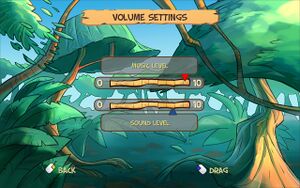Difference between revisions of "Zooloretto"
From PCGamingWiki, the wiki about fixing PC games
m (→Configuration file(s) location: Fixed formatting) |
(→Black screen in Windows 10: Describing the issue -- adding partial fix) |
||
| Line 312: | Line 312: | ||
===Black screen in Windows 10=== | ===Black screen in Windows 10=== | ||
| + | {{--}} In Windows 10, the game will start up with a black screen, but with audio playing. Some users report that modifying <code>defaultPrefs.cs.dso</code> fixes the black screen issue, but others report that game remains unplayable because UI elements disappear when mouse is moved over them. | ||
| + | |||
| + | {{Fixbox|description=Modifying defaultPrefs.cs.dso|ref=<ref>{{Refurl|url=https://steamcommunity.com/app/283450/discussions/0/2632850028526620579/|title= Blackscreen problem SOLVED :: Zooloretto General Discussions|date=2019-12-29}}</ref>|fix= | ||
| + | # Go to <code>{{P|game}}\common\preferences\</code> | ||
| + | # Open {{file|defaultPrefs.cs.dso}} with Notepad. Using Notepad++, for example, does not work due to formatting issues. | ||
| + | # Look for the line <code>$pref::Video::fullscreen</code> and change it to <code>$pref::Video::windowed</code> | ||
| + | # Saves the changes made to the file. | ||
| + | # Launch the game. | ||
| + | |||
| + | }} | ||
==System requirements== | ==System requirements== | ||
Revision as of 19:44, 4 July 2020
This page is a stub: it lacks content and/or basic article components. You can help to expand this page
by adding an image or additional information.
 |
|
| Developers | |
|---|---|
| Witan Game Production House | |
| Publishers | |
| Zooloretto | |
| Engines | |
| Torque | |
| Release dates | |
| Windows | November 1, 2011 |
General information
Availability
| Source | DRM | Notes | Keys | OS |
|---|---|---|---|---|
| Steam |
Game data
Configuration file(s) location
| System | Location |
|---|---|
| Windows | %APPDATA%\WhiteBear\Zooloretto\common\commonconfig.xml |
| Steam Play (Linux) | <SteamLibrary-folder>/steamapps/compatdata/283450/pfx/[Note 1] |
Save game data location
| System | Location |
|---|---|
| Windows | %APPDATA%\WhiteBear\Zooloretto\game\data\ |
| Steam Play (Linux) | <SteamLibrary-folder>/steamapps/compatdata/283450/pfx/[Note 1] |
Save game cloud syncing
| System | Native | Notes |
|---|---|---|
| Steam Cloud |
Video settings
Input settings
Audio settings
Localizations
| Language | UI | Audio | Sub | Notes |
|---|---|---|---|---|
| English | ||||
| Dutch | ||||
| French | ||||
| German | ||||
| Italian | ||||
| Spanish |
Network
Multiplayer types
| Type | Native | Players | Notes | |
|---|---|---|---|---|
| Local play | 5 | |||
| LAN play | ||||
| Online play | ||||
Other information
API
| Executable | 32-bit | 64-bit | Notes |
|---|---|---|---|
| Windows |
Middleware
| Middleware | Notes | |
|---|---|---|
| Audio | OpenAL |
Issues unresolved
Black screen in Windows 10
- In Windows 10, the game will start up with a black screen, but with audio playing. Some users report that modifying
defaultPrefs.cs.dsofixes the black screen issue, but others report that game remains unplayable because UI elements disappear when mouse is moved over them.
| Modifying defaultPrefs.cs.dso[1] |
|---|
|
System requirements
| Windows | ||
|---|---|---|
| Minimum | Recommended | |
| Operating system (OS) | XP | Vista, 7 |
| Processor (CPU) | Intel Pentium 4 1.7 GHz | |
| System memory (RAM) | 1024 MB | |
| Hard disk drive (HDD) | 1 GB | |
| Video card (GPU) | 128 MB of VRAM | |
Notes
- ↑ 1.0 1.1 Notes regarding Steam Play (Linux) data:
- File/folder structure within this directory reflects the path(s) listed for Windows and/or Steam game data.
- Games with Steam Cloud support may also store data in
~/.steam/steam/userdata/<user-id>/283450/. - Use Wine's registry editor to access any Windows registry paths.
- The app ID (283450) may differ in some cases.
- Treat backslashes as forward slashes.
- See the glossary page for details on Windows data paths.
References
- ↑ Blackscreen problem SOLVED :: Zooloretto General Discussions - last accessed on 2019-12-29