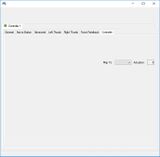Difference between revisions of "Xbox 360 Controller Emulator"
From PCGamingWiki, the wiki about fixing PC games
(Created page with ""Xbox 360 Controller Emulator" is a freeware emulator which enables the use of your DirectInput controller (GamePad, Joystick, Wheel) on recent games which only support XInput...") |
AlphaYellow (talk | contribs) |
||
| (110 intermediate revisions by 20 users not shown) | |||
| Line 1: | Line 1: | ||
| − | + | '''Key points''' | |
| + | {{ii}} Allows DirectInput controllers to be treated as XInput controllers. The [https://www.pcgamingwiki.com/wiki/Controller:Xbox_360_Controller Xbox 360 Controller] Emulator can also be used with a [[Controller:DualShock 3|PS3 Controller]]. | ||
| + | {{++}} Can be used to simulate multiple controllers, useful in games featuring native split-screen multiplayer support such as [[Rocket League]]. | ||
| − | + | '''General information''' | |
| + | {{mm}} [https://github.com/x360ce/x360ce Development repository] | ||
| + | {{mm}} [https://github.com/x360ce/x360ce/blob/master/Wiki/CompatibilityList.md Compatibility list] | ||
| + | ==Installation (game-specific)== | ||
| + | {{ii}} If a game runs as 32-bit then download the 32-bit version of the emulator, otherwise download the 64-bit version. Most 32-bit games are often referred to as '''Win32''' or '''x86''', while 64-bit games will often be marked as '''x64'''. | ||
| − | = | + | {{Fixbox|description=Install X360CE for a specific game|fix= |
| − | + | # Plug-in the desired controller and let Windows install any default drivers if needed. | |
| − | Windows | + | # [https://github.com/x360ce/x360ce/releases Download] the Xbox 360 Controller Emulator as 32-bit or 64-bit depending on the game. Refer to the game-specific article or '''Windows Task Manager''' to identify process architecture. |
| + | # Extract '''x360ce.exe''' inside a new folder in any location. | ||
| + | # Run '''x360ce.exe''', when asked to create the {{file|xinput1_3.dll}} file select '''Create'''. | ||
| + | # On the '''New Device Detected''' window, leave the default settings on, then select '''Next''' and '''Finish'''. | ||
| + | # Close the program, when asked to save select '''Yes'''. | ||
| + | # Copy {{file|x360ce.ini}} and {{file|xinput1_3.dll}} to the path where the game's main executable is located. | ||
| − | + | '''Notes''' | |
| + | {{ii}} If the files have been setup correctly, a sound effect should play once the game is launched. | ||
| + | {{ii}} Simply delete {{file|x360ce.ini}} and {{file|xinput1_3.dll}} from the game's folder to uninstall X360CE for that specific game. | ||
| + | }} | ||
| − | + | ==Issues unresolved== | |
| − | + | ===Can't use controllers with Unity engine games=== | |
| − | + | {{ii}} [[Engine:Unity|Unity]] is incompatible due to the Unity input manager using Raw Input instead of DirectInput.<ref>{{Refurl|url=https://web.archive.org/web/20141205052156/https://code.google.com/p/x360ce/issues/detail?id=481|title=Issue 481 - X360CE - Hooking does not work with Unity Engine - XBOX 360 Controller emulator - Google Project Hosting (retrieved)|date=June 2023}}</ref> See [[Controller]] for other alternatives. | |
| − | |||
| − | === | + | ===Problem setting right stick on some controllers such as SteelSeries 3GC=== |
| + | {{ii}} X360CE shows controller is offset as follows: 32767;-32768 | ||
| − | + | ==Issues fixed== | |
| + | ===Emulator not being detected=== | ||
| + | {{ii}} Some games use {{file|xinput1_4.dll}} (e.g. [[OlliOlli]]). | ||
| + | {{ii}} Note that this will not work for [[#Can't use controllers with Unity engine games|Unity engine games]]. | ||
| + | {{Fixbox|description=Rename xinput1_3.dll|fix= | ||
| + | # Setup the [[Xbox 360 Controller Emulator#Setting Up|Xbox 360 Controller Emulator]] as usual, then close it. | ||
| + | # Rename {{file|xinput1_3.dll}} to {{file|xinput1_4.dll}}. | ||
| + | }} | ||
| − | == | + | ===Right Analog Stick Activates Left Trigger=== |
| + | {{Fixbox|description=Replace Xinput1_3.dll with a different version|ref=<ref>{{Refurl|url=https://www.youtube.com/watch?v=JDK5CYcLupE|title=TheGameBreaker99 video|date=June 2023}}</ref>|fix= | ||
| + | # Setup the [[Xbox 360 Controller Emulator#Setting Up|Xbox 360 Controller Emulator]] as usual, then close it. | ||
| + | # Download a special [https://community.pcgamingwiki.com/files/file/76-x360ce-right-analog-stick-fix/ xinput1_3.dll]. | ||
| + | # Extract it and copy it to a folder where you're installing X360CE, replacing the '''xinput1_3.dll''' from X360ce. | ||
| − | + | '''Notes''' | |
| + | {{ii}} After replacing a file, X360CE will display a warning about configuration file not matching the X360CE version - ignore it. | ||
| + | }} | ||
| − | # | + | ==Other information== |
| − | # | + | ===Change controller slot=== |
| + | [[File:Xbox 360 Controller Emulator Priority Example.jpg|160px|right]] | ||
| + | {{Fixbox|description=Instructions|ref={{cn|date=July 2016}}|fix= | ||
| + | # Select the desired controller, then find the '''Controller''' tab, located on the second row. | ||
| + | # Find the '''Map To''' drop down menu, and set the desired player slot. | ||
| + | }} | ||
| + | {{References}} | ||
| − | + | [[Category:Controller]] | |
| − | |||
| − | |||
| − | |||
| − | |||
| − | |||
| − | |||
| − | |||
| − | |||
| − | |||
| − | |||
| − | |||
| − | |||
| − | |||
| − | |||
| − | |||
| − | |||
| − | |||
| − | |||
| − | |||
| − | |||
| − | |||
| − | |||
| − | |||
| − | |||
| − | |||
| − | |||
| − | |||
| − | |||
| − | |||
| − | |||
| − | |||
| − | |||
| − | |||
| − | |||
| − | |||
| − | |||
| − | |||
| − | |||
| − | |||
| − | |||
| − | |||
| − | |||
| − | |||
| − | |||
| − | |||
| − | |||
| − | |||
| − | |||
| − | |||
| − | |||
| − | |||
| − | |||
| − | |||
| − | |||
| − | |||
| − | |||
| − | |||
| − | |||
| − | |||
| − | |||
| − | |||
| − | |||
| − | |||
| − | |||
| − | |||
| − | |||
| − | |||
| − | |||
| − | |||
| − | |||
| − | |||
| − | |||
| − | |||
| − | |||
| − | |||
| − | |||
| − | |||
| − | |||
Latest revision as of 00:47, 22 January 2024
Key points
- Allows DirectInput controllers to be treated as XInput controllers. The Xbox 360 Controller Emulator can also be used with a PS3 Controller.
- Can be used to simulate multiple controllers, useful in games featuring native split-screen multiplayer support such as Rocket League.
General information
Installation (game-specific)
- If a game runs as 32-bit then download the 32-bit version of the emulator, otherwise download the 64-bit version. Most 32-bit games are often referred to as Win32 or x86, while 64-bit games will often be marked as x64.
| Install X360CE for a specific game |
|---|
Notes
|
Issues unresolved
Can't use controllers with Unity engine games
- Unity is incompatible due to the Unity input manager using Raw Input instead of DirectInput.[1] See Controller for other alternatives.
Problem setting right stick on some controllers such as SteelSeries 3GC
- X360CE shows controller is offset as follows: 32767;-32768
Issues fixed
Emulator not being detected
- Some games use
xinput1_4.dll(e.g. OlliOlli). - Note that this will not work for Unity engine games.
| Rename xinput1_3.dll |
|---|
|
Right Analog Stick Activates Left Trigger
| Replace Xinput1_3.dll with a different version[2] |
|---|
Notes
|
Other information
Change controller slot
| Instructions[citation needed] |
|---|
|
References
- ↑ Issue 481 - X360CE - Hooking does not work with Unity Engine - XBOX 360 Controller emulator - Google Project Hosting (retrieved) - last accessed on June 2023
- ↑ TheGameBreaker99 video - last accessed on June 2023