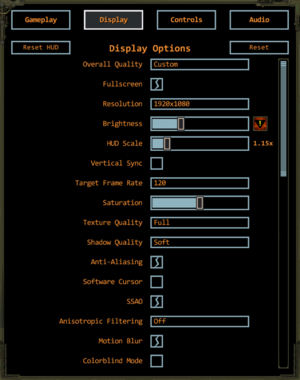Difference between revisions of "Wasteland 2"
From PCGamingWiki, the wiki about fixing PC games
Beastman95 (talk | contribs) m |
m (updated template usage) |
||
| Line 16: | Line 16: | ||
|steam appid side = 404730 | |steam appid side = 404730 | ||
|gogcom page = wasteland_2_directors_cut_digital_classic_edition,wasteland_2_directors_cut_digital_deluxe_edition_upgrade,wasteland_2_directors_cut_digital_deluxe_edition | |gogcom page = wasteland_2_directors_cut_digital_classic_edition,wasteland_2_directors_cut_digital_deluxe_edition_upgrade,wasteland_2_directors_cut_digital_deluxe_edition | ||
| + | |strategywiki = | ||
|wikipedia = Wasteland 2 | |wikipedia = Wasteland 2 | ||
|winehq = 15726 | |winehq = 15726 | ||
| Line 202: | Line 203: | ||
{{Fixbox|1= | {{Fixbox|1= | ||
{{Fixbox/fix|Launch game elevated|ref=<ref name="wl2faq">[http://steamcommunity.com/app/240760/discussions/0/630799997607345458/ Frequently Asked Questions :: Wasteland 2 General Questions]</ref>}} | {{Fixbox/fix|Launch game elevated|ref=<ref name="wl2faq">[http://steamcommunity.com/app/240760/discussions/0/630799997607345458/ Frequently Asked Questions :: Wasteland 2 General Questions]</ref>}} | ||
| − | #Go to <code>{{p|game}}\Build</code>, right-click on <code>WL2.exe</code> and select Properties | + | # Go to <code>{{p|game}}\Build</code>, right-click on <code>WL2.exe</code> and select Properties |
| − | #Open the Compatibility tab select and enable "Run this program as an administrator". | + | # Open the Compatibility tab select and enable "Run this program as an administrator". |
| − | #Click OK twice to save the settings and close the windows. | + | # Click OK twice to save the settings and close the windows. |
''Notes'' | ''Notes'' | ||
{{ii}} If the game still doesn't start, repeat this, but additionally change other compatibility settings (e.g. "Run this program in compatibility mode for:" or "Disable display scaling on high DPI settings") | {{ii}} If the game still doesn't start, repeat this, but additionally change other compatibility settings (e.g. "Run this program in compatibility mode for:" or "Disable display scaling on high DPI settings") | ||
| Line 210: | Line 211: | ||
{{Fixbox|1= | {{Fixbox|1= | ||
{{Fixbox/fix|Nvidia Optimus|ref=<ref name="wl2faq" />}} | {{Fixbox/fix|Nvidia Optimus|ref=<ref name="wl2faq" />}} | ||
| − | #Open the Nvidia Control Panel, which can be found as a tray icon on the taskbar, in the Control Panel, or by right-clicking on the desktop and selecting it. | + | # Open the Nvidia Control Panel, which can be found as a tray icon on the taskbar, in the Control Panel, or by right-clicking on the desktop and selecting it. |
| − | #Go to Manage 3D settings, open the Program Settings tab, click on Add and either select <code>WL2.exe</code> in the window or click on Browse... and browse to the <code>WL2.exe</code> file (located in <code>{{p|game}}\Build</code>). | + | # Go to Manage 3D settings, open the Program Settings tab, click on Add and either select <code>WL2.exe</code> in the window or click on Browse... and browse to the <code>WL2.exe</code> file (located in <code>{{p|game}}\Build</code>). |
| − | #In the dropdown menu below, select "High-performance NVIDIA processor". | + | # In the dropdown menu below, select "High-performance NVIDIA processor". |
| − | #Click on Apply on the lower right corner to save the settings | + | # Click on Apply on the lower right corner to save the settings |
}} | }} | ||
{{ii}} The developer also recommends to disable video capturing software like Fraps or Bandicam. | {{ii}} The developer also recommends to disable video capturing software like Fraps or Bandicam. | ||
| Line 230: | Line 231: | ||
{{Fixbox|1= | {{Fixbox|1= | ||
{{Fixbox/fix|Change resolution in registry (Windows)}} | {{Fixbox/fix|Change resolution in registry (Windows)}} | ||
| − | #Go to <code>{{P|hkcu}}\Software\inXile\Wasteland2\</code> | + | # Go to <code>{{P|hkcu}}\Software\inXile\Wasteland2\</code> |
| − | #Change registry key <code>Resolution_hXXXXXXXXXX</code> to desired resolution | + | # Change registry key <code>Resolution_hXXXXXXXXXX</code> to desired resolution (e.g. 1920x1080). |
| − | #Change registry key <code>Screenmanager Resolution Height_hXXXXXXXXXX</code> to desired height | + | # Change registry key <code>Screenmanager Resolution Height_hXXXXXXXXXX</code> to desired height (e.g. 1080) (Note: Make sure to select decimal numbers). |
| − | #Change registry key <code>Screenmanager Resolution Width_hXXXXXXXXXX</code> to desired width | + | # Change registry key <code>Screenmanager Resolution Width_hXXXXXXXXXX</code> to desired width (e.g. 1920) (Note: Make sure to select decimal numbers). |
| − | #Launch the game. | + | # Launch the game. |
}} | }} | ||
| Line 264: | Line 265: | ||
|recDX = 9.0c | |recDX = 9.0c | ||
}} | }} | ||
| + | |||
{{References}} | {{References}} | ||
Revision as of 22:25, 19 June 2016
 |
|
| Developers | |
|---|---|
| inXile Entertainment | |
| Obsidian Entertainment | |
| Publishers | |
| inXile Entertainment | |
| Engines | |
| Current | Unity 4.5|Unity|Unity 4.5[1] |
| Future | Unity 5|Unity|Unity 5[1] |
| Release dates | |
| Windows | September 19, 2014 |
| macOS (OS X) | September 19, 2014 |
| Linux | September 19, 2014 |
| Wasteland | |
|---|---|
| Wasteland | 1988 |
| Wasteland 2 | 2014 |
| Wasteland Remastered | 2020 |
| Wasteland 3 | 2020 |
General information
- Official website
- Official forum
- Official wiki
- GOG.com Community Discussions for game series
- GOG.com Support Page
- Steam Community Discussions (Director's Cut)
- Steam Community Discussions (original)
- Beta feedback site access (for bugs reporting)
Availability
| Source | DRM | Notes | Keys | OS |
|---|---|---|---|---|
| Retail | ||||
| Amazon.com | Includes Wasteland 1. | |||
| Amazon.co.uk | ||||
| GamersGate | Digital Deluxe Edition is also available. | |||
| Incorrect store name. See here for available options. | ||||
| Incorrect store name. See here for available options. | ||||
| GOG.com | Digital Deluxe Edition is also available. | |||
| Green Man Gaming | Digital Deluxe Edition is also available. | |||
| Humble Store | Digital Deluxe Edition is also available. | |||
| Origin | Digital Deluxe Edition is also available. | |||
| Steam | Digital Deluxe Edition is also available. |
- Kickstarter backers will receive a DRM-free download.[2]
Game data
Configuration file(s) location
Save game data location
Template:Game data/rowTemplate:Game data/rowTemplate:Game data/rowTemplate:Game data/row
| System | Location |
|---|
Save game cloud syncing
| System | Native | Notes |
|---|---|---|
| GOG Galaxy | ||
| Origin | ||
| Steam Cloud |
Video settings
- Uses Unity graphic settings presets.
Input settings
Audio settings
VR support
| 3D modes | State | Notes | |
|---|---|---|---|
| Nvidia 3D Vision | See Helix Mod: Wasteland 2: Director's Cut. | ||
Issues fixed
Crash at game launch
| Instructions |
|---|
| Instructions |
|---|
- The developer also recommends to disable video capturing software like Fraps or Bandicam.
Saves not showing up
- There is currently a bug where none of the saves show up if even one of them is missing (specifically missing the .xml file or possibly having an empty .xml file).
| Instructions |
|---|
Unable to choose resolution in windowed mode
| Instructions |
|---|
launches in wrong resolution (multi screen setups and some Linux distros)
| Instructions |
|---|
System requirements
| Windows | ||
|---|---|---|
| Minimum | Recommended | |
| Operating system (OS) | XP, Vista, 7, 8, 8.1 | 7, 8, 8.1 |
| Processor (CPU) | Intel Core 2 Duo or equivalent | Intel i5 series or equivalent |
| System memory (RAM) | 4 GB | |
| Hard disk drive (HDD) | 30 GB | |
| Video card (GPU) | AMD Radeon HD 4850 NVIDIA GeForce GTX 260 512 MB of VRAM DirectX 9.0c compatible | AMD Radeon HD 5770 NVIDIA GeForce GTX 460 1 GB of VRAM DirectX 9.0c compatible |
References
Categories:
- Windows
- OS X
- Linux
- Invalid template usage (Infobox game)
- Games
- Invalid template usage (Series)
- Invalid template usage (Availability)
- Invalid template usage (Save game cloud syncing)
- Invalid section order
- Invalid template usage (Fixbox)
- Missing section (Video)
- Missing section (Input)
- Missing section (Audio)
- Missing section (Localizations)
- Missing section (API)