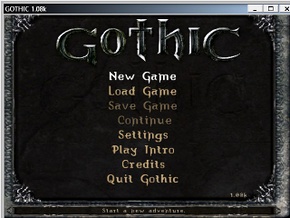Difference between revisions of "User:Garrett/Common fixes"
From PCGamingWiki, the wiki about fixing PC games
m (→CD-DA music (shows up as a music CD in media players): added missing step) |
(added devices fix (needs further rewording)) |
||
| Line 75: | Line 75: | ||
# If possible, check the game's configuration files to see what drive letter it is expecting. | # If possible, check the game's configuration files to see what drive letter it is expecting. | ||
# Try reinstalling the game from the drive you want to ues. This should make the game look to that drive letter instead. | # Try reinstalling the game from the drive you want to ues. This should make the game look to that drive letter instead. | ||
| + | }} | ||
| + | |||
| + | ==Devices== | ||
| + | ===Disable device during gameplay/hide controller from game=== | ||
| + | {{ii}} This is useful for games that have conflicts with certain devices. | ||
| + | {{ii}} This is also useful for using keyboard and mouse input with games that force controller mode when one is connected with no way of changing back without actually disconnecting the controller. | ||
| + | {{Fixbox|1= | ||
| + | {{Fixbox/fix|Set up batch file}} | ||
| + | # Download [http://www.nirsoft.net/utils/device_manager_view.html DevManView for x64 systems] (use the first download link for 32-bit Windows versions). | ||
| + | # Extract it somewhere convenient. | ||
| + | # Run Notepad and paste in the following:<br><code>@cd /d "%~dp0"</code><br><code>devmanview-x64 /disable "Device Name"</code><br><code>"Path to Game EXE"</code><br><code>devmanview-x64 /enable "Device Name"</code> | ||
| + | # Replace <code>Device Name</code> with the device name and <code>Path to Game EXE</code> with the full game path (both must be in quotes). | ||
| + | # Save this as a batch file (.bat) alongside the extracted DevManView files. | ||
| + | # Make a shortcut to the batch file somewhere convenient. | ||
| + | # Set the shortcut to run as an administrator (right click, Properties, Advanced button) or you'll get multiple UAC prompts instead of just one. | ||
| + | # Using this shortcut will disable the device, launch the game and then re-enable the device as soon as you exit the game. | ||
| + | {{ii}} For 32-bit Windows versions use the 32-bit DevManView download and replace both instances of <code>devmanview-x64</code> with <code>devmanview</code>. | ||
}} | }} | ||
Revision as of 01:49, 2 May 2013
Sound problems (cracking, delays, missing music/effects, etc.)
| Instructions |
|---|
| Instructions |
|---|
Registry Editor
- Open the Registry Editor:
- Vista and newer: open the Start Screen/Start Menu, type
regedit, press Enter. - Windows XP: press Windows+R, type
regedit, press Enter.
- Vista and newer: open the Start Screen/Start Menu, type
- Steps continue here.
Services
- Open Services:
- Vista and newer: open the Start Screen/Start Menu, type
services.msc, press Enter. - Windows XP: press Windows+R, type
services.msc, press Enter.
- Vista and newer: open the Start Screen/Start Menu, type
- Steps continue here.
PhysX
- http://www.nvidia.com/object/physx_system_software.html - this link always points to the latest PhysX version
- http://www.nvidia.com/object/physx-9.12.1031-legacy-driver.html - legacy version needed for PhysX games from 2007 or earlier (e.g. Two Worlds)
Windows 8 fullscreen border
Some games have a window border visible in fullscreen mode on Windows 8. The result may vary from the example on the right (e.g. the border area might be solid white instead). To fix install the Microsoft Application Compatibility Toolkit and apply the ForceSimpleWindow compatibility fix.
(Ideally provide a ready-made shim for for the affected game).
CD music not playing
CD-DA music (shows up as a music CD in media players)
| Instructions |
|---|
| Instructions |
|---|
Non-CD-DA music (does not show up as a music CD in media players)
| Instructions |
|---|
Devices
Disable device during gameplay/hide controller from game
- This is useful for games that have conflicts with certain devices.
- This is also useful for using keyboard and mouse input with games that force controller mode when one is connected with no way of changing back without actually disconnecting the controller.
| Instructions |
|---|