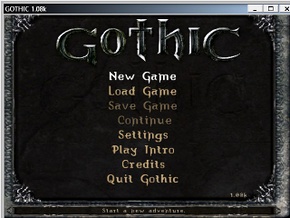Difference between revisions of "User:Garrett/Common fixes"
From PCGamingWiki, the wiki about fixing PC games
(added CD music not playing) |
m (→CD-DA music (shows up as a music CD in media players): added missing step) |
||
| Line 60: | Line 60: | ||
#* Vista and 7: open the Start Menu, type <code>devmgmt.msc</code>, press Enter. | #* Vista and 7: open the Start Menu, type <code>devmgmt.msc</code>, press Enter. | ||
#* Windows XP: press Win+R, type <code>devmgmt.msc</code>, press Enter. | #* Windows XP: press Win+R, type <code>devmgmt.msc</code>, press Enter. | ||
| + | # Expand the DVD/CD-ROM drives entry. | ||
# Right-click the drive Disk Management listed as "CD-ROM 0", choose Disable, choose Yes. | # Right-click the drive Disk Management listed as "CD-ROM 0", choose Disable, choose Yes. | ||
# Right-click the drive you want to use for the game CD, choose Disable, choose Yes. | # Right-click the drive you want to use for the game CD, choose Disable, choose Yes. | ||
Revision as of 02:51, 26 March 2013
Sound problems (cracking, delays, missing music/effects, etc.)
| Instructions |
|---|
| Instructions |
|---|
Registry Editor
- Open the Registry Editor:
- Vista and newer: open the Start Screen/Start Menu, type
regedit, press Enter. - Windows XP: press Windows+R, type
regedit, press Enter.
- Vista and newer: open the Start Screen/Start Menu, type
- Steps continue here.
Services
- Open Services:
- Vista and newer: open the Start Screen/Start Menu, type
services.msc, press Enter. - Windows XP: press Windows+R, type
services.msc, press Enter.
- Vista and newer: open the Start Screen/Start Menu, type
- Steps continue here.
PhysX
- http://www.nvidia.com/object/physx_system_software.html - this link always points to the latest PhysX version
- http://www.nvidia.com/object/physx-9.12.1031-legacy-driver.html - legacy version needed for PhysX games from 2007 or earlier (e.g. Two Worlds)
Windows 8 fullscreen border
Some games have a window border visible in fullscreen mode on Windows 8. The result may vary from the example on the right (e.g. the border area might be solid white instead). To fix install the Microsoft Application Compatibility Toolkit and apply the ForceSimpleWindow compatibility fix.
(Ideally provide a ready-made shim for for the affected game).
CD music not playing
CD-DA music (shows up as a music CD in media players)
| Instructions |
|---|
| Instructions |
|---|
Non-CD-DA music (does not show up as a music CD in media players)
| Instructions |
|---|