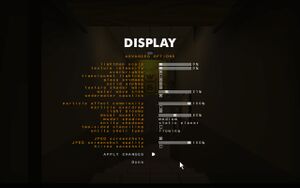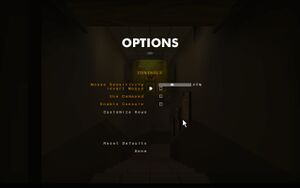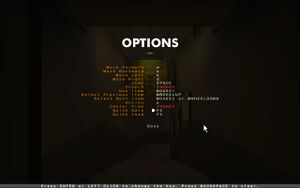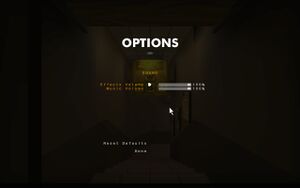Difference between revisions of "Thirty Flights of Loving"
From PCGamingWiki, the wiki about fixing PC games
m (updated template usage) |
m (→Input settings: updated template usage) |
||
| Line 135: | Line 135: | ||
|haptic feedback = unknown | |haptic feedback = unknown | ||
|haptic feedback notes = | |haptic feedback notes = | ||
| + | |simultaneous input = unknown | ||
| + | |simultaneous input notes = | ||
|light bar support = unknown | |light bar support = unknown | ||
|light bar support notes = | |light bar support notes = | ||
Revision as of 10:32, 31 March 2018
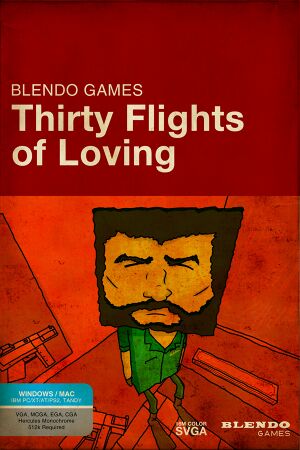 |
|
| Developers | |
|---|---|
| Blendo Games | |
| Engines | |
| id Tech 2 | |
| Release dates | |
| Windows | July 18, 2012 |
| macOS (OS X) | November 15, 2012 |
General information
Availability
| Source | DRM | Notes | Keys | OS |
|---|---|---|---|---|
| Developer website | ||||
| Steam |
Game data
Configuration file(s) location
| System | Location |
|---|---|
| Windows | <path-to-game>\baseq2\kmq2config.cfg[Note 1] |
| macOS (OS X) | |
| Steam Play (Linux) | <SteamLibrary-folder>/steamapps/compatdata/214700/pfx/[Note 2] |
Save game data location
| System | Location |
|---|---|
| Windows | <path-to-game>\baseq2\save\[Note 1] |
| macOS (OS X) | |
| Steam Play (Linux) | <SteamLibrary-folder>/steamapps/compatdata/214700/pfx/[Note 2] |
Save game cloud syncing
| System | Native | Notes |
|---|---|---|
| Steam Cloud |
Video settings
Widescreen resolution
| Launch option[1] |
|---|
|
Use the command line arguments |
| Console command[citation needed] |
|---|
r_mode -1 r_customwidth 1024 r_customheight 768 vid_restart |
Input settings
Audio settings
Localizations
| Language | UI | Audio | Sub | Notes |
|---|---|---|---|---|
| English |
Issues fixed
Game crashes during level load
| Run game in Windows 98 compatibility mode[1] |
|---|
|
| Disabling desktop composition[citation needed] |
|---|
|
In the Compatibility properties window, check on Disable desktop composition |
| Manually loading map[citation needed] |
|---|
|
Other information
API
| Executable | 32-bit | 64-bit | Notes |
|---|---|---|---|
| Windows | |||
| macOS (OS X) |
System requirements
| Windows | ||
|---|---|---|
| Minimum | ||
| Operating system (OS) | XP | |
| Processor (CPU) | 1 GHz | |
| System memory (RAM) | 512 MB | |
| Hard disk drive (HDD) | 90 MB | |
| Video card (GPU) | OpenGL compatible 60 MB of VRAM |
|
| macOS (OS X) | ||
|---|---|---|
| Minimum | ||
| Operating system (OS) | 10.5.8 or later | |
| Processor (CPU) | 1 GHz or faster | |
| System memory (RAM) | 512 MB | |
| Hard disk drive (HDD) | 200 MB | |
| Video card (GPU) | 800x600 or greater screen resolution | |
Notes
- ↑ 1.0 1.1 When running this game without elevated privileges (Run as administrator option), write operations against a location below
%PROGRAMFILES%,%PROGRAMDATA%, or%WINDIR%might be redirected to%LOCALAPPDATA%\VirtualStoreon Windows Vista and later (more details). - ↑ 2.0 2.1 Notes regarding Steam Play (Linux) data:
- File/folder structure within this directory reflects the path(s) listed for Windows and/or Steam game data.
- Use Wine's registry editor to access any Windows registry paths.
- The app ID (214700) may differ in some cases.
- Treat backslashes as forward slashes.
- See the glossary page for details on Windows data paths.