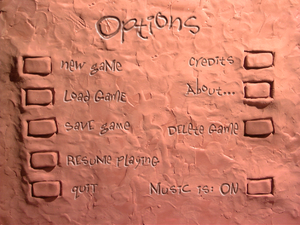Difference between revisions of "The Neverhood"
From PCGamingWiki, the wiki about fixing PC games
m (→API) |
Baronsmoki (talk | contribs) (→Game data: Added Save game cloud syncing (for ScummVM)) |
||
| Line 60: | Line 60: | ||
}} | }} | ||
{{ii}} [[#Patches|Unofficial patch 1.1]] allows you to save to a disk instead of registry ({{code|{{p|game}}\saves\}}). | {{ii}} [[#Patches|Unofficial patch 1.1]] allows you to save to a disk instead of registry ({{code|{{p|game}}\saves\}}). | ||
| + | |||
| + | ===[[Glossary:Save game cloud syncing|Save game cloud syncing]]=== | ||
| + | {{ii}} ScummVM 2.1+ supports cloud saves on third-party cloud storage services. See the [https://wiki.scummvm.org/index.php?title=User_Manual/Using_Cloud_and_LAN_features ScummVM user manual] for details. | ||
==Video settings== | ==Video settings== | ||
Revision as of 23:31, 12 October 2019
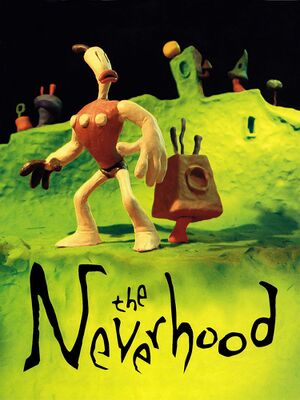 |
|
| Developers | |
|---|---|
| The Neverhood Inc. | |
| Publishers | |
| DreamWorks Interactive | |
| Release dates | |
| Windows | October 31, 1996 |
Key points
- Also titled The Neverhood Chronicles.
- The original version can be run under ScummVM.
- The Japanese version is not supported by ScummVM.[1]
General information
Availability
| Source | DRM | Notes | Keys | OS |
|---|---|---|---|---|
| Retail |
- Demos are available from archive.org and ScummVM.
Essential improvements
Patches
| Installation[2] |
|---|
|
Manual installation
| Copy the game files from the CD[2] |
|---|
|
Game data
Configuration file(s) location
| System | Location |
|---|---|
| Windows | HKEY_LOCAL_MACHINE\SOFTWARE\DreamWorks Interactive\Neverhood\MusicOn[Note 1] |
Save game data location
| System | Location |
|---|---|
| Windows | HKEY_LOCAL_MACHINE\SOFTWARE\DreamWorks Interactive\Neverhood\Saved Games\[Note 1] |
- Unofficial patch 1.1 allows you to save to a disk instead of registry (
<path-to-game>\saves\).
Save game cloud syncing
- ScummVM 2.1+ supports cloud saves on third-party cloud storage services. See the ScummVM user manual for details.
Video settings
Input settings
Audio settings
Localizations
| Language | UI | Audio | Sub | Notes |
|---|---|---|---|---|
| English | ||||
| Japanese | Retail version only |
Issues fixed
Intro video stuttering
| Install the unofficial patch 1.1 |
|---|
Rainbow colours/no music after Alt+Tab ↹
| Install the unofficial patch 1.1 |
|---|
Other information
API
| Technical specs | Supported | Notes |
|---|---|---|
| DirectDraw | 3 | Install the unofficial patch 1.1 |
| Executable | 32-bit | 64-bit | Notes |
|---|---|---|---|
| Windows | Requires 64-bit build of ScummVM. |
Middleware
| Middleware | Notes | |
|---|---|---|
| Cutscenes | Smacker Video Technology |
System requirements
| Windows | ||
|---|---|---|
| Minimum | Recommended | |
| Operating system (OS) | 95 | 98 |
| Processor (CPU) | Intel Pentium 75 MHz | |
| System memory (RAM) | 8 MB | 16 MB |
| Hard disk drive (HDD) | 10 MB | |
| Video card (GPU) | 1 MB of VRAM DirectX 3 compatible | |
| Sound (audio device) | 8-bit | 16-bit |
Notes
- ↑ 1.0 1.1 Applications writing to
HKEY_LOCAL_MACHINE\SOFTWAREwill be redirected to other locations based on various criterias, see the glossary page for more details.