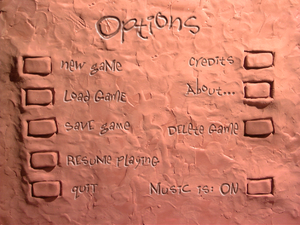Difference between revisions of "The Neverhood"
From PCGamingWiki, the wiki about fixing PC games
m (→top: updated template usage) |
Orzelek303 (talk | contribs) (updated system requirements, added patch installation info and manual installation info, added screenshot, added game data location, other information) |
||
| Line 18: | Line 18: | ||
'''Key points''' | '''Key points''' | ||
{{ii}} Also titled '''The Neverhood Chronicles'''. | {{ii}} Also titled '''The Neverhood Chronicles'''. | ||
| − | {{++}} Can be run under [ | + | {{++}} Can be run under [https://www.scummvm.org/ ScummVM] |
'''General information''' | '''General information''' | ||
| Line 28: | Line 28: | ||
}} | }} | ||
{{ii}} Two [https://archive.org/details/Neverhood demos] are available. | {{ii}} Two [https://archive.org/details/Neverhood demos] are available. | ||
| + | |||
| + | ==Essential improvements== | ||
| + | ===Patches=== | ||
| + | {{ii}} [https://github.com/RangerKoc/Neverhood-patch Unofficial patch 1.1] | ||
| + | {{Fixbox|description=Installation|ref=<ref name="patch-1.1">[https://github.com/RangerKoc/Neverhood-patch/blob/master/README.md GitHub - RangerKoc/Neverhood-patch/README]</ref>|fix= | ||
| + | # [[#Manual installation|Install the game manually]]. | ||
| + | # Download the [https://github.com/RangerKoc/Neverhood-patch/tree/master/bin files] | ||
| + | # Move the files to {{code|{{p|game}}\}} | ||
| + | # Disable all [[Windows Compatibility Mode|compatibility settings]] for the {{code|nvc.exe}} file. | ||
| + | }} | ||
| + | |||
| + | ===Manual installation=== | ||
| + | {{Fixbox|description=Copy the game files from the CD|ref=<ref name="patch-1.1" />|fix= | ||
| + | # Create a new folder in which the game will be placed ({{p|game}}). | ||
| + | # Copy the following files from the CD to this folder: {{code|nhc.exe}}, {{code|smackw32.dll}} and {{code|readme.txt}} | ||
| + | # In {{code|{{p|game}}\}} create the {{code|DATA}} folder. | ||
| + | # Copy the following files from the CD to this folder: {{code|a.blb}}, {{code|c.blb}}, {{code|hd.blb}}, {{code|i.blb}}, {{code|m.blb}}, {{code|s.blb}} and {{code|t.blb}} | ||
| + | # Use the {{code|nhc.exe}} file to launch the game. | ||
| + | }} | ||
==Game data== | ==Game data== | ||
===Configuration file(s) location=== | ===Configuration file(s) location=== | ||
{{Game data| | {{Game data| | ||
| − | {{Game data/config|Windows|}} | + | {{Game data/config|Windows|{{p|hklm}}\SOFTWARE\DreamWorks Interactive\Neverhood\MusicOn}} |
}} | }} | ||
===Save game data location=== | ===Save game data location=== | ||
{{Game data| | {{Game data| | ||
| − | {{Game data/saves|Windows|}} | + | {{Game data/saves|Windows|{{p|hklm}}\SOFTWARE\DreamWorks Interactive\Neverhood\Saved Games\}} |
}} | }} | ||
| + | |||
| + | {{ii}} Install the [[#Patches|unofficial patch 1.1]] to allows instead of the registry to use files as saves ({{code|{{p|game}}\saves\}}). | ||
==Video settings== | ==Video settings== | ||
| + | {{Image|The Neverhood Options.png|In-game options menu.}} | ||
{{Video settings | {{Video settings | ||
|wsgf link = | |wsgf link = | ||
| Line 68: | Line 90: | ||
|vsync notes = | |vsync notes = | ||
|60 fps = false | |60 fps = false | ||
| − | |60 fps notes = | + | |60 fps notes = Frame rate is capped at 20 FPS. |
|120 fps = false | |120 fps = false | ||
|120 fps notes = | |120 fps notes = | ||
| Line 83: | Line 105: | ||
|acceleration option = n/a | |acceleration option = n/a | ||
|acceleration option notes = | |acceleration option notes = | ||
| − | |mouse sensitivity = | + | |mouse sensitivity = false |
|mouse sensitivity notes = | |mouse sensitivity notes = | ||
|mouse menu = true | |mouse menu = true | ||
| Line 171: | Line 193: | ||
==Issues fixed== | ==Issues fixed== | ||
===Intro video stuttering=== | ===Intro video stuttering=== | ||
| − | Install | + | {{Fixbox|description=Install the [[#Patches|unofficial patch 1.1]]}} |
| − | |||
===Rainbow colours/no music after {{Key|Alt|Tab}}=== | ===Rainbow colours/no music after {{Key|Alt|Tab}}=== | ||
| − | Install | + | {{Fixbox|description=Install the [[#Patches|unofficial patch 1.1]]}} |
| − | |||
==Other information== | ==Other information== | ||
| Line 184: | Line 204: | ||
|direct3d notes = | |direct3d notes = | ||
|directdraw versions = 3 | |directdraw versions = 3 | ||
| − | |directdraw notes = Install [ | + | |directdraw notes = Install the [[#Patches|unofficial patch 1.1]] |
|opengl versions = | |opengl versions = | ||
|opengl notes = | |opengl notes = | ||
| Line 229: | Line 249: | ||
|minVRAM = 1 MB | |minVRAM = 1 MB | ||
|minDX = 3 | |minDX = 3 | ||
| + | |minaudio = 8-bit | ||
|recOS = 98 | |recOS = 98 | ||
| Line 235: | Line 256: | ||
|recHD = | |recHD = | ||
|recGPU = | |recGPU = | ||
| + | |recaudio = 16-bit | ||
}} | }} | ||
{{References}} | {{References}} | ||
Revision as of 00:08, 19 January 2019
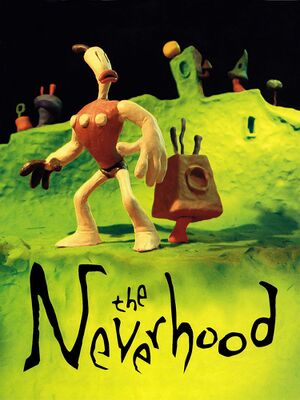 |
|
| Developers | |
|---|---|
| The Neverhood Inc. | |
| Publishers | |
| DreamWorks Interactive | |
| Release dates | |
| Windows | October 31, 1996 |
Key points
- Also titled The Neverhood Chronicles.
- Can be run under ScummVM
General information
Availability
| Source | DRM | Notes | Keys | OS |
|---|---|---|---|---|
| Retail |
- Two demos are available.
Essential improvements
Patches
| Installation[1] |
|---|
|
Manual installation
| Copy the game files from the CD[1] |
|---|
|
Game data
Configuration file(s) location
| System | Location |
|---|---|
| Windows | HKEY_LOCAL_MACHINE\SOFTWARE\DreamWorks Interactive\Neverhood\MusicOn[Note 1] |
Save game data location
| System | Location |
|---|---|
| Windows | HKEY_LOCAL_MACHINE\SOFTWARE\DreamWorks Interactive\Neverhood\Saved Games\[Note 1] |
- Install the unofficial patch 1.1 to allows instead of the registry to use files as saves (
<path-to-game>\saves\).
Video settings
Input settings
Audio settings
Localizations
| Language | UI | Audio | Sub | Notes |
|---|---|---|---|---|
| English |
Issues fixed
Intro video stuttering
| Install the unofficial patch 1.1 |
|---|
Rainbow colours/no music after Alt+Tab ↹
| Install the unofficial patch 1.1 |
|---|
Other information
API
| Technical specs | Supported | Notes |
|---|---|---|
| DirectDraw | 3 | Install the unofficial patch 1.1 |
| Executable | 32-bit | 64-bit | Notes |
|---|---|---|---|
| Windows |
Middleware
| Middleware | Notes | |
|---|---|---|
| Cutscenes | Smacker Video Technology |
System requirements
| Windows | ||
|---|---|---|
| Minimum | Recommended | |
| Operating system (OS) | 95 | 98 |
| Processor (CPU) | Intel Pentium 75 MHz | |
| System memory (RAM) | 8 MB | 16 MB |
| Hard disk drive (HDD) | 10 MB | |
| Video card (GPU) | 1 MB of VRAM DirectX 3 compatible | |
| Sound (audio device) | 8-bit | 16-bit |
Notes
- ↑ 1.0 1.1 Applications writing to
HKEY_LOCAL_MACHINE\SOFTWAREwill be redirected to other locations based on various criterias, see the glossary page for more details.