Difference between revisions of "Store:Steam"
From PCGamingWiki, the wiki about fixing PC games
(added two-factor authentication details) |
m (updated template usage) |
||
| Line 30: | Line 30: | ||
{{ii}} Steam does not always respect the Windows [[Wikipedia:Dots per inch|DPI]] settings. | {{ii}} Steam does not always respect the Windows [[Wikipedia:Dots per inch|DPI]] settings. | ||
{{ii}} Appears to work if the Windows DPI settings are also adjusted above 100% size. | {{ii}} Appears to work if the Windows DPI settings are also adjusted above 100% size. | ||
| + | |||
{{Fixbox|1= | {{Fixbox|1= | ||
| − | {{ | + | {{Fixbox/fix|Instructions|ref={{cn|date=July 2016}}}} |
# Open the [[Microsoft Windows#Registry Editor|Registry Editor]]. | # Open the [[Microsoft Windows#Registry Editor|Registry Editor]]. | ||
# Navigate to <code>{{p|hklm}}\SOFTWARE\Classes\steam</code> | # Navigate to <code>{{p|hklm}}\SOFTWARE\Classes\steam</code> | ||
| Line 40: | Line 41: | ||
===Taskbar showing on top (Windows)=== | ===Taskbar showing on top (Windows)=== | ||
{{--}} This is caused by the incompatibility with DPI scaling in Windows. | {{--}} This is caused by the incompatibility with DPI scaling in Windows. | ||
| + | |||
{{Fixbox|1= | {{Fixbox|1= | ||
{{Fixbox/fix|Disable Display Scaling On High DPI Settings}} | {{Fixbox/fix|Disable Display Scaling On High DPI Settings}} | ||
| Line 53: | Line 55: | ||
{{ii}} VAC bans can apply to the both the perpetrator and the owning account of a shared game, and the Family Share feature can be revoked entirely.<ref name="famsharefaq"/> | {{ii}} VAC bans can apply to the both the perpetrator and the owning account of a shared game, and the Family Share feature can be revoked entirely.<ref name="famsharefaq"/> | ||
{{--}} Games with [[The Big List of 3rd Party DRM on Steam|3rd party DRM]] tied to account-locked keys (such as [[Uplay]]), have the feature specifically turned off by their publisher, or are VAC-banned cannot be shared and are not shown in shared accounts.<ref name="famsharefaq">[http://store.steampowered.com/sharing/ Steam Family Sharing FAQ]</ref> | {{--}} Games with [[The Big List of 3rd Party DRM on Steam|3rd party DRM]] tied to account-locked keys (such as [[Uplay]]), have the feature specifically turned off by their publisher, or are VAC-banned cannot be shared and are not shown in shared accounts.<ref name="famsharefaq">[http://store.steampowered.com/sharing/ Steam Family Sharing FAQ]</ref> | ||
| + | |||
{{Fixbox|1= | {{Fixbox|1= | ||
| − | {{Fixbox/fix|Instructions}} | + | {{Fixbox/fix|Instructions|ref={{cn|date=July 2016}}}} |
# Log into your Steam account and press '''Authorize this computer''' if shown in '''Settings->Family'''. | # Log into your Steam account and press '''Authorize this computer''' if shown in '''Settings->Family'''. | ||
# Log out and into the account to want to share with, go to '''Settings->Family''', press '''Authorize this computer''' if shown, and for each account in '''Eligible accounts''' you want to share with ensure the '''Share''' box is enabled. | # Log out and into the account to want to share with, go to '''Settings->Family''', press '''Authorize this computer''' if shown, and for each account in '''Eligible accounts''' you want to share with ensure the '''Share''' box is enabled. | ||
| Line 72: | Line 75: | ||
===Game fails to launch or has odd gamebreaking issues=== | ===Game fails to launch or has odd gamebreaking issues=== | ||
{{Fixbox|1= | {{Fixbox|1= | ||
| − | {{Fixbox/fix|Instructions}} | + | {{Fixbox/fix|Instructions|ref={{cn|date=July 2016}}}} |
# {{key|Right Click}} on the desired game in the '''Library'''. | # {{key|Right Click}} on the desired game in the '''Library'''. | ||
# Select '''Properties''', the '''Local files''' tab, then click on the '''Verify integrity of game cache''' button. | # Select '''Properties''', the '''Local files''' tab, then click on the '''Verify integrity of game cache''' button. | ||
| Line 79: | Line 82: | ||
===Lowered volume when using background Metro apps while Steam is open (Windows 8)=== | ===Lowered volume when using background Metro apps while Steam is open (Windows 8)=== | ||
{{Fixbox|1= | {{Fixbox|1= | ||
| − | {{Fixbox/fix|Instructions}} | + | {{Fixbox/fix|Instructions|ref={{cn|date=July 2016}}}} |
# Push {{key|Win|R}}, type <code>mmsys.cpl</code>, then select '''OK'''. | # Push {{key|Win|R}}, type <code>mmsys.cpl</code>, then select '''OK'''. | ||
# Open the '''Communications''' tab, then select '''Do nothing''' and save. | # Open the '''Communications''' tab, then select '''Do nothing''' and save. | ||
| Line 87: | Line 90: | ||
{{ii}} This feature is enabled by default for compatibility reasons. It can add significant delays when loading any content on the internet, and as such is not usually required. | {{ii}} This feature is enabled by default for compatibility reasons. It can add significant delays when loading any content on the internet, and as such is not usually required. | ||
{{++}} Certain browsers such as Chrome may benefit from this change too. | {{++}} Certain browsers such as Chrome may benefit from this change too. | ||
| + | |||
{{Fixbox|1= | {{Fixbox|1= | ||
{{Fixbox/fix|Instructions|ref=<ref>[https://www.reddit.com/r/gaming/comments/zo66b/by_request_psa_drastically_speed_up_steams_web/ Reddit Gaming Subreddit - Make Big Picture Quicker]</ref>}} | {{Fixbox/fix|Instructions|ref=<ref>[https://www.reddit.com/r/gaming/comments/zo66b/by_request_psa_drastically_speed_up_steams_web/ Reddit Gaming Subreddit - Make Big Picture Quicker]</ref>}} | ||
| Line 97: | Line 101: | ||
{{ii}} No error messages are present, placeholder. | {{ii}} No error messages are present, placeholder. | ||
====Delete ClientRegistry.blob==== | ====Delete ClientRegistry.blob==== | ||
| − | {{ii}} Steam updates sometimes fail to progress, or the message '''Failed to find Steam''' appears. | + | {{ii}} Steam updates sometimes fail to progress, or the message '''Failed to find Steam''' appears. |
| + | |||
{{Fixbox|1= | {{Fixbox|1= | ||
{{Fixbox/fix|Delete <code>{{p|steam}}\ClientRegistry.blob</code>}} | {{Fixbox/fix|Delete <code>{{p|steam}}\ClientRegistry.blob</code>}} | ||
| Line 141: | Line 146: | ||
=====Changing the main Steam installation paths===== | =====Changing the main Steam installation paths===== | ||
{{ii}} This is for games downloaded outside of the main Steam installation path. | {{ii}} This is for games downloaded outside of the main Steam installation path. | ||
| + | |||
{{Fixbox|1= | {{Fixbox|1= | ||
| − | {{Fixbox/fix|Instructions}} | + | {{Fixbox/fix|Instructions|ref={{cn|date=July 2016}}}} |
# On the top left, select '''Steam''', then '''Settings'''. | # On the top left, select '''Steam''', then '''Settings'''. | ||
# Open the '''Downloads''' section, then click on the '''Steam Library Folders''' button, under the '''Content Libraries''' header. | # Open the '''Downloads''' section, then click on the '''Steam Library Folders''' button, under the '''Content Libraries''' header. | ||
| Line 152: | Line 158: | ||
{{ii}} '''Steam servers are too busy'''. | {{ii}} '''Steam servers are too busy'''. | ||
{{ii}} '''The Steam servers are currently too busy to handle your request. Please try again in a few minutes.''' | {{ii}} '''The Steam servers are currently too busy to handle your request. Please try again in a few minutes.''' | ||
| + | |||
{{Fixbox|1= | {{Fixbox|1= | ||
| − | {{Fixbox/fix|Instructions}} | + | {{Fixbox/fix|Instructions|ref={{cn|date=July 2016}}}} |
# On the top left, select '''Steam''', then '''Settings'''. | # On the top left, select '''Steam''', then '''Settings'''. | ||
# Open the '''Downloads''' section, then change the '''Download Region''' to something else. | # Open the '''Downloads''' section, then change the '''Download Region''' to something else. | ||
| Line 160: | Line 167: | ||
===Unable to log in=== | ===Unable to log in=== | ||
{{ii}} Steam has an official support page for most network issues [https://support.steampowered.com/kb_cat.php?id=4 here]. | {{ii}} Steam has an official support page for most network issues [https://support.steampowered.com/kb_cat.php?id=4 here]. | ||
| + | |||
{{Fixbox|1= | {{Fixbox|1= | ||
{{Fixbox/fix|Use the <code>-tcp</code> [[Glossary:Command line arguments|command line argument]].}} | {{Fixbox/fix|Use the <code>-tcp</code> [[Glossary:Command line arguments|command line argument]].}} | ||
| Line 167: | Line 175: | ||
===Change a game's language=== | ===Change a game's language=== | ||
{{Fixbox|1= | {{Fixbox|1= | ||
| − | {{Fixbox/fix|Instructions}} | + | {{Fixbox/fix|Instructions|ref={{cn|date=July 2016}}}} |
# {{key|Right Click}} on the desired game in the '''Library'''. | # {{key|Right Click}} on the desired game in the '''Library'''. | ||
# Select '''Properties''', the '''Language''' tab, then select the desired language. | # Select '''Properties''', the '''Language''' tab, then select the desired language. | ||
| Line 178: | Line 186: | ||
<!-- Going Offline instead of Closing Steam --> | <!-- Going Offline instead of Closing Steam --> | ||
<!-- https://facepunch.com/showthread.php?t=1482356&p=48797534&viewfull=1#post48797534 --> | <!-- https://facepunch.com/showthread.php?t=1482356&p=48797534&viewfull=1#post48797534 --> | ||
| + | |||
{{Fixbox|1= | {{Fixbox|1= | ||
{{Fixbox/fix|Upload Empty Files|ref=<ref>[http://forums.steampowered.com/forums/showthread.php?t=2470784 Finally! A method to DELETE files stored in Steam Cloud servers! - Steam Users' Forums]</ref>}} | {{Fixbox/fix|Upload Empty Files|ref=<ref>[http://forums.steampowered.com/forums/showthread.php?t=2470784 Finally! A method to DELETE files stored in Steam Cloud servers! - Steam Users' Forums]</ref>}} | ||
| Line 194: | Line 203: | ||
===Disable Steam announcements=== | ===Disable Steam announcements=== | ||
{{Fixbox|1= | {{Fixbox|1= | ||
| − | {{Fixbox/fix|Instructions}} | + | {{Fixbox/fix|Instructions|ref={{cn|date=July 2016}}}} |
# On the top left, select '''Steam''', then '''Downloads'''. | # On the top left, select '''Steam''', then '''Downloads'''. | ||
# Tick the '''Notify me about additions or changes to my games, new releases, and upcoming releases''' checkbox. | # Tick the '''Notify me about additions or changes to my games, new releases, and upcoming releases''' checkbox. | ||
| Line 204: | Line 213: | ||
===Steam Offline Mode=== | ===Steam Offline Mode=== | ||
{{ii}} The '''Steam Offline Mode''' can only be enabled after logging in at least once with a working internet connection. | {{ii}} The '''Steam Offline Mode''' can only be enabled after logging in at least once with a working internet connection. | ||
| + | |||
{{Fixbox|1= | {{Fixbox|1= | ||
| − | {{Fixbox/fix|Instructions}} | + | {{Fixbox/fix|Instructions|ref={{cn|date=July 2016}}}} |
# Open '''Steam''' while being connected to the internet. | # Open '''Steam''' while being connected to the internet. | ||
# When logging in tick the '''Remember my password''' checkbox. | # When logging in tick the '''Remember my password''' checkbox. | ||
# On the top left, select '''Steam''' and '''Go Offline'''. | # On the top left, select '''Steam''' and '''Go Offline'''. | ||
| + | |||
'''Notes''' | '''Notes''' | ||
{{ii}} Start dialog box can be removed by setting '''SkipOfflineModeWarning''' to ''1'' in <code>{{p|steam}}/config/loginusers.vdf</code> | {{ii}} Start dialog box can be removed by setting '''SkipOfflineModeWarning''' to ''1'' in <code>{{p|steam}}/config/loginusers.vdf</code> | ||
| Line 215: | Line 226: | ||
===Toggle Steam Cloud per game=== | ===Toggle Steam Cloud per game=== | ||
{{Fixbox|1= | {{Fixbox|1= | ||
| − | {{Fixbox/fix|Instructions}} | + | {{Fixbox/fix|Instructions|ref={{cn|date=July 2016}}}} |
# {{key|Right Click}} on the desired game in the '''Library'''. | # {{key|Right Click}} on the desired game in the '''Library'''. | ||
# Select '''Properties''', the '''Updates''' tab, then click on the '''Enable Steam Cloud synchronization''' checkbox. | # Select '''Properties''', the '''Updates''' tab, then click on the '''Enable Steam Cloud synchronization''' checkbox. | ||
| Line 222: | Line 233: | ||
===Toggle the Steam overlay per game=== | ===Toggle the Steam overlay per game=== | ||
{{Fixbox|1= | {{Fixbox|1= | ||
| − | {{Fixbox/fix|Instructions}} | + | {{Fixbox/fix|Instructions|ref={{cn|date=July 2016}}}} |
# {{key|Right Click}} on the desired game in the '''Library'''. | # {{key|Right Click}} on the desired game in the '''Library'''. | ||
# Select '''Properties''', the '''General''' tab, then click on the '''Enable the Steam Overlay while in-game''' checkbox. | # Select '''Properties''', the '''General''' tab, then click on the '''Enable the Steam Overlay while in-game''' checkbox. | ||
| Line 229: | Line 240: | ||
===Copying a game from a different computer=== | ===Copying a game from a different computer=== | ||
{{Fixbox|1= | {{Fixbox|1= | ||
| − | {{Fixbox/fix|Instructions}} | + | {{Fixbox/fix|Instructions|ref={{cn|date=July 2016}}}} |
# Go to <code>{{p|steam}}/SteamApps/common/</code> on the computer where the game is installed. | # Go to <code>{{p|steam}}/SteamApps/common/</code> on the computer where the game is installed. | ||
# Look for the folder that fits the game you want to copy and move it to the same location on the target computer. | # Look for the folder that fits the game you want to copy and move it to the same location on the target computer. | ||
Revision as of 11:20, 3 July 2016
This page may require cleanup to meet basic quality standards. The specific problem is: Content past community links needs updating for modern Steam versions. Slimdown (delete?) reinstallation instructions. You can help by modifying
the article. The discussion page may contain useful suggestions.
OS X May 12, 2010
Linux February 14, 2013
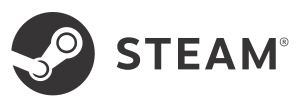 |
|
| Release dates |
|---|
Key points
- DRM: Digital distribution platform with accompanying client required for downloading and often playing games as well. Games can also be DRM-Free or contain third party DRM.
- Refund policy: 14 days or 2 hours of playtime,; see the Steam Refunds and Pre-release titles are refundable through the Store Transactions
- Two-factor authentication: Steam Mobile app or email
- Some games sold through third parties activate on Steam; see Retail / Digital CD Keys.
- Periodic free weekend and individual publisher-driven events provide temporary and permanent free access to select titles.
General information
- Official store
- Official Support
- Account details
- Steam Community Discussions
- Steam Users' Forums
- Steam Database
Big Picture
- This mode can be launched by clicking on the Big Picture icon, by pushing Alt+↵ Enter while the Steam window is on focus, or through the home button on a controller.
- See PC gaming on a TV and couch for general setup information.
- Allows Steam to be used with a controller.
Adjust font size DPI (Windows)
- Steam does not always respect the Windows DPI settings.
- Appears to work if the Windows DPI settings are also adjusted above 100% size.
| Instructions |
|---|
Taskbar showing on top (Windows)
- This is caused by the incompatibility with DPI scaling in Windows.
| Instructions |
|---|
Family Sharing
- Allows sharing games between accounts. Each account gets separate saves, achievements, et al. except for DRM keys, which are shared.[1]
- If the account's main owner is playing a game from their own account, or someone else is using family share on that account, you are presented with the "buy" option instead of install/play for the selected game.[2]
- VAC bans can apply to the both the perpetrator and the owning account of a shared game, and the Family Share feature can be revoked entirely.[1]
- Games with 3rd party DRM tied to account-locked keys (such as Uplay), have the feature specifically turned off by their publisher, or are VAC-banned cannot be shared and are not shown in shared accounts.[1]
| Instructions |
|---|
Issues fixed
Error 80 And Application Load Error P:0000065432
- Restart Steam.
Failed To Find Steam
- Restart Steam. If this doesn't work, then see Delete ClientRegistry.blob.
Failed to start game. App already running
- This may appear when launching the same game twice. Restart Steam if it still appears.
Game fails to launch or has odd gamebreaking issues
| Instructions |
|---|
Lowered volume when using background Metro apps while Steam is open (Windows 8)
| Instructions |
|---|
Make the Big Picture web browser faster (Windows)
- This feature is enabled by default for compatibility reasons. It can add significant delays when loading any content on the internet, and as such is not usually required.
- Certain browsers such as Chrome may benefit from this change too.
| Instructions |
|---|
Steam fails to launch
- No error messages are present, placeholder.
Delete ClientRegistry.blob
- Steam updates sometimes fail to progress, or the message Failed to find Steam appears.
| Instructions |
|---|
Reinstalling Steam
- If the other solutions don't work, then follow these instructions.
- Every Steam game should be installed in a separate folder, outside the main Steam installation location, this makes it easier to play and backup such games again.
Step One
| Instructions |
|---|
Step Two
| Instructions |
|---|
| Instructions |
|---|
Step Three
| Instructions |
|---|
Changing the main Steam installation paths
- This is for games downloaded outside of the main Steam installation path.
| Instructions |
|---|
Unable to download any games
- Steam servers are currently unavailable.
- Steam servers are too busy.
- The Steam servers are currently too busy to handle your request. Please try again in a few minutes.
| Instructions |
|---|
Unable to log in
- Steam has an official support page for most network issues here.
| Instructions |
|---|
Other information
Change a game's language
| Instructions |
|---|
Delete files stored in the Steam Cloud
| Instructions |
|---|
Disable Steam announcements
| Instructions |
|---|
Disabling automatic game updates
- This feature has never been available. The Only update this game when I launch it checkbox doesn't do anything either, the only way to avoid updates is by playing Offline.[3]
Steam Offline Mode
- The Steam Offline Mode can only be enabled after logging in at least once with a working internet connection.
| Instructions |
|---|
Toggle Steam Cloud per game
| Instructions |
|---|
Toggle the Steam overlay per game
| Instructions |
|---|
Copying a game from a different computer
| Instructions |
|---|
