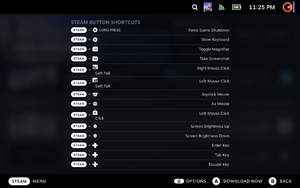Difference between revisions of "Steam Deck"
| Line 41: | Line 41: | ||
{{:Steam Deck/Fixes/Epic Games Store - Steam}} | {{:Steam Deck/Fixes/Epic Games Store - Steam}} | ||
| − | |||
| − | |||
===GOG.com=== | ===GOG.com=== | ||
| Line 55: | Line 53: | ||
{{ii}} [https://github.com/Heroic-Games-Launcher/HeroicGamesLauncher Heroic Games Launcher] is an open-source, native GOG and Epic Games Launcher that supports Linux, Windows and macOS. | {{ii}} [https://github.com/Heroic-Games-Launcher/HeroicGamesLauncher Heroic Games Launcher] is an open-source, native GOG and Epic Games Launcher that supports Linux, Windows and macOS. | ||
}} | }} | ||
| + | |||
| + | ===Rockstar Games Launcher=== | ||
| + | {{:Steam_Deck/Fixes/Rockstar_Games_Launcher_-_Steam}} | ||
==Software== | ==Software== | ||
Revision as of 10:35, 16 March 2022
 |
|
| XInput support | |
|---|---|
| Predecessor | |
| Steam Controller | |
The Steam Deck is a handheld gaming computer developed by Valve and Advanced Micro Devices (AMD), released on February 25, 2022. The Steam Deck can be played as a handheld or connected to a monitor. It is an x86-64 device with integrated gaming inputs designed to play the full Steam library, including Windows PC games via the Linux-based Proton compatibility layer. Users can modify the device's software to run non-Steam applications and games from other sources. It uses SteamOS 3.0, but is also capable of running Windows (currently restricted to Windows 10).
Useful resources
- ProtonDB
- SteamDB's list of Steam Deck Verified games
- Steam Deck Verified Games - list pulled from SteamDB
- GamingOnLinux - Linux gaming and Steam Deck news
Steam Deck shortcuts
- Steam+B = Force game shutdown
- Steam+X = Show keyboard
- Steam+L1 = Toggle magnifier
- Steam+R1 = Take screenshot
- Steam+L2 (Soft pull) = Right mouse click
- Steam+R2 (Soft pull) = Left mouse click
- Steam+Right joystick = Joystick mouse
- Steam+Right trackpad = As mouse
- Steam+Right trackpad+Click = Left mouse click
- Steam+Left joystick+↑ = Screen brightness ip
- Steam+Left joystick+↓ = Screen brightness down
- Steam+D-pad+→ = Enter key
- Steam+D-pad+↓ = Tab key
- Steam+D-pad+← = Escape key
Game launchers
Steam
SteamOS allows the switching between Steam's native home screen (called 'Gaming Mode') and the Desktop Mode. On SteamOS, by default games will launch the Linux version of a game, or if that is not available it will launch the Windows version through the compatibility layer Proton.
Epic Games Store
Steam Deck/Fixes/Epic Games Store - Heroic Steam Deck/Fixes/Epic Games Store - Steam
GOG.com
GOG Galaxy, the Windows client for GOG.com does not support Linux.
| Install GOG.com games through Heroic[1] |
|---|
|
Rockstar Games Launcher
Steam Deck/Fixes/Rockstar Games Launcher - Steam
Software
Discord
| Install Discord using Flatpak[2] |
|---|
|
Windows
Steam Deck is a fully operational x86_64 PC and operating systems like Windows can be installed and can be used as long as drivers are provided. Windows drivers were officially released by Valve on March 10, 2022.[3] and can be downloaded from Steam Deck - Windows Resources page, these include the GPU, Wi-Fi, Bluetooth, SD card reader and audio drivers.
As of March 15, 2022, Windows 11 is not supported due to an issue with fTPM, however Windows 10 can be installed. Also, dual-booting SteamOS and another operating system is not yet supported but "will be released alongside SteamOS 3 once it's complete".[4]
The main advantage of using Windows as opposed to the built-in SteamOS 3 is the ability to run games that are incompatible with SteamOS 3. For example Destiny 2 explicitly does not support Steam Deck unless Windows is being run as the operating system.[5] Similarly PC Game Pass can only be played on Windows and not on SteamOS.
Install Windows on Steam Deck
| Boot into Windows 10 USB creation media[6] |
|---|
|
SD card
Steam Deck uses a MicroSD slot which is limited to UHS-I, with a read speed of 100MB/s. It is possible to install games and software onto the SD card.
SD card Flatpak permissions
If you install games from third party launchers such as Epic Games Store or Heroic, then you will need to grant permissions for those applications to write to the SD card.
| Install Discord using Flatpak[7] |
|---|
|
| Windows and SteamOS file sharing using Warpinator/Winpinator[8] |
|---|
|
Subpages
- Steam Deck/Fixes/Battle.net
- Steam Deck/Fixes/Epic Games Store
- Steam Deck/Fixes/Epic Games Store/Heroic
- Steam Deck/Fixes/Epic Games Store/Steam
- Steam Deck/Fixes/GOG.com
- Steam Deck/Fixes/GOG.com/Heroic
- Steam Deck/Fixes/GOG.com/Steam
- Steam Deck/Fixes/Microsoft Store
- Steam Deck/Fixes/Origin
- Steam Deck/Fixes/Rockstar Games Launcher
- Steam Deck/Fixes/Rockstar Games Launcher/Steam
- Steam Deck/Fixes/Ubisoft Connect
- Steam Deck/Fixes/Windows
- Steam Deck/Fixes/itch.io
References
- ↑ Epic Games on a Steam Deck gets WAY easier with Heroic Flatpak - YouTube - last accessed on 2022-03-11
- ↑ Installing Discord on the Steam Deck - YouTube - last accessed on 2022-02-25
- ↑ Steam Deck - Steam Deck Windows drivers are now available - Steam News - last accessed on 2022-03-15
- ↑ Steam Support :: Steam Deck - Windows Resources - last accessed on 2022-03-15
- ↑ Destiny 2 Steam Guide – Bungie Help - last accessed on 2022-03-15
- "Destiny 2 is not supported for play on the Steam Deck or on any system utilizing Steam Play's Proton unless Windows is installed and running. Players who attempt to launch Destiny 2 on the Steam Deck through SteamOS or Proton will be unable to enter the game and will be returned to their game library after a short time. Players who are not accessing Destiny 2 through Windows and attempt to bypass the SteamOS/Proton incompatibility will be met with a game ban."
- ↑ Steam Deck - How To Install Windows (Part 1) - YouTube - last accessed on 2022-03-10
- ↑ Epic Games on a Steam Deck gets WAY easier with Heroic Flatpak - YouTube - last accessed on 2022-02-25
- ↑ Here's how to transfer files from your PC to a Steam Deck - last accessed on 2022-03-06