Starshot: Space Circus Fever
From PCGamingWiki, the wiki about fixing PC games
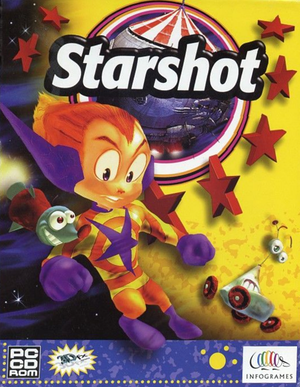 |
|
| Developers | |
|---|---|
| Infogrames | |
| Publishers | |
| Infogrames | |
| Engines | |
| i3D | |
| Release dates | |
| Windows | December 4, 1998 |
Key points
- Compared to the Nintendo 64 version the PC version has full voice acting, pre-rendered cutscenes and higher quality textures, but has no widescreen support. The music is completely different between the two versions.
- The PC soundtrack has been made available for download by the original author.[1]
- Can be played on modern systems using nGlide with full 3D hardware acceleration.
General information
Availability
| Source | DRM | Notes | Keys | OS |
|---|---|---|---|---|
| Retail |
- This game is not available digitally.
Demo
- A demo can be downloaded here. It includes the first level Tensuns.
Essential improvements
nGlide
- nGlide is a 3Dfx Glide wrapper which translates all Glide calls to Direct3D and enables older games to be played on modern systems. It can also be used to force higher resolutions.
| Instructions[2] |
|---|
Notes
|
Game data
Configuration file(s) location
Template:Game data/row
| System | Location |
|---|
Save game data location
Template:Game data/row
| System | Location |
|---|
- This game is designed to be played directly from the CD and doesn't require installation. Settings and saved games in the registry are encrypted.
Video settings
Input settings
Audio settings
Localizations
| Language | UI | Audio | Sub | Notes |
|---|---|---|---|---|
| English | ||||
| French | ||||
| German | ||||
| Dutch | ||||
| Italian | ||||
| Spanish |
Issues fixed
Problem running the game in software mode
- When running the game in software mode in fullscreen the game freezes after the intro cutscene or after loading a save.
| Run the game in windowed mode[3] |
|---|
|
Other information
API
| Technical specs | Supported | Notes |
|---|---|---|
| Direct3D | 5 | |
| Glide | 2.46, 2.53, 3 | |
| Software renderer | Run the game with soft parameter. |
| Executable | 32-bit | 64-bit | Notes |
|---|---|---|---|
| Windows |
Command line parameters
- See command line arguments on how to use the following options.
- More information about each parameter can be found in the
ReadMe.wrifile included on the game CD.
| Parameter | Description |
|---|---|
| mode<width>x<height>{w,f} | Set screen width and height, fullscreen or window mode (example: mode640x480w). |
| wintimer | Use Windows timer. |
| libtimer | Use internal timer. |
| glide | Enable Glide rendering mode (default). |
| soft | Enable software rendering mode (the CPU will handle all the calculations). |
Debug mode (Warp++)
- It is possible to activate the debug mode, which also activates an additional menu called Warp++.
- Warp++ menu has options to cheat, load levels and view some cutscenes not used in the PC version.
- A controller is required, because direct camera control buttons are only available on a controller (usually D-pad/POV switch).[4]
| Instructions[5] |
|---|
|
System requirements
| Windows | ||
|---|---|---|
| Minimum | Recommended | |
| Operating system (OS) | 95, 98 | |
| Processor (CPU) | Intel Pentium 200 MHz | Intel Pentium 133 MHz |
| System memory (RAM) | 32 MB | |
| Hard disk drive (HDD) | No installation required | |
| Video card (GPU) | DirectX 5 compatible | 3Dfx Glide compatible |
- Information taken from the game manual. Minimum shows the requirements when playing in software mode without a dedicated GPU, so the CPU requirements are higher.
References
- ↑ MobyGames - Gilles Benois
- ↑ nGlide Compatibility list
- ↑ Verified by User:Antrad on December 3, 2017
- ↑ YouTube video - comments section
- ↑ The Cutting Room Floor - Starshot:Space Circus Fever







