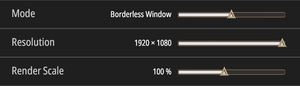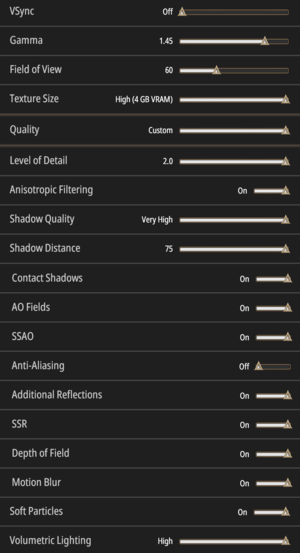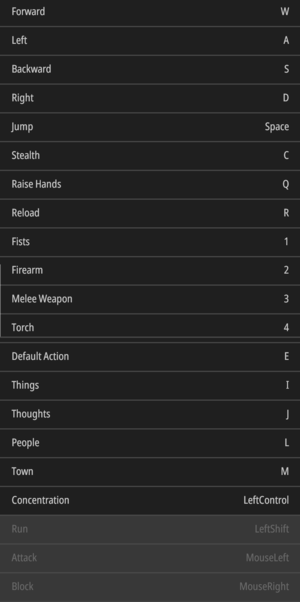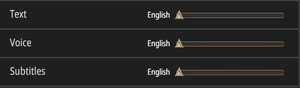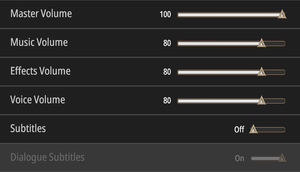Difference between revisions of "Pathologic 2"
From PCGamingWiki, the wiki about fixing PC games
(Not a stub anymore) |
(missing information, as tested by me) |
||
| Line 69: | Line 69: | ||
|widescreen resolution = true | |widescreen resolution = true | ||
|widescreen resolution notes= | |widescreen resolution notes= | ||
| − | |multimonitor = | + | |multimonitor = true |
| − | |multimonitor notes = | + | |multimonitor notes = {{term|Hor+}}.<ref name="uw">{{Refcheck|user=Rose|date=2019-06-03|comment=Screenshots taken at 5760x1080, 2560x1080, 1920x1080 and compared.}}</ref> |
|ultrawidescreen = true | |ultrawidescreen = true | ||
| − | |ultrawidescreen notes = | + | |ultrawidescreen notes = Hor+<ref name="uw"/> |
|4k ultra hd = true | |4k ultra hd = true | ||
|4k ultra hd notes = | |4k ultra hd notes = | ||
| Line 84: | Line 84: | ||
|anisotropic notes = | |anisotropic notes = | ||
|antialiasing = true | |antialiasing = true | ||
| − | |antialiasing notes = Moderate FXAA through an "On/Off" toggle | + | |antialiasing notes = Moderate [[FXAA]]{{cn}} through an "On/Off" toggle; [[SSAA]] via the <code>Render Scale</code> option (up to 200% native resolution). |
|vsync = true | |vsync = true | ||
|vsync notes = Can be set to <code>On</code>, <code>1/2 refresh rate</code>, <code>1/3 refresh rate</code>, and <code>1/4 refresh rate</code>. | |vsync notes = Can be set to <code>On</code>, <code>1/2 refresh rate</code>, <code>1/3 refresh rate</code>, and <code>1/4 refresh rate</code>. | ||
| Line 117: | Line 117: | ||
|full controller = false | |full controller = false | ||
|full controller notes = | |full controller notes = | ||
| − | |controller remap = | + | |controller remap = false |
|controller remap notes = | |controller remap notes = | ||
|controller sensitivity = unknown | |controller sensitivity = unknown | ||
|controller sensitivity notes= | |controller sensitivity notes= | ||
| − | |invert controller y-axis = | + | |invert controller y-axis = limited |
| − | |invert controller y-axis notes= | + | |invert controller y-axis notes= Controlled by the '''Invert Mouse''' toggle when controller support is externally enabled. |
| − | |xinput controllers = | + | |xinput controllers = limited |
|xinput controllers notes = | |xinput controllers notes = | ||
| − | |xbox prompts = | + | |xbox prompts = false |
|xbox prompts notes = | |xbox prompts notes = | ||
|impulse triggers = unknown | |impulse triggers = unknown | ||
Revision as of 09:38, 3 June 2019
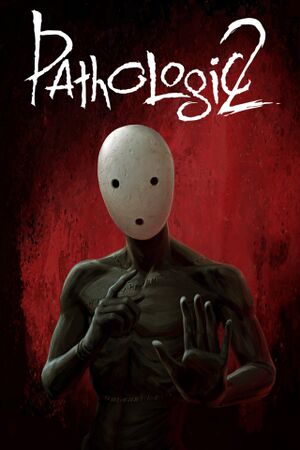 |
|
| Developers | |
|---|---|
| Ice-Pick Lodge | |
| Publishers | |
| tinyBuild | |
| Engines | |
| Unity[Note 1] | |
| Release dates | |
| Windows | May 23, 2019 |
| Pathologic | |
|---|---|
| Pathologic | 2005 |
| Pathologic Classic HD | 2015 |
| Pathologic: The Marble Nest | 2016 |
| Pathologic 2 | 2019 |
General information
Availability
| Source | DRM | Notes | Keys | OS |
|---|---|---|---|---|
| GOG.com | ||||
| Green Man Gaming | ||||
| Humble Store | ||||
| Steam |
Game data
Configuration file(s) location
| System | Location |
|---|---|
| Windows | %APPDATA%\LocalLow\Ice-Pick Lodge\Pathologic 2\Settings |
| Steam Play (Linux) | <SteamLibrary-folder>/steamapps/compatdata/505230/pfx/[Note 2] |
Save game data location
| System | Location |
|---|---|
| Windows | %APPDATA%\LocalLow\Ice-Pick Lodge\Pathologic 2\Saves |
| Steam Play (Linux) | <SteamLibrary-folder>/steamapps/compatdata/505230/pfx/[Note 2] |
Save game cloud syncing
| System | Native | Notes |
|---|---|---|
| GOG Galaxy | ||
| Steam Cloud |
Video settings
Input settings
Manually change keybindings
Edit ExternalInputSettings.xml[2]
|
|---|
|
Audio settings
Localizations
| Language | UI | Audio | Sub | Notes |
|---|---|---|---|---|
| English | ||||
| Russian |
Issues unresolved
Game crashes on startup
| Disable anti-virus, then verify file integrity[3] |
|---|
Other information
API
| Technical specs | Supported | Notes |
|---|---|---|
| Direct3D | 11 |
| Executable | 32-bit | 64-bit | Notes |
|---|---|---|---|
| Windows | 64-bit only. |
System requirements
| Windows | ||
|---|---|---|
| Minimum | Recommended | |
| Operating system (OS) | 7 | 8, 10 |
| Processor (CPU) | Intel Core i3 3.0 GHz (8th/9th generation) AMD Ryzen 5 |
Intel Core i7 3.0 GHz AMD Ryzen 7 |
| System memory (RAM) | 8 GB | 16 GB |
| Hard disk drive (HDD) | 25 GB | Solid-state drive |
| Video card (GPU) | Nvidia GeForce GTX 660 DirectX 11 compatible | Nvidia GeForce GTX 970 |
- A 64-bit operating system is required.
Notes
- ↑ Unity engine build: 2018.2.21f1[1]
- ↑ 2.0 2.1 Notes regarding Steam Play (Linux) data:
- File/folder structure within this directory reflects the path(s) listed for Windows and/or Steam game data.
- Use Wine's registry editor to access any Windows registry paths.
- The app ID (505230) may differ in some cases.
- Treat backslashes as forward slashes.
- See the glossary page for details on Windows data paths.
References
- ↑ Verified by User:Expack3 on 2019-06-01
- ↑ Steam Community Discussion - Azerty keyboard : can't bind forward to Z (post #1) - last accessed on 2019-06-01
- ↑ Steam Community Discussion - Crash on startup fix - last accessed on 2019-06-01