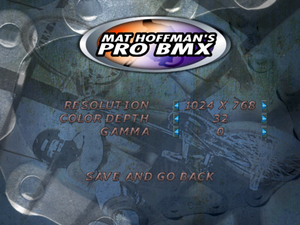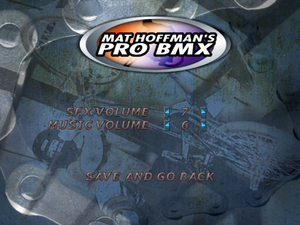Difference between revisions of "Mat Hoffman's Pro BMX"
From PCGamingWiki, the wiki about fixing PC games
m (updated template usage) |
m (→API: updated template usage) |
||
| Line 253: | Line 253: | ||
|shader model versions = | |shader model versions = | ||
|shader model notes = | |shader model notes = | ||
| − | |64-bit executable | + | |windows 32-bit exe = unknown |
| − | |64-bit executable notes= | + | |windows 64-bit exe = unknown |
| + | |windows exe notes = | ||
| + | |macos 32-bit app = | ||
| + | |macos 64-bit app = | ||
| + | |macos app notes = | ||
| + | |linux 32-bit executable= | ||
| + | |linux 64-bit executable= | ||
| + | |linux executable notes = | ||
}} | }} | ||
Revision as of 04:53, 29 May 2019
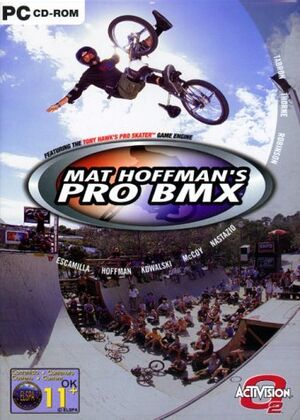 |
|
| Developers | |
|---|---|
| Gray Matter Interactive | |
| Publishers | |
| Activision | |
| Release dates | |
| Windows | September 30, 2001 |
Key points
- Install outside Program Files on Windows Vista and later to fix crashing at launch.
- Very limited in-game video settings.
- Frame rate is capped at 30 FPS.
Availability
| Source | DRM | Notes | Keys | OS |
|---|---|---|---|---|
| Retail | Custom disc check. |
- This game is not available digitally.
Essential improvements
Skip intro videos
| Remove intros from media.pkr[citation needed] |
|---|
|
Game data
Configuration file(s) location
| System | Location |
|---|---|
| Windows | <path-to-game>\bmx.ini[Note 1] |
Save game data location
| System | Location |
|---|---|
| Windows | <path-to-game>\save[Note 1] |
Video settings
Widescreen resolution
- Camera following distance is affected by the aspect ratio; widescreen aspect ratios lose horizontal FOV in addition to height lost due to being Vert-.
- Videos and pre-game menus always run at 640x480 no matter what resolution you use.
| Set resolution in bmx.ini[citation needed] |
|---|
|
Input settings
Audio settings
Localizations
| Language | UI | Audio | Sub | Notes |
|---|---|---|---|---|
| English |
Network
Multiplayer types
| Type | Native | Players | Notes | |
|---|---|---|---|---|
| Local play | 2 | Hot seat |
||
| LAN play | 2 | |||
| Online play | ||||
Connection types
| Type | Native | Notes |
|---|---|---|
| Peer-to-peer | ||
| Dedicated | ||
| Self-hosting | ||
| Direct IP |
Issues fixed
Crash at launch (no error message)
Install the game outside Program Files (running as an administrator does not fix this). The game will then run properly without any compatibility modes or other tweaks.
Crash when loading gameplay (no error message)
You have set a resolution your monitor does not support. Select a new resolution in-game or edit bmx.ini (see Widescreen resolution).
Other information
API
| Executable | 32-bit | 64-bit | Notes |
|---|---|---|---|
| Windows |
System requirements
| Windows | ||
|---|---|---|
| Minimum | ||
| Operating system (OS) | 95, 98, ME, 2000 | |
| Processor (CPU) | Intel Pentium II 266 or AMD Athlon | |
| System memory (RAM) | 64 MB | |
| Hard disk drive (HDD) | 550 MB | |
| Video card (GPU) | 8 MB of VRAM DirectX 8.0a compatible |
|
Notes
- ↑ 1.0 1.1 When running this game without elevated privileges (Run as administrator option), write operations against a location below
%PROGRAMFILES%,%PROGRAMDATA%, or%WINDIR%might be redirected to%LOCALAPPDATA%\VirtualStoreon Windows Vista and later (more details).