Layer Section
From PCGamingWiki, the wiki about fixing PC games
This page is a stub: it lacks content and/or basic article components. You can help to expand this page
by adding an image or additional information.
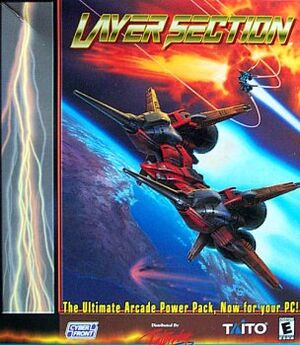 |
|
| Developers | |
|---|---|
| Taito | |
| Windows | Big Bang Software |
| Publishers | |
| America | GT Interactive |
| Japan | GameBank |
| Release dates | |
| Windows | 1997 |
| RAY | |
|---|---|
| Layer Section | 1997 |
| RayStorm | 2001 |
| RayCrisis | 2001 |
| Layer Section & Galactic Attack S-Tribute | 2022 |
| Ray'z Arcade Chronology | 2023 |
Key points
- PC port of RayForce.
- Port of the Saturn version, which has slightly downgraded graphics from the arcade version.
- No options to play the game in a TATE orientation.
- Installer will not open on 64-bit Windows. See Installing on modern versions of Windows for a fix.
- Game does not like modern operating systems. See Increase Rendering Resolution for a fix.
Availability
| Source | DRM | Notes | Keys | OS |
|---|---|---|---|---|
| Retail | Can run without the disc, but the music will be missing due to the music being CD audio. |
- This game is not available digitally.
Game data
Configuration file(s) location
| System | Location |
|---|---|
| Windows |
Save game data location
| System | Location |
|---|---|
| Windows |
Video settings
Input settings
Audio settings
Localizations
| Language | UI | Audio | Sub | Notes |
|---|---|---|---|---|
| English |
Network
Multiplayer types
| Type | Native | Players | Notes | |
|---|---|---|---|---|
| Local play | 2 | Co-op |
||
| LAN play | ||||
| Online play | ||||
| Asynchronous multiplayer | ||||
Other information
API
| Executable | 32-bit | 64-bit | Notes |
|---|---|---|---|
| Windows |
Issues fixed
Installing on modern versions of Windows
- Due to the InstallShield program being 16-bit, it doesn't run on 64-bit Windows.
| Make necessary changes |
|---|
|
Music not looping properly
- As a side effect to this fix, music will now play on cue 100% of the time due to it not having to access the CD.
| How to use _inmm.dll |
|---|
|
Increase Rendering Resolution
- This also fixes the game on modern Windows.
| Play at resolutions other than 640x480 |
|---|
|
System requirements
| Windows | ||
|---|---|---|
| Minimum | ||
| Operating system (OS) | ||
| Processor (CPU) | ||
| System memory (RAM) | ||
| Hard disk drive (HDD) | ||
