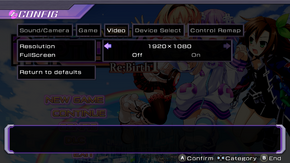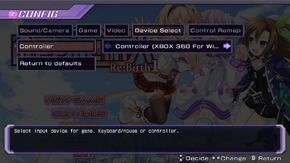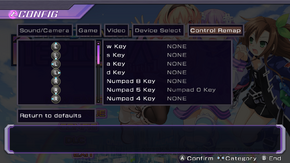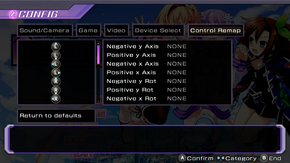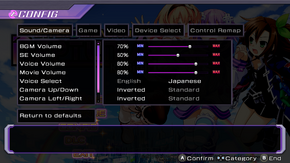Difference between revisions of "Hyperdimension Neptunia Re;Birth 1"
From PCGamingWiki, the wiki about fixing PC games
m (→Mouse binding: misc. fixes, typos fixed: the exact same → exactly the same) |
(Mayor cleanup, but still may require tidy up.) |
||
| Line 184: | Line 184: | ||
===Mouse binding=== | ===Mouse binding=== | ||
| − | + | {{Fixbox|1= | |
| − | + | {{Fixbox/fix|Edit .ini files}} | |
| − | + | # Open {{file|{{p|game}}\neptune.ini}} | |
| − | Near the top, it'll say | + | # Near the top, it'll say <code>[System] Controller=string-of-gibberish</code>, that's your currently selected control scheme. |
| − | + | # If the next line underneath that has exactly the same numbers, then those are the ones you'll want to change. If not, then scroll down until you find it. | |
| − | "Input04=1,37,1,28" | + | # Change your binds according to the guide below: |
| − | translates to | + | "Input04=1,37,1,28" translates to A Button = K key or Return key |
| − | A Button = K key or Return key | ||
The first number after the equal sign is the input method, 1 for keys, 2 for analog, 3 for buttons, 4 for dpads, then second is the value of whichever button/key whatever it is. The next two are the same, but a second set of controls. Set it to 0,0 to blank it out, or duplicate the first set (so like 1,37,1,37 to make them both the K key). | The first number after the equal sign is the input method, 1 for keys, 2 for analog, 3 for buttons, 4 for dpads, then second is the value of whichever button/key whatever it is. The next two are the same, but a second set of controls. Set it to 0,0 to blank it out, or duplicate the first set (so like 1,37,1,37 to make them both the K key). | ||
| − | What you want to do here is add all of your extra mouse buttons in manually. Left click (MB1) is 3,0. Right click is 3,1. Middle click is 3,2. Back/Forward buttons would be 3,3 and 3,4. Or something similar, depending on your device. They'll show up really crazy in the config menu, but trust me they work. The only problem is I can't figure out a way to unbind the existing controls, so you'll still be confirming and canceling all over the place. However, your extra buttons should work just fine, as I've tested attacking and scanning in dungeons with my mouse. | + | What you want to do here is add all of your extra mouse buttons in manually. Left click (MB1) is 3,0. Right click is 3,1. Middle click is 3,2. Back/Forward buttons would be 3,3 and 3,4. Or something similar, depending on your device. They'll show up really crazy in the config menu, but trust me they work. The only problem is I can't figure out a way to unbind the existing controls, so you'll still be confirming and canceling all over the place. However, your extra buttons should work just fine, as I've tested attacking and scanning in dungeons with my mouse. |
| − | |||
| − | |||
| − | |||
| − | |||
| − | |||
| − | |||
| − | |||
| − | |||
| − | |||
| − | |||
| − | |||
| − | |||
| − | |||
| − | |||
| − | |||
| − | |||
| − | |||
| − | |||
| − | |||
| − | |||
| − | |||
| − | |||
| − | |||
| − | |||
| − | |||
| − | |||
| − | |||
| − | |||
| − | |||
| − | |||
| − | |||
| − | |||
| − | |||
| − | |||
| − | |||
| − | |||
| − | |||
| − | |||
| − | |||
| − | |||
| − | Input19= | + | {{ii}}For reference, the controls are as follows: |
| + | ::<code>Input00 = D-Pad Up</code> | ||
| + | ::<code>Input01 = D-Pad Down</code> | ||
| + | ::<code>Input02 = D-Pad Left</code> | ||
| + | ::<code>Input03 = D-Pad Right</code> | ||
| + | ::<code>Input04 = A Button</code> | ||
| + | ::<code>Input05 = B Button</code> | ||
| + | ::<code>Input06 = X Button</code> | ||
| + | ::<code>Input07 = Y Button</code> | ||
| + | ::<code>Input08 = Back</code> | ||
| + | ::<code>Input09 = Start</code> | ||
| + | ::<code>Input10 = L Shoulder</code> | ||
| + | ::<code>Input11 = R Shoulder</code> | ||
| + | ::<code>Input12 = L-Stick Up</code> | ||
| + | ::<code>Input13 = L-Stick Down</code> | ||
| + | ::<code>Input14 = L-Stick Left</code> | ||
| + | ::<code>Input15 = L-Stick Right</code> | ||
| + | ::<code>Input16 = R-Stick Up</code> | ||
| + | ::<code>Input17 = R-Stick Down</code> | ||
| + | ::<code>Input18 = R-Stick Left</code> | ||
| + | ::<code>Input19 = R-Stick Right</code> | ||
| + | }} | ||
==Other information== | ==Other information== | ||
Revision as of 04:24, 3 February 2015
This page is a stub: it lacks content and/or basic article components. You can help to expand this page
by adding an image or additional information.
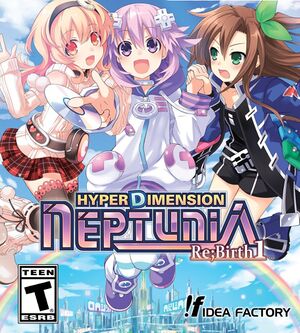 |
|
| Developers | |
|---|---|
| Idea Factory | |
| Release dates | |
| Windows | January 29, 2015 |
Key points
- Ported from Vita game which is enhanced remake of original game.
- Resolution is not configurable above 900p[1][2] but can be changed with Hyperresolution Neptunia.
- Runs optimized on low-end hardware
General information
Availability
| Source | DRM | Notes | Keys | OS |
|---|---|---|---|---|
| Steam |
- All versions require Steam.
DLC and expansion packs
Game data
Configuration file(s) location
Template:Game data/row
| System | Location |
|---|---|
| Steam Play (Linux) | <SteamLibrary-folder>/steamapps/compatdata/282900/pfx/[Note 1] |
Save game data location
Template:Game data/row
| System | Location |
|---|---|
| Steam Play (Linux) | <SteamLibrary-folder>/steamapps/compatdata/282900/pfx/[Note 1] |
Save game cloud syncing
| System | Native | Notes |
|---|---|---|
| Steam Cloud |
Video settings
Input settings
- Controller prompts are always used.
Audio settings
Localizations
| Language | UI | Audio | Sub | Notes |
|---|---|---|---|---|
| English | Some scenes are not voiced in English. | |||
| Japanese | Lipsyncing is done for japanese audio. |
Issues unresolved
Cutscenes crashing and not picking up streaming and recording software
Some users report post-battle victory scenes immediately cut to black screen
Some users report 3D models have transparent hair
Issues fixed
Cutscene issues
- This is being caused by codec packs like Combined Community Codec Pack (CCCP), Kawaii Codec Pack (KCP) or K-Lite.[3][4]
- If you are still having problems, try completely uninstalling all codecs from your computer and making fresh install.
| Instructions |
|---|
| Instructions |
|---|
| Instructions |
|---|
Crashing after battles
Game sometimes crashes after battles, running in Windows XP compatibility mode fixes this issue.
Mouse binding
| Instructions |
|---|
Other information
API
| Technical specs | Supported | Notes |
|---|---|---|
| Direct3D | 7, 9 | |
| OpenGL |
| Executable | 32-bit | 64-bit | Notes |
|---|---|---|---|
| Windows |
System requirements
- 64-bit version of OS is recommended and developer doesn't quarantee working with 32-bit OS.
| Windows | ||
|---|---|---|
| Minimum | Recommended | |
| Operating system (OS) | 7 | 7, 8 |
| Processor (CPU) | Core2Duo 2.66 GHz | 3GHz Intel Core i3 |
| System memory (RAM) | 4 GB | 6 GB |
| Hard disk drive (HDD) | 7 GB | |
| Video card (GPU) | Independent graphics card. 1 GB of VRAM OpenGL 3.3 compatible DirectX 10 compatible Shader model 4 support | |
| Sound (audio device) | DirectX 9.0c compatible sound card. | |
Notes
- ↑ 1.0 1.1 Notes regarding Steam Play (Linux) data:
- File/folder structure within this directory reflects the path(s) listed for Windows and/or Steam game data.
- Games with Steam Cloud support may also store data in
~/.steam/steam/userdata/<user-id>/282900/. - Use Wine's registry editor to access any Windows registry paths.
- The app ID (282900) may differ in some cases.
- Treat backslashes as forward slashes.
- See the glossary page for details on Windows data paths.
References
- ↑ [1] - The internal rendering resolution is whatever it's displaying at. If you've got letterboxing on a skinnier screen, it's 9/16*width-p. If you've got letterboxing on a wider screen, it's height-p.
- ↑ [2] - The thread title is incorrect -- apparently the game developers themselves don't know what resolution the game renders at :P FWIW, it's rendering at 1920x1088 on my system, when set to "Fullscreen" and 1600x900 on a 2560x1440 monitor. (Yeah, none of this makes sense)
- ↑ Buggy video cutscene problem? Fix here :: Hyperdimension Neptunia Re;Birth1 General Discussion
- ↑ CG Cenes / Videos fixed - info inside! :: Hyperdimension Neptunia Re;Birth1 General Discussion