Gunlok
From PCGamingWiki, the wiki about fixing PC games
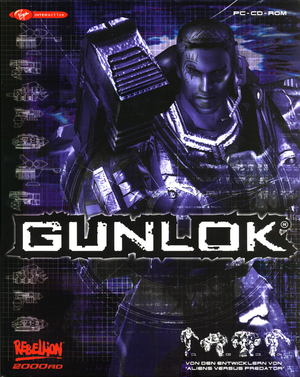 |
|
| Developers | |
|---|---|
| Rebellion Developments | |
| Publishers | |
| Virgin Interactive | |
| Release dates | |
| Windows | December 8, 2000 |
General information
Availability
| Source | DRM | Notes | Keys | OS |
|---|---|---|---|---|
| Retail | ||||
| GamersGate |
Essential improvements
Patches
- Latest patch is version 1.1 and can be downloaded here.
dgVoodoo 2
- Can be used to force vsync, AA, AF and higher resolution if the text is too small.
| Instructions[1] |
|---|
|
Game data
Configuration file(s) location
| System | Location |
|---|---|
| Windows | <path-to-game>\scripts\GLkeys.cfg[Note 1] |
Save game data location
| System | Location |
|---|---|
| Windows | <path-to-game>[Note 1] |
Video settings
Input settings
Audio settings
Localizations
| Language | UI | Audio | Sub | Notes |
|---|---|---|---|---|
| English | ||||
| French | ||||
| Italian | ||||
| German | ||||
| Spanish |
Network
Multiplayer types
| Type | Native | Players | Notes | |
|---|---|---|---|---|
| LAN play | 2 | Co-op, Versus |
||
| Online play | 2 | Co-op, Versus |
||
Issues unresolved
Sound turning on and off during gameplay
- Because of the changes in the way Windows handles audio mixing after Windows XP, all sound in-game will have the same volume as the CD music on Windows Vista and later, so when the game lowers CD music volume it also affects other sounds.
| Use Windows XP compatibility mode[1] |
|---|
Notes
|
Issues fixed
Flickering textures
- Textures may start to flicker when the game runs above 60 FPS on some systems.
| Instructions[1] |
|---|
|
Other information
API
| Technical specs | Supported | Notes |
|---|---|---|
| Direct3D | 7 |
| Executable | 32-bit | 64-bit | Notes |
|---|---|---|---|
| Windows |
System requirements
| Windows[2] | ||
|---|---|---|
| Minimum | Recommended | |
| Operating system (OS) | 95, 98 | 2000 |
| Processor (CPU) | Intel Pentium MMX (200 MHz) | Intel Pentium III (500 MHz) |
| System memory (RAM) | 64 MB | 128 MB |
| Hard disk drive (HDD) | 10 MB | 650 MB |
| Video card (GPU) | Direct3D compatible graphics card DirectX 7 compatible | nVidia GeForce ATI Radeon |
Notes
- ↑ 1.0 1.1 When running this game without elevated privileges (Run as administrator option), write operations against a location below
%PROGRAMFILES%,%PROGRAMDATA%, or%WINDIR%might be redirected to%LOCALAPPDATA%\VirtualStoreon Windows Vista and later (more details).
References
- ↑ 1.0 1.1 1.2 Verified by User:Antrad on August 8, 2019
- ↑ Game manual.
