Difference between revisions of "Gunlok"
From PCGamingWiki, the wiki about fixing PC games
(patch, configuration and save file locations, dgVoodoo 2, multiplayer) |
(moved issue to unresolved, localisation) |
||
| Line 151: | Line 151: | ||
|surround sound notes = | |surround sound notes = | ||
|subtitles = true | |subtitles = true | ||
| − | |subtitles notes = Can not be disabled. Intro | + | |subtitles notes = Can not be disabled. Intro and outro videos do not have subtitles. |
|closed captions = false | |closed captions = false | ||
|closed captions notes = | |closed captions notes = | ||
| − | |mute on focus lost = | + | |mute on focus lost = false |
|mute on focus lost notes = | |mute on focus lost notes = | ||
|eax support = unknown | |eax support = unknown | ||
| Line 164: | Line 164: | ||
|language = English | |language = English | ||
|interface = true | |interface = true | ||
| + | |audio = true | ||
| + | |subtitles = true | ||
| + | |notes = | ||
| + | |fan = | ||
| + | }} | ||
| + | {{L10n/switch | ||
| + | |language = French | ||
| + | |interface = false | ||
| + | |audio = true | ||
| + | |subtitles = true | ||
| + | |notes = | ||
| + | |fan = | ||
| + | }} | ||
| + | {{L10n/switch | ||
| + | |language = Italian | ||
| + | |interface = false | ||
| + | |audio = true | ||
| + | |subtitles = true | ||
| + | |notes = | ||
| + | |fan = | ||
| + | }} | ||
| + | {{L10n/switch | ||
| + | |language = German | ||
| + | |interface = false | ||
| + | |audio = true | ||
| + | |subtitles = true | ||
| + | |notes = | ||
| + | |fan = | ||
| + | }} | ||
| + | {{L10n/switch | ||
| + | |language = Spanish | ||
| + | |interface = false | ||
|audio = true | |audio = true | ||
|subtitles = true | |subtitles = true | ||
| Line 183: | Line 215: | ||
}} | }} | ||
| − | ==Issues | + | ==Issues unresolved== |
| − | |||
| − | |||
| − | |||
| − | |||
| − | |||
===Sound turning on and off during gameplay=== | ===Sound turning on and off during gameplay=== | ||
| − | {{ii}} Because of the changes in the way Windows handles audio mixing after Windows XP, all sound in-game will have the same volume as the CD music on Windows Vista and later. | + | {{ii}} Because of the changes in the way Windows handles audio mixing after Windows XP, all sound in-game will have the same volume as the CD music on Windows Vista and later, so when the game lowers CD music volume it also affects other sounds. |
| − | {{Fixbox|description= | + | {{Fixbox|description=Use Windows XP compatibility mode|ref=<ref name="Antrad" />|fix= |
# Right-click the game executable or shortcut and select ''Properties''. | # Right-click the game executable or shortcut and select ''Properties''. | ||
# Click ''Compatibility'' and turn on ''Run this program in compatibility mode for''. | # Click ''Compatibility'' and turn on ''Run this program in compatibility mode for''. | ||
# Select ''Windows XP (Service Pack 3)''. | # Select ''Windows XP (Service Pack 3)''. | ||
# Click ''OK''. | # Click ''OK''. | ||
| + | '''Notes''' | ||
| + | {{ii}} This will make the CD music play at maximum volume constantly, but will not affect other sounds. | ||
| + | {{--}} CD music can sometimes stop looping or get stuck. | ||
| + | }} | ||
| + | |||
| + | ==Issues fixed== | ||
| + | |||
| + | ===Flickering textures=== | ||
| + | {{ii}} Textures may start to flicker when the game runs above 60 FPS on some systems. | ||
| + | {{Fixbox|description=Instructions|ref=<ref name="Antrad" />|fix= | ||
| + | * Limit the framerate to 60 FPS using the GPU control panel or ''RivaTuner Statistics Server''. | ||
| + | * Alternatively force vsync if using a 60 Hz monitor. | ||
}} | }} | ||
| Line 222: | Line 261: | ||
|shader model versions = | |shader model versions = | ||
|shader model notes = | |shader model notes = | ||
| − | |windows 32-bit exe = | + | |windows 32-bit exe = true |
| − | |windows 64-bit exe = | + | |windows 64-bit exe = false |
|windows exe notes = | |windows exe notes = | ||
|macos 32-bit app = | |macos 32-bit app = | ||
Revision as of 01:32, 29 August 2019
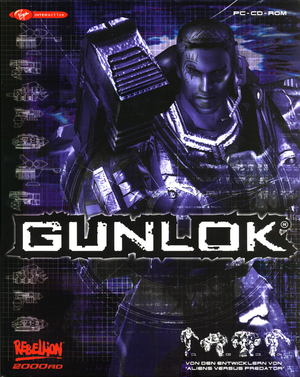 |
|
| Developers | |
|---|---|
| Rebellion Developments | |
| Publishers | |
| Virgin Interactive | |
| Release dates | |
| Windows | December 8, 2000 |
General information
Availability
| Source | DRM | Notes | Keys | OS |
|---|---|---|---|---|
| Retail | ||||
| GamersGate |
Essential improvements
Patches
- Latest patch is version 1.1 and can be downloaded here.
dgVoodoo 2
- Can be used to force vsync, AA, AF and higher resolution if the text is too small.
| Instructions[1] |
|---|
|
Game data
Configuration file(s) location
| System | Location |
|---|---|
| Windows | <path-to-game>\scripts\GLkeys.cfg[Note 1] |
Save game data location
| System | Location |
|---|---|
| Windows | <path-to-game>[Note 1] |
Video settings
Input settings
Audio settings
Localizations
| Language | UI | Audio | Sub | Notes |
|---|---|---|---|---|
| English | ||||
| French | ||||
| Italian | ||||
| German | ||||
| Spanish |
Network
Multiplayer types
| Type | Native | Players | Notes | |
|---|---|---|---|---|
| LAN play | 2 | Co-op, Versus |
||
| Online play | 2 | Co-op, Versus |
||
Issues unresolved
Sound turning on and off during gameplay
- Because of the changes in the way Windows handles audio mixing after Windows XP, all sound in-game will have the same volume as the CD music on Windows Vista and later, so when the game lowers CD music volume it also affects other sounds.
| Use Windows XP compatibility mode[1] |
|---|
Notes
|
Issues fixed
Flickering textures
- Textures may start to flicker when the game runs above 60 FPS on some systems.
| Instructions[1] |
|---|
|
Other information
API
| Technical specs | Supported | Notes |
|---|---|---|
| Direct3D | 7 |
| Executable | 32-bit | 64-bit | Notes |
|---|---|---|---|
| Windows |
System requirements
| Windows[2] | ||
|---|---|---|
| Minimum | Recommended | |
| Operating system (OS) | 95, 98 | 2000 |
| Processor (CPU) | Intel Pentium MMX (200 MHz) | Intel Pentium III (500 MHz) |
| System memory (RAM) | 64 MB | 128 MB |
| Hard disk drive (HDD) | 10 MB | 650 MB |
| Video card (GPU) | Direct3D compatible graphics card DirectX 7 compatible | nVidia GeForce ATI Radeon |
Notes
- ↑ 1.0 1.1 When running this game without elevated privileges (Run as administrator option), write operations against a location below
%PROGRAMFILES%,%PROGRAMDATA%, or%WINDIR%might be redirected to%LOCALAPPDATA%\VirtualStoreon Windows Vista and later (more details).
References
- ↑ 1.0 1.1 1.2 Verified by User:Antrad on August 8, 2019
- ↑ Game manual.
