Difference between revisions of "Gris"
From PCGamingWiki, the wiki about fixing PC games
(→Input settings: light bar color) |
Baronsmoki (talk | contribs) (Added Microsoft Store) |
||
| Line 16: | Line 16: | ||
|wikipedia = Gris (video game) | |wikipedia = Gris (video game) | ||
|winehq = | |winehq = | ||
| + | |license = commercial | ||
}} | }} | ||
| Line 29: | Line 30: | ||
{{Availability/row| Humble | gris | Steam | | | Windows, OS X}} | {{Availability/row| Humble | gris | Steam | | | Windows, OS X}} | ||
{{Availability/row| MacApp | id1465779286 | MacApp | | | OS X }} | {{Availability/row| MacApp | id1465779286 | MacApp | | | OS X }} | ||
| + | {{Availability/row| Microsoft Store | 9nhhp2h0zp98 | Microsoft Store | {{store feature|Xbox Game Pass}} | | Windows }} | ||
{{Availability/row| Steam | 683320 | Steam | | | Windows, OS X }} | {{Availability/row| Steam | 683320 | Steam | | | Windows, OS X }} | ||
}} | }} | ||
| Line 36: | Line 38: | ||
{{Game data| | {{Game data| | ||
{{Game data/config|Windows|{{p|hkcu}}\Software\nomada studio\GRIS|{{p|userprofile}}\AppData\LocalLow\nomada studio\GRIS\{{p|uid}}\Save01\Config.gs}} | {{Game data/config|Windows|{{p|hkcu}}\Software\nomada studio\GRIS|{{p|userprofile}}\AppData\LocalLow\nomada studio\GRIS\{{p|uid}}\Save01\Config.gs}} | ||
| + | {{Game data/config|Microsoft Store|}} | ||
{{Game data/config|OS X|}} | {{Game data/config|OS X|}} | ||
}} | }} | ||
| Line 42: | Line 45: | ||
{{Game data| | {{Game data| | ||
{{Game data/saves|Windows|{{p|userprofile}}\AppData\LocalLow\nomada studio\GRIS\{{p|uid}}\Save01\Persistent.gs|{{p|userprofile}}\AppData\LocalLow\nomada studio\GRIS\{{p|uid}}\Save01\Progress.gs}} | {{Game data/saves|Windows|{{p|userprofile}}\AppData\LocalLow\nomada studio\GRIS\{{p|uid}}\Save01\Persistent.gs|{{p|userprofile}}\AppData\LocalLow\nomada studio\GRIS\{{p|uid}}\Save01\Progress.gs}} | ||
| + | {{Game data/saves|Microsoft Store|}} | ||
{{Game data/saves|OS X|{{p|osxhome}}/Library/Application Support/nomada studio/GRIS/{{p|uid}}/Save01/Persistent.gs|{{p|osxhome}}/Library/Application Support/nomada studio/GRIS/{{p|uid}}/Save01/Progress.gs}} | {{Game data/saves|OS X|{{p|osxhome}}/Library/Application Support/nomada studio/GRIS/{{p|uid}}/Save01/Persistent.gs|{{p|osxhome}}/Library/Application Support/nomada studio/GRIS/{{p|uid}}/Save01/Progress.gs}} | ||
}} | }} | ||
| Line 59: | Line 63: | ||
|uplay = | |uplay = | ||
|uplay notes = | |uplay notes = | ||
| − | |xbox cloud = | + | |xbox cloud = unknown |
|xbox cloud notes = | |xbox cloud notes = | ||
}} | }} | ||
Revision as of 16:14, 23 January 2020
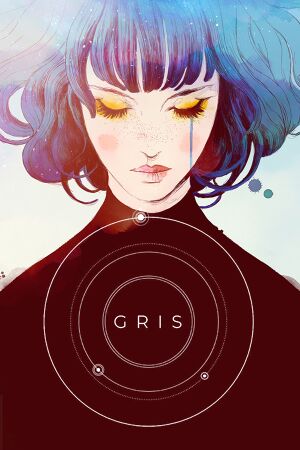 |
|
| Developers | |
|---|---|
| Nomada Studio | |
| Publishers | |
| Devolver Digital | |
| Release dates | |
| Windows | December 13, 2018 |
| macOS (OS X) | December 13, 2018 |
General information
Availability
| Source | DRM | Notes | Keys | OS |
|---|---|---|---|---|
| GOG.com | ||||
| Humble Store | ||||
| Mac App Store | ||||
| Microsoft Store | Xbox Game Pass for PC | |||
| Steam |
Game data
Configuration file(s) location
| System | Location |
|---|---|
| Windows | HKEY_CURRENT_USER\Software\nomada studio\GRIS %USERPROFILE%\AppData\LocalLow\nomada studio\GRIS\<user-id>\Save01\Config.gs |
| Microsoft Store | |
| macOS (OS X) | |
| Steam Play (Linux) | <SteamLibrary-folder>/steamapps/compatdata/683320/pfx/[Note 1] |
Save game data location
| System | Location |
|---|---|
| Windows | %USERPROFILE%\AppData\LocalLow\nomada studio\GRIS\<user-id>\Save01\Persistent.gs %USERPROFILE%\AppData\LocalLow\nomada studio\GRIS\<user-id>\Save01\Progress.gs |
| Microsoft Store | |
| macOS (OS X) | $HOME/Library/Application Support/nomada studio/GRIS/<user-id>/Save01/Persistent.gs $HOME/Library/Application Support/nomada studio/GRIS/<user-id>/Save01/Progress.gs |
| Steam Play (Linux) | <SteamLibrary-folder>/steamapps/compatdata/683320/pfx/[Note 1] |
Save game cloud syncing
| System | Native | Notes |
|---|---|---|
| GOG Galaxy | ||
| Steam Cloud | ||
| Xbox Cloud |
Video settings
In-game Video settings.
In-game Resolution setting.
In-game Fullscreen setting.
SSAA
| Enable SSAA using Nvidia DSR[citation needed] |
|---|
|
Input settings
In-game key map settings.
In-game Xbox layout.
In-game DualShock layout.
Audio settings
Localizations
| Language | UI | Audio | Sub | Notes |
|---|---|---|---|---|
| English | ||||
| Simplified Chinese | ||||
| Traditional Chinese | ||||
| French | ||||
| German | ||||
| Japanese | ||||
| Korean | ||||
| Polish | ||||
| Portuguese | ||||
| Russian | ||||
| Spanish |
VR support
| 3D modes | State | Notes | |
|---|---|---|---|
| vorpX | G3D Officially supported game, see official vorpx game list. |
||
Issues unresolved
Controller ignored
- Game doesn't react to controller.
- Some users had success with setting Steam input per-game to forced on[1] - Right click on the game in your Steam library, choose properties and in general tab set Steam input per-game to forced on.
Other information
API
| Technical specs | Supported | Notes |
|---|---|---|
| Direct3D | 11 |
| Executable | 32-bit | 64-bit | Notes |
|---|---|---|---|
| Windows | |||
| macOS (OS X) |
System requirements
| Windows | ||
|---|---|---|
| Minimum | ||
| Operating system (OS) | 7 | |
| Processor (CPU) | Intel Core 2 Duo E6750 2.66 GHz AMD Athlon 64 X2 Dual Core 5000+ 2.6 GHz |
|
| System memory (RAM) | 4 GB | |
| Hard disk drive (HDD) | 4 GB | |
| Video card (GPU) | Nvidia GeForce GT 430 AMD Radeon HD 5570 1 GB of VRAM |
|
| macOS (OS X) | ||
|---|---|---|
| Minimum | ||
| Operating system (OS) | 10.11 El Capitan | |
| Processor (CPU) | Intel Core i5-4570 3.2 GHz | |
| System memory (RAM) | 8 GB | |
| Hard disk drive (HDD) | 4 GB | |
| Video card (GPU) | Nvidia GeForce GT 755M | |
Notes
- ↑ 1.0 1.1 Notes regarding Steam Play (Linux) data:
- File/folder structure within this directory reflects the path(s) listed for Windows and/or Steam game data.
- Games with Steam Cloud support may also store data in
~/.steam/steam/userdata/<user-id>/683320/. - Use Wine's registry editor to access any Windows registry paths.
- The app ID (683320) may differ in some cases.
- Treat backslashes as forward slashes.
- See the glossary page for details on Windows data paths.
