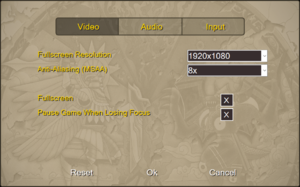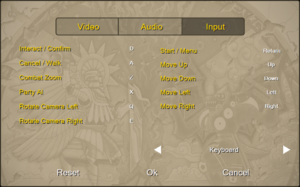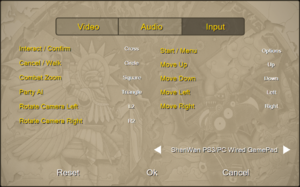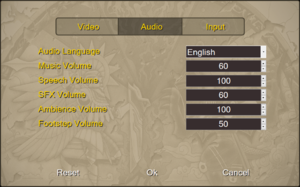Difference between revisions of "Grandia II Anniversary Edition"
From PCGamingWiki, the wiki about fixing PC games
(Begin messy transition as the game was updated/re-ported as Grandia II HD Remaster) |
(Added pictures and fine-tuned some descriptions.) |
||
| Line 98: | Line 98: | ||
<!-- Do the Helix Mod hacks still work with the HD Remaster update? --> | <!-- Do the Helix Mod hacks still work with the HD Remaster update? --> | ||
<!-- If yes, replace with the commented-out entries --> | <!-- If yes, replace with the commented-out entries --> | ||
| + | {{Image|Grandia II HD Video Settings.png.png|Video settings (''HD Remaster'').}} | ||
{{Video settings | {{Video settings | ||
|wsgf link = | |wsgf link = | ||
| Line 131: | Line 132: | ||
|vsync notes = Always enabled. | |vsync notes = Always enabled. | ||
|60 fps = false | |60 fps = false | ||
| − | |60 fps notes = Field exploration | + | |60 fps notes = Field exploration and menus are capped at 30fps. Battles are capped at 60fps. |
|120 fps = false | |120 fps = false | ||
|120 fps notes = | |120 fps notes = | ||
| Line 141: | Line 142: | ||
==Input settings== | ==Input settings== | ||
| + | {{Image|Grandia II HD Keyboard Bindings.png|Keyboard bindings (''HD Remaster'').}} | ||
| + | {{Image|Grandia II HD Controller Bindings.png|Controller bindings (''HD Remaster'').}} | ||
{{Input settings | {{Input settings | ||
|key remap = true | |key remap = true | ||
| Line 205: | Line 208: | ||
==Audio settings== | ==Audio settings== | ||
| + | {{Image|Grandia II HD Audio Settings.png|Audio settings (''HD Remaster'').}} | ||
{{Audio settings | {{Audio settings | ||
|separate volume = true | |separate volume = true | ||
| − | |separate volume notes = Music, Speech, | + | |separate volume notes = Music, Speech, SFX, Ambience, and Footsteps. |
|surround sound = true | |surround sound = true | ||
|surround sound notes = | |surround sound notes = | ||
|subtitles = true | |subtitles = true | ||
| − | |subtitles notes = | + | |subtitles notes = FMV sequences only. English subtitles are only displayed when playing with Japanese audio. |
|closed captions = false | |closed captions = false | ||
|closed captions notes = | |closed captions notes = | ||
|mute on focus lost = true | |mute on focus lost = true | ||
| − | |mute on focus lost notes = | + | |mute on focus lost notes = Can be enabled or disabled in launcher's video settings. |
|eax support = | |eax support = | ||
|eax support notes = | |eax support notes = | ||
Revision as of 21:24, 16 October 2019
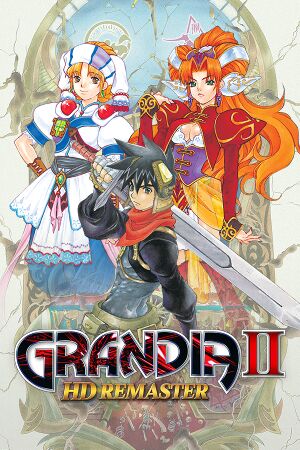 |
|
| Developers | |
|---|---|
| Original game | Game Arts |
| Anniversary Edition | SkyBox Labs |
| HD Remaster | Sickhead Games |
| Publishers | |
| GungHo Online Entertainment | |
| Release dates | |
| Windows | August 24, 2015 |
| Grandia | |
|---|---|
| Grandia II | 2002 |
| Grandia Online | 2009 |
| Grandia II Anniversary Edition | 2015 |
| Grandia HD Remaster | 2019 |
For the original release, see Grandia II.
Key points
- Updated version of Grandia II featuring improved textures, lighting and shadows, the original Japanese voice option and an additional difficulty level.
- An update was released for the Steam version on October 15, 2019 to coincide with Grandia HD Remaster, renaming the game to Grandia II HD Remaster and featuring further changes including improved interface textures, better 16:9 and gamepad support, and French, German, and Japanese language options.
- Audio files are poor quality with a lower average bitrate compared to previous versions of the game. See HQ Music Mod for a fix.
General information
Availability
| Source | DRM | Notes | Keys | OS |
|---|---|---|---|---|
| GOG.com | Anniversary Edition. Has not been updated to Grandia II HD Remaster. | |||
| Humble Store | ||||
| Steam |
- The 2015 Anniversary Edition is available to re-download on Steam at any time.
| Steam: Change to the Anniversary Edition version |
|---|
|
Game data
Configuration file(s) location
| System | Location |
|---|---|
| Windows | <path-to-game>\data\saves\[Note 1] |
| Steam Play (Linux) | <SteamLibrary-folder>/steamapps/compatdata/330390/pfx/[Note 2] |
Save game data location
| System | Location |
|---|---|
| Windows | <path-to-game>\data\saves\grandia2_###.VMS[Note 1] |
| Steam Play (Linux) | <SteamLibrary-folder>/steamapps/compatdata/330390/pfx/[Note 2] |
Save game cloud syncing
| System | Native | Notes |
|---|---|---|
| GOG Galaxy | ||
| Steam Cloud |
Essential improvements
HQ Music Mod
| HQ Music Mod[1] |
|---|
|
HD Interface Mod
- No longer necessary for Grandia II HD Remaster. This is applicable to Anniversary Edition.
| leandroeidi's HD Mod[2] |
|---|
|
Video settings
Input settings
Audio settings
Localizations
| Language | UI | Audio | Sub | Notes |
|---|---|---|---|---|
| English | ||||
| French | ||||
| German | ||||
| Japanese |
Japanese Text
- Despite not being advertised, Japanese text is present in Grandia II HD Remaster and appears to be functional but can't be enabled in the launcher.
|
Other information
API
| Technical specs | Supported | Notes |
|---|---|---|
| Direct3D | 11 |
| Executable | 32-bit | 64-bit | Notes |
|---|---|---|---|
| Windows |
Middleware
| Middleware | Notes | |
|---|---|---|
| Audio | XAudio2 | |
| Input | SDL2 | |
| Cutscenes | MPlayer |
System requirements
| Windows | ||
|---|---|---|
| Minimum | Recommended | |
| Operating system (OS) | 7 | 10 |
| Processor (CPU) | Intel Core 2 Duo E6700 | Intel Pentium G4500 |
| System memory (RAM) | 4 GB | |
| Hard disk drive (HDD) | 4 GB | |
| Video card (GPU) | Nvidia GeForce GT 240 DirectX 11 compatible | AMD Radeon HD 7570 DirectX 12 compatible |
Notes
- ↑ 1.0 1.1 When running this game without elevated privileges (Run as administrator option), write operations against a location below
%PROGRAMFILES%,%PROGRAMDATA%, or%WINDIR%might be redirected to%LOCALAPPDATA%\VirtualStoreon Windows Vista and later (more details). - ↑ 2.0 2.1 Notes regarding Steam Play (Linux) data:
- File/folder structure within this directory reflects the path(s) listed for Windows and/or Steam game data.
- Games with Steam Cloud support may also store data in
~/.steam/steam/userdata/<user-id>/330390/. - Use Wine's registry editor to access any Windows registry paths.
- The app ID (330390) may differ in some cases.
- Treat backslashes as forward slashes.
- See the glossary page for details on Windows data paths.