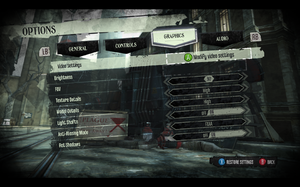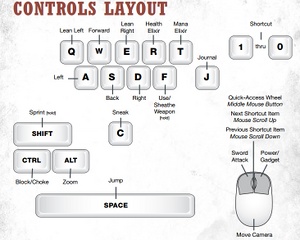Difference between revisions of "Dishonored"
From PCGamingWiki, the wiki about fixing PC games
(Added code to stop bodies from disappearing) |
m (updated paths with environmental variables (where possible)) |
||
| Line 28: | Line 28: | ||
{{Fixbox|1= | {{Fixbox|1= | ||
{{ii}} Removing the HUD also eliminates the letterbox in cutscenes.<ref>http://www.reddit.com/r/Games/comments/116s5s/how_to_change_fov_in_dishonored/</ref> | {{ii}} Removing the HUD also eliminates the letterbox in cutscenes.<ref>http://www.reddit.com/r/Games/comments/116s5s/how_to_change_fov_in_dishonored/</ref> | ||
| − | 1) Go to: <code> | + | 1) Go to: <code>%USERPROFILE%\My Documents\My Games\Dishonored\DishonoredGame\Config</code> |
2) Open: <code>DishonoredInput.ini</code> | 2) Open: <code>DishonoredInput.ini</code> | ||
| Line 39: | Line 39: | ||
===Increasing the chances of limbs being severed upon death=== | ===Increasing the chances of limbs being severed upon death=== | ||
{{Fixbox|1= | {{Fixbox|1= | ||
| − | {{ii}} Editing the "DishonoredWeapon" file in the following file location: | + | {{ii}} Editing the "DishonoredWeapon" file in the following file location: %USERPROFILE%\My Documents\My Games\Dishonored\DishonoredGame\Config" |
Make sure you copy/paste the changed contents of "DishonoredWeapon" to "DefaultWeapon" in your Dishonored install directory: C:\PATH VARIES\Dishonored\DishonoredGame\Config | Make sure you copy/paste the changed contents of "DishonoredWeapon" to "DefaultWeapon" in your Dishonored install directory: C:\PATH VARIES\Dishonored\DishonoredGame\Config | ||
| Line 77: | Line 77: | ||
Open the configuration file <code>DishonoredEngine.ini</code>, which can be found in the following directory: | Open the configuration file <code>DishonoredEngine.ini</code>, which can be found in the following directory: | ||
| − | <code> | + | <code>%USERPROFILE%\My Documents\My Games\Dishonored\DishonoredGame\Config</code>. |
* To disable all movies, find the line <code>bForceNoStartupMovies=false</code> and replace <code>false</code> with <code>true</code>. | * To disable all movies, find the line <code>bForceNoStartupMovies=false</code> and replace <code>false</code> with <code>true</code>. | ||
* Alternatively, to disable specific movies, add a semicolon before the corresponding line. For example <code>;StartupMovies=LogoBethesda</code> will disable the Bethesda logo. | * Alternatively, to disable specific movies, add a semicolon before the corresponding line. For example <code>;StartupMovies=LogoBethesda</code> will disable the Bethesda logo. | ||
| Line 86: | Line 86: | ||
{{Game Location Table| | {{Game Location Table| | ||
{{Game Location Table/row|Steam save games|C:\Program Files\Steam\userdata\[usernumber]\205100\}} | {{Game Location Table/row|Steam save games|C:\Program Files\Steam\userdata\[usernumber]\205100\}} | ||
| − | {{Game Location Table/row|Steam settings| | + | {{Game Location Table/row|Steam settings|%USERPROFILE%\My Documents\My Games\Dishonored\DishonoredGame\}} |
}} | }} | ||
| Line 128: | Line 128: | ||
{{--}} This will render the spyglass item useless, unless you switch to default FOV with '0' numpad key. | {{--}} This will render the spyglass item useless, unless you switch to default FOV with '0' numpad key. | ||
| − | 1) Go to: <code> | + | 1) Go to: <code>%USERPROFILE%\My Documents\My Games\Dishonored\DishonoredGame\Config</code> |
2) Open: <code>DishonoredInput.ini</code> | 2) Open: <code>DishonoredInput.ini</code> | ||
| Line 150: | Line 150: | ||
{{ii}} You need to run game at least once in order to generate necessary .INI files. | {{ii}} You need to run game at least once in order to generate necessary .INI files. | ||
| − | 1) Go to: <code> | + | 1) Go to: <code>%USERPROFILE%\My Documents\My Games\Dishonored\DishonoredGame\Config</code> |
2) Open: <code>DishonoredInput.ini</code> | 2) Open: <code>DishonoredInput.ini</code> | ||
| Line 170: | Line 170: | ||
===Change Anisotropic Filtering Level=== | ===Change Anisotropic Filtering Level=== | ||
{{Fixbox|1= | {{Fixbox|1= | ||
| − | 1) Go to: <code> | + | 1) Go to: <code>%USERPROFILE%\My Documents\My Games\Dishonored\DishonoredGame\Config</code> |
2) Open: <code>DishonoredEngine.ini</code> | 2) Open: <code>DishonoredEngine.ini</code> | ||
| Line 180: | Line 180: | ||
===Fix Texture Pop-in When Switching Weapons=== | ===Fix Texture Pop-in When Switching Weapons=== | ||
{{Fixbox|1= | {{Fixbox|1= | ||
| − | # Open the <code>DishonoredEngine.ini</code> file, which can be found in the directory <code> | + | # Open the <code>DishonoredEngine.ini</code> file, which can be found in the directory <code>%USERPROFILE%\My Documents\My Games\Dishonored\DishonoredGame\Config</code>. |
# Change the values of both <code>MipFadeInSpeed0</code> and <code>MipFadeInSpeed1</code> to <code>0</code>. | # Change the values of both <code>MipFadeInSpeed0</code> and <code>MipFadeInSpeed1</code> to <code>0</code>. | ||
Revision as of 03:03, 10 December 2012
Template:Infobox Key points
General information
- Steam Community Discussions.
- Steam Users' Forums.
- Bethesda Softworks Forums - PC hardware and software forum.
- Dishonored PCGamesN Channel - PC news and information about Dishonored.
Achievements
Availability
Improvements
Display/Hide HUD
| Instructions |
|---|
Increasing the chances of limbs being severed upon death
| Instructions |
|---|
Stop Bodies from Disappearing
- Stop dead or unconscious bodies from disappearing. By default, bodies max out at 5 per area.
| Instructions |
|---|
Remove Intro Movies
- Removal of intro movies (Arkane logo, Bethesda logo, UE3 logo, etc.) saves time when loading the game.
| Instructions |
|---|
Game data
Save game location
Save game cloud syncing
Template:Save Game Cloud Syncing
Video Settings
Field Of View (FOV)
- The in-game FOV slider only goes up to 85.
- Flawless Widescreen utility supports this game.
| Instructions |
|---|
| Instructions |
|---|
Change Anisotropic Filtering Level
| Instructions |
|---|
Fix Texture Pop-in When Switching Weapons
| Instructions |
|---|
Input Settings
System Requirements
- Although official system requirements show Windows Vista as a minimum, the game runs on Windows XP.[3]
Issues unresolved
Not remembering settings in offline mode
Interface and video settings are not being 'saved' when in offline mode. According to the developer:[4]
- You have to be online when you're doing this. Otherwise your settings will default back to the Cloud settings every time you exit the game.
References
- ↑ http://www.youtube.com/watch?v=INPKd4JGtsk
- ↑ http://www.bethblog.com/2012/07/13/a-look-at-dishonoreds-many-ui-options/
- ↑ http://forums.steampowered.com/forums/showpost.php?p=33336007&postcount=1
- ↑ http://forums.bethsoft.com/topic/1416858-keeps-forgetting-my-settings-everytime-i-start-or-load-a-save/