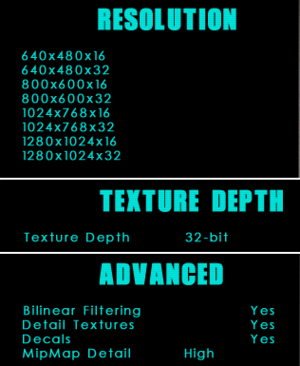Difference between revisions of "Die Hard: Nakatomi Plaza"
From PCGamingWiki, the wiki about fixing PC games
(I've followed the instructions exactly. this ws fix doesn't work. It also references directdraw, which Die Hard doesn't use, it's a D3D8 game. Copy from NOLF thinking same engine = same fix?) |
|||
| Line 98: | Line 98: | ||
|vsync notes = Enable by default (Tested on Dgvoodo2) | |vsync notes = Enable by default (Tested on Dgvoodo2) | ||
|60 fps = true | |60 fps = true | ||
| − | |60 fps notes = [[Frame rate capping]] is recommended.Or use dgvoodoo and set to monitor 60hz | + | |60 fps notes = [[Frame rate capping]] is recommended.Or use dgvoodoo (Only Windows 10) and set to monitor 60hz |
|120 fps = false | |120 fps = false | ||
|120 fps notes = Too high frame rate makes the game unplayable. | |120 fps notes = Too high frame rate makes the game unplayable. | ||
Revision as of 00:56, 11 October 2020
 |
|
| Developers | |
|---|---|
| Piranha Games | |
| Publishers | |
| Sierra Entertainment | |
| Fox Interactive | |
| Engines | |
| Lithtech 2.0 | |
| Release dates | |
| Windows | April 22, 2002 |
| Die Hard | |
|---|---|
| Die Hard | 1989 |
| Die Hard 2: Die Harder | 1992 |
| Die Hard Trilogy | 1996 |
| Die Hard Trilogy 2: Viva Las Vegas | 2000 |
| Die Hard: Nakatomi Plaza | 2002 |
Key points
- Some minor gameplay improvements and fixes made in Improved Edition mod.
Availability
- Only second hand copies available.
Essential improvements
Patches
Skip intro videos
| Disable movies[citation needed] |
|---|
|
Improved Edition
| Gameplay fixes and improvements |
|---|
|
Die Hard: Nakatomi Plaza (Improved Edition)
Instructions
Notes
|
Game data
Configuration file(s) location
| System | Location |
|---|---|
| Windows | <path-to-game>\autoexec.cfg[Note 1] |
Save game data location
| System | Location |
|---|---|
| Windows | <path-to-game>\Save\[Note 1] |
Video settings
Windowed
| Enable windowed mode via config file[citation needed] |
|---|
Notes
|
Input settings
Audio settings
Localizations
| Language | UI | Audio | Sub | Notes |
|---|---|---|---|---|
| English |
Issues fixed
Models of characters not being rendered properly
| Install Patch 1.04[citation needed] |
|---|
Black Screen Under Water
Use dgVoodoo 2
|
|---|
Other information
API
| Executable | 32-bit | 64-bit | Notes |
|---|---|---|---|
| Windows |
System requirements
| Windows | ||
|---|---|---|
| Minimum | Recommended | |
| Operating system (OS) | 95, 98, ME, 2000, XP | |
| Processor (CPU) | Intel Pentium II - 400 MHz | Intel Pentium III - 700 MHz |
| System memory (RAM) | 128 MB | 256 MB |
| Hard disk drive (HDD) | 660 MB | 860 MB |
| Video card (GPU) | 16 MB of VRAM DirectX 8.0a compatible | 64 MB of VRAM |
Notes
- ↑ 1.0 1.1 When running this game without elevated privileges (Run as administrator option), write operations against a location below
%PROGRAMFILES%,%PROGRAMDATA%, or%WINDIR%might be redirected to%LOCALAPPDATA%\VirtualStoreon Windows Vista and later (more details).