Difference between revisions of "Celeste"
From PCGamingWiki, the wiki about fixing PC games
m (→API: Added notes) |
(Updated input table, added keynotes, added how to change to opengl branch on Windows, added minor API stuff) |
||
| Line 19: | Line 19: | ||
|winehq = | |winehq = | ||
}} | }} | ||
| + | |||
| + | '''Key points''' | ||
| + | {{ii}} The OpenGL version supports more controllers than the DirectX version, including [[Controller:DualShock 4|DualShock 4]].<ref name="opengl-playstation4">{{Refsnip|url=https://steamcommunity.com/app/504230/discussions/1/1692659769955719963/|title=Steam Community - PS4 Controllers on PC|date=2018-04-28|snippet=Alternatively you can use the OpenGL Beta branch (by changing it in Celeste's Steam settings by right clicking the app). The OpenGL version of the game runs on FNA & SDL2, which has more controller support than XNA.}}</ref> Windows users can manually switch to the [[#OpenGL version|OpenGL version]]. | ||
'''General information''' | '''General information''' | ||
| Line 95: | Line 98: | ||
|color blind = unknown | |color blind = unknown | ||
|color blind notes = | |color blind notes = | ||
| + | }} | ||
| + | |||
| + | ===OpenGL version=== | ||
| + | {{ii}} Windows defaults to DirectX version of the game. The OpenGL version is available as an optional public branch in Steam. | ||
| + | {{++}} The OpenGL version of the game runs on FNA and SDL2, which has more controller support than XNA (DirectX).<ref name="opengl-playstation4"/> | ||
| + | |||
| + | {{Fixbox|description=Change to the OpenGL version on Windows|ref=<ref name="opengl-playstation4"/>|fix= | ||
| + | # Launch Steam. | ||
| + | # Select the game, {{key|Right-click}} on it and select '''Properties'''. | ||
| + | # Open the '''Betas''' tab. | ||
| + | # Change '''Select the beta you would like to opt into''' to <code>opengl -</code> and click '''Close'''. | ||
| + | # Play the game after the download have finished. | ||
}} | }} | ||
| Line 101: | Line 116: | ||
|key remap = true | |key remap = true | ||
|key remap notes = | |key remap notes = | ||
| − | |acceleration option = | + | |acceleration option = n/a |
|acceleration option notes = | |acceleration option notes = | ||
| − | |mouse sensitivity = | + | |mouse sensitivity = n/a |
|mouse sensitivity notes = | |mouse sensitivity notes = | ||
|mouse menu = false | |mouse menu = false | ||
|mouse menu notes = | |mouse menu notes = | ||
| − | |invert mouse y-axis = | + | |invert mouse y-axis = n/a |
|invert mouse y-axis notes = | |invert mouse y-axis notes = | ||
|touchscreen = unknown | |touchscreen = unknown | ||
| Line 117: | Line 132: | ||
|controller remap = true | |controller remap = true | ||
|controller remap notes = | |controller remap notes = | ||
| − | |controller sensitivity = | + | |controller sensitivity = n/a |
|controller sensitivity notes= | |controller sensitivity notes= | ||
| − | |invert controller y-axis = | + | |invert controller y-axis = n/a |
|invert controller y-axis notes= | |invert controller y-axis notes= | ||
| − | |button prompts | + | |xinput controllers = true |
| − | |button prompts notes | + | |xinput controllers notes = |
| + | |xbox prompts = true | ||
| + | |xbox prompts notes = | ||
| + | |impulse triggers = false | ||
| + | |impulse triggers notes = | ||
| + | |dualshock 4 = true | ||
| + | |dualshock 4 notes = Windows users must switch to the [[#OpenGL version|OpenGL version]] of the game, or enable [[Controller:DualShock 4#Steam|Playstation 4 Support]] in Steam. | ||
| + | |dualshock prompts = false | ||
| + | |dualshock prompts notes = | ||
| + | |light bar support = false | ||
| + | |light bar support notes = | ||
| + | |dualshock 4 modes = wired, wireless | ||
| + | |dualshock 4 modes notes = | ||
| + | |tracked motion controllers= unknown | ||
| + | |tracked motion controllers notes = | ||
| + | |tracked motion prompts = unknown | ||
| + | |tracked motion prompts notes = | ||
| + | |other controllers = unknown | ||
| + | |other controllers notes = | ||
| + | |other button prompts = unknown | ||
| + | |other button prompts notes= | ||
|controller hotplug = true | |controller hotplug = true | ||
|controller hotplug notes = | |controller hotplug notes = | ||
|haptic feedback = true | |haptic feedback = true | ||
|haptic feedback notes = | |haptic feedback notes = | ||
| − | |simultaneous input = | + | |simultaneous input = true |
|simultaneous input notes = | |simultaneous input notes = | ||
| − | |steam input api = | + | |steam input api = false |
|steam input api notes = | |steam input api notes = | ||
| − | |steam input presets = | + | |steam hook input = true |
| + | |steam hook input notes = | ||
| + | |steam input presets = false | ||
|steam input presets notes = | |steam input presets notes = | ||
| − | |steam controller prompts = | + | |steam controller prompts = false |
|steam controller prompts notes = | |steam controller prompts notes = | ||
| + | |steam cursor detection = n/a | ||
| + | |steam cursor detection notes = | ||
}} | }} | ||
| Line 239: | Line 278: | ||
==Other information== | ==Other information== | ||
===API=== | ===API=== | ||
| + | {{ii}} OpenGL version uses FNA and SDL2. DirectX version uses XNA.<ref name="opengl-playstation4"/> | ||
{{API | {{API | ||
|direct3d versions = 10 | |direct3d versions = 10 | ||
| − | |direct3d notes = | + | |direct3d notes = Default version on Windows. |
|directdraw versions = | |directdraw versions = | ||
|directdraw notes = | |directdraw notes = | ||
|opengl versions = 2.1, 3.0 | |opengl versions = 2.1, 3.0 | ||
| − | |opengl notes = Linux/Mac. Available on Windows as a separate branch in Steam. | + | |opengl notes = Linux/Mac. Available on Windows as a [[#OpenGL version|separate branch]] in Steam. |
|glide versions = | |glide versions = | ||
|glide notes = | |glide notes = | ||
Revision as of 09:06, 28 April 2018
Template:Infobox game/row/linporter
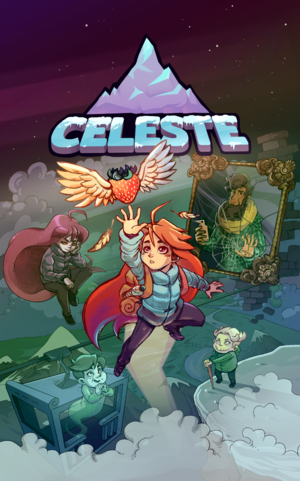 |
|
| Developers | |
|---|---|
| Matt Makes Games | |
| Engines | |
| Windows | XNA |
| OS X, Linux | FNA |
| Release dates | |
| Windows | January 25, 2018 |
| macOS (OS X) | January 25, 2018 |
| Linux | January 25, 2018 |
Key points
- The OpenGL version supports more controllers than the DirectX version, including DualShock 4.[1] Windows users can manually switch to the OpenGL version.
General information
Availability
Game data
Configuration file(s) location
| System | Location |
|---|---|
| Windows | <path-to-game>\Saves\[Note 1] |
| macOS (OS X) | ~/Library/Application Support/Celeste/Saves/ |
| Linux | $XDG_DATA_HOME/Celeste/Saves/ |
- This game follows the XDG Base Directory Specification on Linux.
Save game data location
| System | Location |
|---|---|
| Windows | <path-to-game>\Saves\settings.celeste[Note 1] |
| macOS (OS X) | ~/Library/Application Support/Celeste/Saves/settings.celeste |
| Linux | $XDG_DATA_HOME/Celeste/Saves/settings.celeste |
Save game cloud syncing
| System | Native | Notes |
|---|---|---|
| Steam Cloud |
Video settings
OpenGL version
- Windows defaults to DirectX version of the game. The OpenGL version is available as an optional public branch in Steam.
- The OpenGL version of the game runs on FNA and SDL2, which has more controller support than XNA (DirectX).[1]
| Change to the OpenGL version on Windows[1] |
|---|
|
Input settings
Audio settings
Localizations
| Language | UI | Audio | Sub | Notes |
|---|---|---|---|---|
| English | ||||
| French | ||||
| Simplified Chinese | ||||
| Italian | ||||
| German | ||||
| Spanish | ||||
| Japanese | ||||
| Brazilian Portuguese | ||||
| Russian |
Other information
API
- OpenGL version uses FNA and SDL2. DirectX version uses XNA.[1]
| Technical specs | Supported | Notes |
|---|---|---|
| Direct3D | 10 | Default version on Windows. |
| OpenGL | 2.1, 3.0 | Linux/Mac. Available on Windows as a separate branch in Steam. |
| Executable | 32-bit | 64-bit | Notes |
|---|---|---|---|
| Windows | |||
| macOS (OS X) | |||
| Linux |
System requirements
| Windows | ||
|---|---|---|
| Minimum | ||
| Operating system (OS) | 7 | |
| Processor (CPU) | Intel Core i3 M380 | |
| System memory (RAM) | 2 GB | |
| Hard disk drive (HDD) | 1200 MB | |
| Video card (GPU) | Intel HD 4000 DirectX 10 compatible |
|
| macOS (OS X) | ||
|---|---|---|
| Minimum | Recommended | |
| Operating system (OS) | 10.7.5 | |
| Processor (CPU) | Intel Core i3 M380 | |
| System memory (RAM) | 2 GB | |
| Hard disk drive (HDD) | 1200 MB | |
| Video card (GPU) | OpenGL 2.1 with ARB compatible | OpenGL 3.0 compatible |
| Linux | ||
|---|---|---|
| Minimum | Recommended | |
| Operating system (OS) | glibc 2.17 | |
| Processor (CPU) | Intel Core i3 M380 | |
| System memory (RAM) | 2 GB | |
| Hard disk drive (HDD) | 1200 MB | |
| Video card (GPU) | OpenGL 2.1 with ARB compatible | OpenGL 3.0 compatible |
Notes
- ↑ 1.0 1.1 When running this game without elevated privileges (Run as administrator option), write operations against a location below
%PROGRAMFILES%,%PROGRAMDATA%, or%WINDIR%might be redirected to%LOCALAPPDATA%\VirtualStoreon Windows Vista and later (more details).
References
- ↑ 1.0 1.1 1.2 1.3 Steam Community - PS4 Controllers on PC - last accessed on 2018-04-28
- "Alternatively you can use the OpenGL Beta branch (by changing it in Celeste's Steam settings by right clicking the app). The OpenGL version of the game runs on FNA & SDL2, which has more controller support than XNA."
