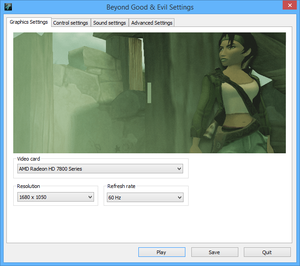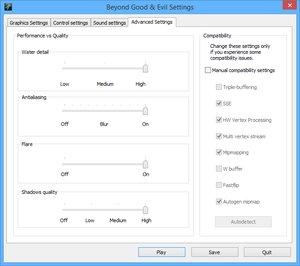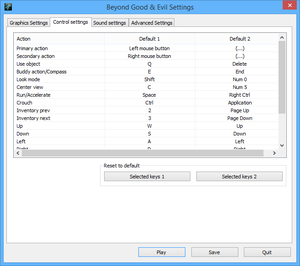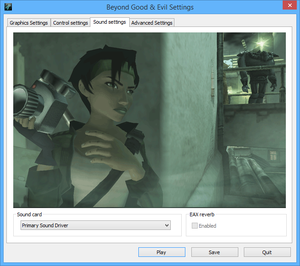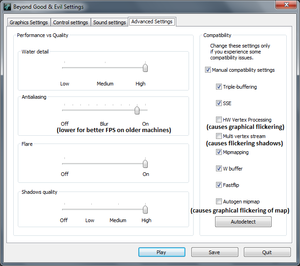Difference between revisions of "Beyond Good & Evil"
From PCGamingWiki, the wiki about fixing PC games
(cleanup and more fixes) |
|||
| Line 1: | Line 1: | ||
| − | |||
{{Infobox game | {{Infobox game | ||
|cover = Beyond Good & Evil cover.jpg | |cover = Beyond Good & Evil cover.jpg | ||
| Line 86: | Line 85: | ||
|fov = false | |fov = false | ||
|fov notes = | |fov notes = | ||
| − | |windowed = | + | |windowed = hackable |
| − | |windowed notes = | + | |windowed notes = Extract [http://community.pcgamingwiki.com/files/file/87-the-bards-tale-2005-windowed-mode/ d3d9hook] to game folder. |
| − | |borderless windowed = | + | |borderless windowed = hackable |
| − | |borderless windowed notes = | + | |borderless windowed notes = Extract [http://community.pcgamingwiki.com/files/file/87-the-bards-tale-2005-windowed-mode/ d3d9hook] to game folder. |
| − | |anisotropic = | + | |anisotropic = hackable |
| − | |anisotropic notes = | + | |anisotropic notes = See [[Glossary:Anisotropic filtering (AF)#Force anisotropic filtering|Force anisotropic filtering]]. |
|antialiasing = true | |antialiasing = true | ||
| − | |antialiasing notes = | + | |antialiasing notes = See [[#Anti-aliasing (AA)|Anti-aliasing (AA)]] for better AA. |
| − | |vsync = | + | |vsync = hackable |
| − | |vsync notes = | + | |vsync notes = On by default, can be forced off. |
|60 fps = true | |60 fps = true | ||
|60 fps notes = | |60 fps notes = | ||
| Line 118: | Line 117: | ||
{{ii}} If the game shows an error message, go into the <code>Redist</code> folder and run <code>DXSETUP.exe</code>. | {{ii}} If the game shows an error message, go into the <code>Redist</code> folder and run <code>DXSETUP.exe</code>. | ||
{{ii}} If the game fails to launch with this fix, run <code>CheckApplication.exe</code> in Windows XP SP3 compatibility mode. | {{ii}} If the game fails to launch with this fix, run <code>CheckApplication.exe</code> in Windows XP SP3 compatibility mode. | ||
| + | }} | ||
| + | |||
| + | ===[[Glossary:Anti-aliasing (AA)|Anti-aliasing (AA)]]=== | ||
| + | {{Fixbox|1= | ||
| + | {{Fixbox/fix|Force higher quality AA|ref=<ref>[http://forums.guru3d.com/showthread.php?t=357956 Nvidia Anti-Aliasing Guide - Guru3D.com Forums]</ref>}} | ||
| + | # Download and run [[NVIDIA Profile Inspector]]. | ||
| + | # Search for the BANG! - Gunship Elite profile. | ||
| + | # Remove application from the profile. | ||
| + | # Create new profile for Beyond Good & Evil. | ||
| + | # Add {{file|BGE.exe}} application to the profile. | ||
| + | # Set Antialiasing compatibility to '''0x000012C1'''. | ||
| + | # Set Antialiasing mode to Override. | ||
| + | # Set Antialiasing setting to desired AA (MSAA,TrSSAA,SGSSAA,HSAA). | ||
| + | # Apply changes. | ||
}} | }} | ||
| Line 267: | Line 280: | ||
==Issues unresolved== | ==Issues unresolved== | ||
| − | ===Alt | + | ===Can't Alt+Tab with GOG.com version=== |
| − | {{ | + | {{--}} Alt+Tab is disabled by default, workarounds may exist to enable it.<ref>[https://www.gog.com/forum/beyond_good_and_evil/cannot_alttab/page1 Cannot alt-tab, page 1 - Forum - GOG.com]</ref> |
==Issues fixed== | ==Issues fixed== | ||
| + | ===Low frame rate=== | ||
| + | {{Fixbox|1= | ||
| + | {{Fixbox/fix|Change video compatibility settings|ref={{cn|date=November 2016}}}} | ||
| + | # Launch <code>SettingsApplication.exe</code>. | ||
| + | # Click on the "Advanced Settings" tab. | ||
| + | # Enable "Manual compatibility settings". | ||
| + | # Tick all the boxes except "Autogen mipmap". | ||
| + | }} | ||
| − | === | + | ===Texture flickering=== |
| + | {{Image|Beyond Good & Evil Optimal Compatibility Settings.png|The optimal settings for maximum modern system compatibility with the game (Method 1).}} | ||
| + | {{Fixbox|1= | ||
| + | {{Fixbox/fix|Method #1: Change video compatibility settings|ref={{cn|date=July 2016}}}} | ||
| + | # Launch <code>SettingsApplication.exe</code>. | ||
| + | # Click on the "Advanced Settings" tab. | ||
| + | # Enable "Manual compatibility settings". | ||
| + | # Untick "HW Vertex Processing", "Multi vertex stream", and "Autogen mipmap". | ||
| − | + | '''Notes''' | |
| − | + | {{ii}} For most people simply disabling HW Vertex Processing works flawlessly, however this usually slows down the game badly even on high-end machines, which is why some prefer the second method. | |
| − | + | }} | |
| − | |||
| − | |||
{{Fixbox|1= | {{Fixbox|1= | ||
| − | {{Fixbox/fix| | + | {{Fixbox/fix|Method #2: Disable anti-aliasing|ref={{cn|date=September 2016}}}} |
| − | # Launch <code>SettingsApplication.exe</code> | + | # Launch <code>SettingsApplication.exe</code>. |
| − | # | + | # Click on the "Advanced Settings" tab. |
| − | # | + | # Set "Antialiasing" to Off. |
| − | + | # Enable "Manual compatibility settings". | |
| − | |||
| − | {{ii}} | + | '''Notes''' |
| + | {{ii}} If this doesn't work completely (some flickering still remains), the anti-aliasing can be forced (see [[#Anti-aliasing (AA)|Anti-aliasing (AA)]]). | ||
}} | }} | ||
| − | |||
{{Fixbox|1= | {{Fixbox|1= | ||
| − | {{Fixbox/fix| | + | {{Fixbox/fix|Method #3: Enable compatibility mode|ref={{cn|date=October 2016}}}} |
| − | + | * Set {{file|BGE.exe}} to [[Windows Compatibility Mode|compatibility mode]] for Windows Vista SP2. | |
| − | If this | + | '''Notes''' |
| + | {{ii}} If you are using a Steam Controller, do not select Windows XP SP3 or older, as this prevents the Steam Overlay from hooking into the game and mapping the controller correctly. | ||
| + | {{ii}} With this setting, you can also re-enable anti-aliasing. | ||
}} | }} | ||
| − | === | + | ===Audio desynchronized in cutscenes=== |
| + | {{ii}} If there are problems with the sound not syncing up with the picture. | ||
| + | |||
{{Fixbox|1= | {{Fixbox|1= | ||
| − | {{Fixbox/fix|Enable | + | {{Fixbox/fix|Enable 60 FPS cap|ref={{cn|date=November 2016}}}} |
| − | + | * See [[Glossary:Frame rate (FPS)#Frame rate capping|Frame rate capping]]. | |
| + | }} | ||
| − | + | {{Fixbox|1= | |
| + | {{Fixbox/fix|Choose sound card|ref=<ref>[http://www.gamefaqs.com/boards/561436-beyond-good-and-evil/46820765 Backlog on 1UP FM -- Replay this great game! - Beyond Good & Evil Message Board for PC - GameFAQ]</ref>}} | ||
| + | # Launch <code>SettingsApplication.exe</code>. | ||
| + | # Click on the "Sound settings" tab. | ||
| + | # Choose your sound card. | ||
}} | }} | ||
| − | === | + | ===Game engine runs too fast=== |
| − | + | {{Fixbox|1= | |
| + | {{Fixbox/fix|Enable 60 FPS cap|ref={{cn|date=November 2016}}}} | ||
| + | * See [[Glossary:Frame rate (FPS)#Frame rate capping|Frame rate capping]]. | ||
| + | }} | ||
| − | + | ===Can't change resolution or refresh rate=== | |
| + | {{Fixbox|1= | ||
| + | {{Fixbox/fix|Enable compatibility mode|ref=<ref>[https://www.gog.com/forum/beyond_good_and_evil/resolution_problem/post4 Resolution problem, page 1 - Forum - GOG.com]</ref>}} | ||
| + | * Set {{file|SettingsApplication.exe}} to [[Windows Compatibility Mode|compatibility mode]] for Windows XP SP3. | ||
| + | }} | ||
| − | ===Central Hall | + | ===Central Hall glitches and crashing / Triangle key doesn't drop after defeating bots=== |
| + | {{ii}} This tool can patch save games to work around a number of common glitches encountered in the PC version, including glitches in the 'Central Hall' area, and the triangle key not falling from the vent after defeating the bots. | ||
| − | + | {{Fixbox|1= | |
| − | + | {{Fixbox/fix|Use BGAE Fix|ref={{cn|date=November 2016}}}} | |
| + | * Download and run [http://web.archive.org/web/20061215041139/http://www.terrygoodkind.net/~rahly/BGAEFix.exe BGAE Fix]. | ||
| + | }} | ||
==System requirements== | ==System requirements== | ||
Revision as of 16:15, 9 November 2016
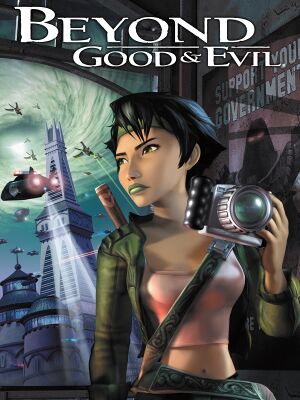 |
|
| Developers | |
|---|---|
| Ubisoft Montpellier | |
| Publishers | |
| Ubisoft | |
| Engines | |
| Jade | |
| Release dates | |
| Windows | November 19, 2003 |
General information
- Ubisoft game page
- Ubisoft forums
- The IRIS Network - A wiki for the game
- GOG.com Community Discussions
- GOG.com Support Page
- Steam Community Discussions
- Steam Users' Forums
Availability
| Source | DRM | Notes | Keys | OS |
|---|---|---|---|---|
| Retail | DRM: TAGES | |||
| Amazon.com | ||||
| GOG.com | ||||
| Humble Store | ||||
| Steam | ||||
| Incorrect store name. See here for available options. |
Version differences
- Some retail versions uses Tages DRM, which isn't completely compatible with modern OS and systems.
- The GOG.com version has been modified to work with modern system directly including multithread wrapper.
Essential improvements
Patches
- Patch v1.01 updates the game to the latest version.
Game data
Configuration file(s) location
Template:Game data/row
| System | Location |
|---|---|
| Steam Play (Linux) | <SteamLibrary-folder>/steamapps/compatdata/15130/pfx/[Note 1] |
Save game data location
Template:Game data/row
| System | Location |
|---|---|
| Steam Play (Linux) | <SteamLibrary-folder>/steamapps/compatdata/15130/pfx/[Note 1] |
-
sally.idxcontains an index of save game names which will not be shown if it is missing (saves can still be loaded).[1]
Save game cloud syncing
| System | Native | Notes |
|---|---|---|
| GOG Galaxy | ||
| Steam Cloud | ||
| Ubisoft Connect |
Video settings
- Options can only be changed in a launcher
Widescreen resolution
- All resolutions stretch from 4:3 without this fix.
| Instructions |
|---|
Anti-aliasing (AA)
| Instructions |
|---|
Input settings
Audio settings
Localizations
| Language | UI | Audio | Sub | Notes |
|---|---|---|---|---|
| English | ||||
| Dutch | ||||
| French | ||||
| German | ||||
| Italian | ||||
| Spanish |
VR support
| 3D modes | State | GG3D | Notes | |
|---|---|---|---|---|
| Nvidia 3D Vision | ||||
Issues unresolved
Can't Alt+Tab with GOG.com version
- Alt+Tab is disabled by default, workarounds may exist to enable it.[2]
Issues fixed
Low frame rate
| Instructions |
|---|
Texture flickering
| Instructions |
|---|
| Instructions |
|---|
| Instructions |
|---|
Audio desynchronized in cutscenes
- If there are problems with the sound not syncing up with the picture.
| Instructions |
|---|
| Instructions |
|---|
Game engine runs too fast
| Instructions |
|---|
Can't change resolution or refresh rate
| Instructions |
|---|
Central Hall glitches and crashing / Triangle key doesn't drop after defeating bots
- This tool can patch save games to work around a number of common glitches encountered in the PC version, including glitches in the 'Central Hall' area, and the triangle key not falling from the vent after defeating the bots.
| Instructions |
|---|
System requirements
| Windows | ||
|---|---|---|
| Minimum | Recommended | |
| Operating system (OS) | 98 SE | ME, 2000 SP4, XP |
| Processor (CPU) | 700 MHz Pentium III, Celeron, or AMD Athlon | 1.3 GHz |
| System memory (RAM) | 64 MB (98 SE) 128 MB (ME/2000/XP) |
128 MB (98 SE) 256 MB (ME/2000/XP) |
| Hard disk drive (HDD) | 2.2 GB | 2.2 GB |
| Video card (GPU) | ATI Radeon 7200 Nvidia GeForce1 256 32 MB of VRAM DirectX 9.0b compatible | ATI Radeon 9500 Nvidia GeForce 3 64 MB of VRAM DirectX 9.0c compatible |
Notes
- ↑ 1.0 1.1 Notes regarding Steam Play (Linux) data:
- File/folder structure within this directory reflects the path(s) listed for Windows and/or Steam game data.
- Use Wine's registry editor to access any Windows registry paths.
- The app ID (15130) may differ in some cases.
- Treat backslashes as forward slashes.
- See the glossary page for details on Windows data paths.