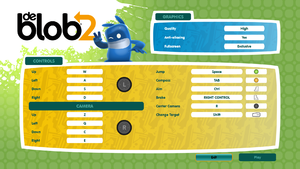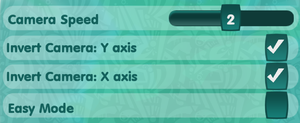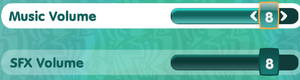De Blob 2
From PCGamingWiki, the wiki about fixing PC games
This page is a stub: it lacks content and/or basic article components. You can help to expand this page
by adding an image or additional information.
 |
|
| Developers | |
|---|---|
| Blue Tongue Entertainment | |
| Windows | BlitWorks |
| Publishers | |
| THQ Nordic | |
| Engines | |
| TOSHI | |
| Release dates | |
| Windows | June 22, 2017 |
| De Blob | |
|---|---|
| The Blob | 2006 |
| de Blob | 2017 |
| de Blob 2 | 2017 |
General information
Availability
| Source | DRM | Notes | Keys | OS |
|---|---|---|---|---|
| GamersGate | ||||
| GOG.com | ||||
| Green Man Gaming | ||||
| Humble Store | ||||
| Steam |
Essential improvements
Skip intro videos
| Delete intro files[1] |
|---|
|
Game data
Configuration file(s) location
| System | Location |
|---|---|
| Windows | <path-to-game>\setup.ini[Note 1] |
| Steam Play (Linux) | <SteamLibrary-folder>/steamapps/compatdata/563190/pfx/[Note 2] |
Save game data location
| System | Location |
|---|---|
| Windows | %APPDATA%\deblob2\ |
| Steam Play (Linux) | <SteamLibrary-folder>/steamapps/compatdata/563190/pfx/[Note 2] |
Save game cloud syncing
| System | Native | Notes |
|---|---|---|
| GOG Galaxy | ||
| Steam Cloud |
Video settings
Input settings
- Camera movement with the mouse is based on distance from center of the screen, as if emulating a Wiimote.
Haptic feedback
| Disable controller vibration[2] |
|---|
|
Audio settings
Localizations
| Language | UI | Audio | Sub | Notes |
|---|---|---|---|---|
| English | ||||
| Brazilian Portuguese | ||||
| Dutch | ||||
| French | ||||
| Italian | ||||
| Japanese | ||||
| German | ||||
| Simplified Chinese | ||||
| Spanish |
Other information
API
| Technical specs | Supported | Notes |
|---|---|---|
| Direct3D | 11 |
| Executable | 32-bit | 64-bit | Notes |
|---|---|---|---|
| Windows |
Middleware
| Middleware | Notes | |
|---|---|---|
| Physics | Havok | |
| Audio | FMOD |
System requirements
| Windows | ||
|---|---|---|
| Minimum | Recommended | |
| Operating system (OS) | 7, 8, 10 | |
| Processor (CPU) | Dual-Core 3.0 GHz | Quad-Core 3.0 GHz |
| System memory (RAM) | 4 GB | |
| Hard disk drive (HDD) | 12 | |
| Video card (GPU) | Nvidia GeForce GTX 440 1 GB of VRAM DirectX 11 compatible | Nvidia GeForce GTX 760 2 of VRAM |
Notes
- ↑ When running this game without elevated privileges (Run as administrator option), write operations against a location below
%PROGRAMFILES%,%PROGRAMDATA%, or%WINDIR%might be redirected to%LOCALAPPDATA%\VirtualStoreon Windows Vista and later (more details). - ↑ 2.0 2.1 Notes regarding Steam Play (Linux) data:
- File/folder structure within this directory reflects the path(s) listed for Windows and/or Steam game data.
- Games with Steam Cloud support may also store data in
~/.steam/steam/userdata/<user-id>/563190/. - Use Wine's registry editor to access any Windows registry paths.
- The app ID (563190) may differ in some cases.
- Treat backslashes as forward slashes.
- See the glossary page for details on Windows data paths.
References
- ↑ Verified by User:Cptmold on 2019-06-21
- Tested with GOG release. Based on the method used for the first game.
- ↑ Verified by User:Keith on 2017-12-11