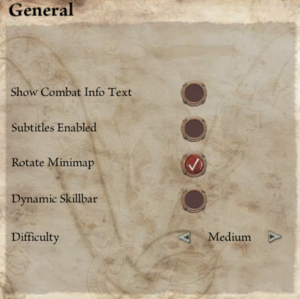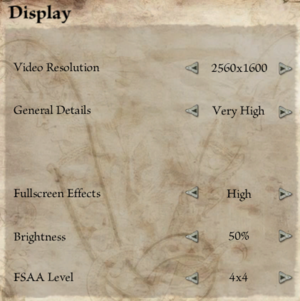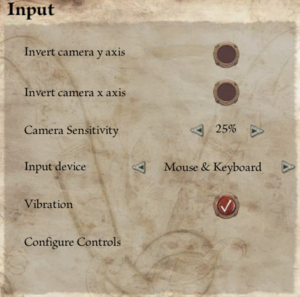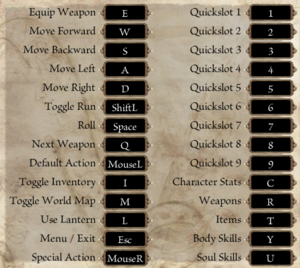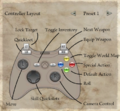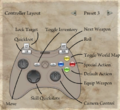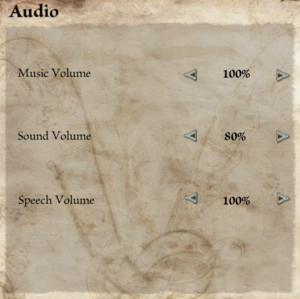Venetica
From PCGamingWiki, the wiki about fixing PC games
Revision as of 16:09, 1 September 2019 by Baronsmoki (talk | contribs) (→Configuration file(s) location: Added key binds config)
 |
|
| Developers | |
|---|---|
| Deck13 Interactive | |
| Publishers | |
| DTP Entertainment | |
| Atari | |
| Engines | |
| Ogre | |
| Release dates | |
| Windows | September 4, 2009 |
General information
Availability
| Source | DRM | Notes | Keys | OS |
|---|---|---|---|---|
| Retail | SecuROM DRM. | |||
| GamersGate | Other DRM. | |||
| GOG.com | Gold Edition | |||
| Green Man Gaming | ||||
| Steam | The "Gold Edition" includes bonus material like the OST, an artbook and behind-the-scenes documentaries. |
Game data
Configuration file(s) location
| System | Location |
|---|---|
| Windows | %USERPROFILE%\Documents\Venetica\settings-user.ini %USERPROFILE%\Documents\Venetica\action_bindings-user.ini |
| Steam Play (Linux) | <SteamLibrary-folder>/steamapps/compatdata/338140/pfx/[Note 1] |
Save game data location
| System | Location |
|---|---|
| Windows | %USERPROFILE%\Documents\Venetica\save\ |
| Steam Play (Linux) | <SteamLibrary-folder>/steamapps/compatdata/338140/pfx/[Note 1] |
Save game cloud syncing
| System | Native | Notes |
|---|---|---|
| GOG Galaxy | ||
| OneDrive | Requires enabling backup of the Documents folder in OneDrive on all computers. | |
| Steam Cloud |
Video settings
Ultra-widescreen
| Modify settings-user.ini[1] |
|---|
|
Field of view (FOV)
| Modify settings-user.ini[citation needed] |
|---|
|
Windowed
| Modify settings-user.ini[2] |
|---|
|
Input settings
Audio settings
Localizations
| Language | UI | Audio | Sub | Notes |
|---|---|---|---|---|
| English | ||||
| French | Only the retail version features an audio localization, the Steam version doesn't. | |||
| German | ||||
| Italian | ||||
| Spanish | ||||
| Polish |
VR support
| 3D modes | State | GG3D | Notes | |
|---|---|---|---|---|
| Nvidia 3D Vision | ||||
| vorpX | G3D Officially supported game, see official vorpx game list. |
|||
Other information
API
| Technical specs | Supported | Notes |
|---|---|---|
| Direct3D | 9 |
| Executable | 32-bit | 64-bit | Notes |
|---|---|---|---|
| Windows |
Middleware
| Middleware | Notes | |
|---|---|---|
| Physics | PhysX | |
| Audio | FMOD | |
| Interface | Crazy Eddie's GUI System (CEGUI) | |
| Input | Object Oriented Input System (OIS) |
System requirements
| Windows | ||
|---|---|---|
| Minimum | Recommended | |
| Operating system (OS) | XP, Vista, 7, 8 | |
| Processor (CPU) | Intel Pentium 4 2.4 GHz | Intel Core 2 Duo E8200 2.6 GHz |
| System memory (RAM) | 2 GB | 4 GB |
| Hard disk drive (HDD) | 16 GB | |
| Video card (GPU) | Nvidia GeForce 7600 GT 256 MB of VRAM DirectX 9.0c compatible | Nvidia GeForce 8800 GT 512 MB of VRAM |
Notes
- ↑ 1.0 1.1 Notes regarding Steam Play (Linux) data:
- File/folder structure within this directory reflects the path(s) listed for Windows and/or Steam game data.
- Use Wine's registry editor to access any Windows registry paths.
- The app ID (338140) may differ in some cases.
- Treat backslashes as forward slashes.
- See the glossary page for details on Windows data paths.
References
- ↑ Cite error: Invalid
<ref>tag; no text was provided for refs namedbaronsmoki ultrawide - ↑ Windowed mode :: Venetica General Discussions