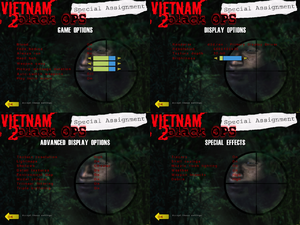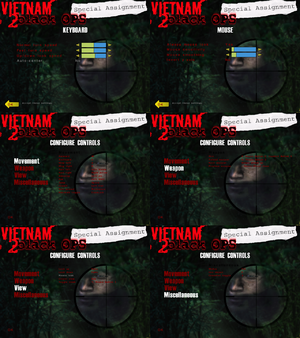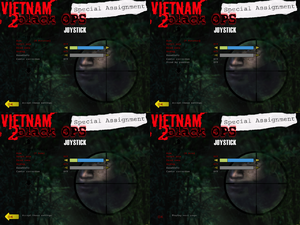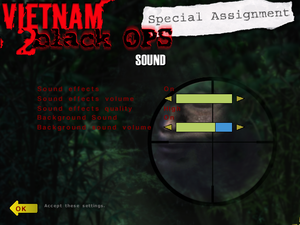Difference between revisions of "Vietnam 2: Special Assignment"
From PCGamingWiki, the wiki about fixing PC games
(options menus images, filled more info) |
(missing objects and rendering glitches, HUD and menu scaling on high resolutions using dgVodoo 2) |
||
| Line 18: | Line 18: | ||
'''Key points''' | '''Key points''' | ||
| − | {{ii}} This game | + | {{ii}} This game was released as ''Vietnam 2: Special Assignment'', but in the actual game it is called ''Vietnam 2: Black Ops Special Assignment'' or ''Vietnam: Black Ops 2''. |
'''General information''' | '''General information''' | ||
| Line 31: | Line 31: | ||
===Patches=== | ===Patches=== | ||
| − | {{ii}} Latest patch is version 1.01 available [http://www.patches-scrolls.de/patch/4670/7/35039 here] and [https://www.fileplanet.com/64142/60000/fileinfo/Vietnam-2:-Special-Assignment-Patch-v1.01 here]. | + | {{ii}} Latest patch is version 1.01 available [http://www.patches-scrolls.de/patch/4670/7/35039 here] and [https://www.fileplanet.com/64142/60000/fileinfo/Vietnam-2:-Special-Assignment-Patch-v1.01 here]. It fixes issues with saving and loading the game. |
==Game data== | ==Game data== | ||
| Line 46: | Line 46: | ||
==Video settings== | ==Video settings== | ||
{{Image|Vietnam 2 Special Assignment - game and video options.png|Game and display options menus.}} | {{Image|Vietnam 2 Special Assignment - game and video options.png|Game and display options menus.}} | ||
| + | {{Image|Vietnam 2 Special Assignment - HUD scaling.png|Comparison of HUD size at 2048x1536 set directly in game(up) and 2048x1536 forced through ''dgVoodoo 2'' with in game resolution set to 1024x768 (down).}} | ||
{{Video settings | {{Video settings | ||
|wsgf link = | |wsgf link = | ||
| Line 59: | Line 60: | ||
|ultrawidescreen notes = | |ultrawidescreen notes = | ||
|4k ultra hd = false | |4k ultra hd = false | ||
| − | |4k ultra hd notes = | + | |4k ultra hd notes = See [[#Widescreen resolution|Widescreen resolution]]. |
|fov = false | |fov = false | ||
|fov notes = | |fov notes = | ||
| Line 66: | Line 67: | ||
|borderless windowed = false | |borderless windowed = false | ||
|borderless windowed notes = | |borderless windowed notes = | ||
| − | |anisotropic = | + | |anisotropic = hackable |
| − | |anisotropic notes = | + | |anisotropic notes = Force in the GPU control panel or use [[#HUD and menu scaling on high resolutions|dgVoodoo 2]]. |
| − | |antialiasing = | + | |antialiasing = hackable |
| − | |antialiasing notes = | + | |antialiasing notes = Force in the GPU control panel or use [[#HUD and menu scaling on high resolutions|dgVoodoo 2]]. |
| − | |vsync = | + | |vsync = true |
| − | |vsync notes = | + | |vsync notes = Enabled by default, no option to disable. |
|60 fps = true | |60 fps = true | ||
|60 fps notes = | |60 fps notes = | ||
| Line 83: | Line 84: | ||
===[[Glossary:Widescreen resolution|Widescreen resolution]]=== | ===[[Glossary:Widescreen resolution|Widescreen resolution]]=== | ||
| − | {{ii}} Only 4:3 resolutions | + | {{ii}} Only 4:3 resolutions are available in the options menu. Widescreen resolutions can be set manually, but the game is stretched. Menus remain 640x480, the HUD is not scaled. |
| + | {{ii}} Because of DirectX resolution limit the game will not run at resolutions larger than 2048x2048, use [[#HUD and menu scaling on high resolutions|dgVoodoo 2]] to remove the limit. | ||
| + | {{Fixbox|description=Setting screen resolution manually|ref=<ref name="refcheck Antrad">{{refcheck|user=Antrad|date=December 27, 2017}}</ref>|fix= | ||
| + | # Open <code>{{P|game}}\autoexec.cfg</code> with a text editor. | ||
| + | # Change values of <code>"screenwidth"</code> and <code>"screenheight"</code>. | ||
| + | }} | ||
| − | {{Fixbox|description= | + | ===HUD and menu scaling on high resolutions=== |
| + | {{ii}} ''dgVoodoo 2'' can be used to remove the 2048x2048 resolution limit and higher resolutions can then be selected, but the HUD and menus will remain small. | ||
| + | {{++}} By using ''dgVoodoo 2'' itself to force higher resolutions, the HUD and menus will be scaled up with the resolution set in game used as a base for scaling. Changing the in game resolution can be used to control the size of the HUD and menus (the lower the in game resolution, the larger the HUD and menus will render on screen). | ||
| + | {{Fixbox|description=Instructions|ref=<ref name="refcheck Antrad" />|fix= | ||
| + | # Download the latest version of [http://dege.freeweb.hu dgVoodoo 2] and unpack it (verified working on version 2.54). | ||
| + | # Copy all the files from the <code>MS</code> folder. | ||
| + | # Paste the files into the game installation folder. | ||
| + | # Run <code>dgVoodooCpl.exe</code> and in the DirectX tab set the desired resolution. | ||
| + | # In the game options menu select a resolution smaller than the one in dgVoodoo. | ||
| + | |||
| + | '''Notes''' | ||
| + | {{--}} With ''dgVoodoo 2'' the intro videos will not render. When changing the display settings in the game the mouse cursor may disappear, but the menus can still be navigated using the keyboard. | ||
| + | }} | ||
| + | |||
| + | ===Crosshair transparency=== | ||
| + | {{ii}} With default values the crosshair is very transparent and is often hard to see. | ||
| + | {{Fixbox|description=Instructions|ref=<ref name="refcheck Antrad" />|fix= | ||
# Open <code>{{P|game}}\autoexec.cfg</code> with a text editor. | # Open <code>{{P|game}}\autoexec.cfg</code> with a text editor. | ||
| − | # | + | # Increase the value of <code>"CrosshairAlpha"</code> to make it less transparent. |
| + | # Color can also be changed by changing the values of <code>"CrosshairColorR"</code>, <code>"CrosshairColorG"</code> and <code>"CrosshairColorB"</code>. | ||
}} | }} | ||
| Line 144: | Line 167: | ||
|eax support notes = | |eax support notes = | ||
}} | }} | ||
| + | |||
| + | ==Issues unresolved== | ||
| + | ===Rendering glitches and missing objects=== | ||
| + | {{ii}} Random objects (barrels, torches, ammunition) in some levels are not loaded at all, while in others they are just not being rendered (player can still collide with them). This is most noticeable in the first level. | ||
| + | {{ii}} Probably because of bad culling some plants and trees may randomly appear and disappear in the first level. The terrain may occasionally flicker in white color in the same level. | ||
| + | {{ii}} Background terrain in levels ''The River Of Death'' and ''The Showdown'' may not render. | ||
| + | {{ii}} Some objects and plants can be found colored in red, blue or green color. | ||
| + | {{ii}} The light maps get glitched in the second part of level ''The River Of Death''. | ||
==Other information== | ==Other information== | ||
| − | |||
===API=== | ===API=== | ||
{{API | {{API | ||
Revision as of 12:49, 30 December 2017
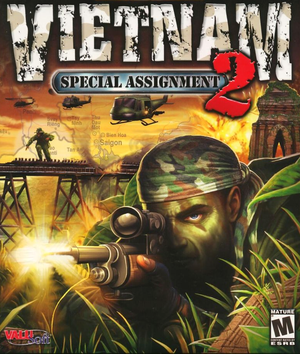 |
|
| Developers | |
|---|---|
| Single Cell Software | |
| Publishers | |
| ValuSoft | |
| Engines | |
| LithTech | |
| Release dates | |
| Windows | June 30, 2001 |
| Vietnam | |
|---|---|
| Vietnam: Black Ops | 2000 |
| Vietnam 2: Special Assignment | 2001 |
Key points
- This game was released as Vietnam 2: Special Assignment, but in the actual game it is called Vietnam 2: Black Ops Special Assignment or Vietnam: Black Ops 2.
General information
Availability
| Source | DRM | Notes | Keys | OS |
|---|---|---|---|---|
| Retail |
Essential improvements
Patches
- Latest patch is version 1.01 available here and here. It fixes issues with saving and loading the game.
Game data
Configuration file(s) location
Template:Game data/row
| System | Location |
|---|
Save game data location
Template:Game data/row
| System | Location |
|---|
Video settings
Comparison of HUD size at 2048x1536 set directly in game(up) and 2048x1536 forced through dgVoodoo 2 with in game resolution set to 1024x768 (down).
Widescreen resolution
- Only 4:3 resolutions are available in the options menu. Widescreen resolutions can be set manually, but the game is stretched. Menus remain 640x480, the HUD is not scaled.
- Because of DirectX resolution limit the game will not run at resolutions larger than 2048x2048, use dgVoodoo 2 to remove the limit.
| Setting screen resolution manually[1] |
|---|
|
- dgVoodoo 2 can be used to remove the 2048x2048 resolution limit and higher resolutions can then be selected, but the HUD and menus will remain small.
- By using dgVoodoo 2 itself to force higher resolutions, the HUD and menus will be scaled up with the resolution set in game used as a base for scaling. Changing the in game resolution can be used to control the size of the HUD and menus (the lower the in game resolution, the larger the HUD and menus will render on screen).
| Instructions[1] |
|---|
Notes
|
Crosshair transparency
- With default values the crosshair is very transparent and is often hard to see.
| Instructions[1] |
|---|
|
Input settings
Audio settings
Issues unresolved
Rendering glitches and missing objects
- Random objects (barrels, torches, ammunition) in some levels are not loaded at all, while in others they are just not being rendered (player can still collide with them). This is most noticeable in the first level.
- Probably because of bad culling some plants and trees may randomly appear and disappear in the first level. The terrain may occasionally flicker in white color in the same level.
- Background terrain in levels The River Of Death and The Showdown may not render.
- Some objects and plants can be found colored in red, blue or green color.
- The light maps get glitched in the second part of level The River Of Death.
Other information
API
| Technical specs | Supported | Notes |
|---|---|---|
| Direct3D | 8 |
| Executable | 32-bit | 64-bit | Notes |
|---|---|---|---|
| Windows |
Middleware
| Middleware | Notes | |
|---|---|---|
| Audio | Miles Sound System |
System requirements
| Windows | ||
|---|---|---|
| Minimum | ||
| Operating system (OS) | 95, 98, ME | |
| Processor (CPU) | Intel Pentium II (300 MHz) | |
| System memory (RAM) | 64 MB | |
| Hard disk drive (HDD) | 250 MB | |
| Video card (GPU) | 8 MB of VRAM DirectX 8 compatible |
|
- Information taken from the back of game CD box.
References
- ↑ 1.0 1.1 1.2 Verified by User:Antrad on December 27, 2017