Difference between revisions of "Starshot: Space Circus Fever"
From PCGamingWiki, the wiki about fixing PC games
(engine, software mode, glide, changed warp++ button presses to be more clear) |
(Glide comparison image, window mode, software mode issue in fullscreen, some minor cleanup) |
||
| Line 19: | Line 19: | ||
{{ii}} Compared to the Nintendo 64 version the PC version has full voice acting, pre-rendered cutscenes and higher quality textures, but has no widescreen support. The music is completely different between the two versions. | {{ii}} Compared to the Nintendo 64 version the PC version has full voice acting, pre-rendered cutscenes and higher quality textures, but has no widescreen support. The music is completely different between the two versions. | ||
{{++}} The PC soundtrack has been made available for [https://gillesbenois.wordpress.com/2008/02/05/space-circus-le-son-sans-les-images/ download] by the original author.<ref>[http://www.mobygames.com/developer/sheet/view/developerId,153144/ MobyGames - Gilles Benois]</ref> | {{++}} The PC soundtrack has been made available for [https://gillesbenois.wordpress.com/2008/02/05/space-circus-le-son-sans-les-images/ download] by the original author.<ref>[http://www.mobygames.com/developer/sheet/view/developerId,153144/ MobyGames - Gilles Benois]</ref> | ||
| − | {{++}} Can be played on modern systems using [[#nGlide|nGlide]]. | + | {{++}} Can be played on modern systems using [[#nGlide|nGlide]] with full 3D hardware acceleration. |
'''General information''' | '''General information''' | ||
| Line 36: | Line 36: | ||
===nGlide=== | ===nGlide=== | ||
| − | {{ii}} nGlide is a 3Dfx | + | {{Image|Starshot Space Circus Fever rendering comparison.png|Software rendering (left), hardware/Glide rendering (right).}} |
| + | {{ii}} nGlide is a 3Dfx Glide wrapper which translates all Glide calls to Direct3D and enables older games to be played on modern systems. It can also be used to force higher resolutions. | ||
{{Fixbox|description=Instructions|ref=<ref>[http://www.zeus-software.com/downloads/nglide/compatibility nGlide Compatibility list]</ref>|fix= | {{Fixbox|description=Instructions|ref=<ref>[http://www.zeus-software.com/downloads/nglide/compatibility nGlide Compatibility list]</ref>|fix= | ||
# Download and install the latest version of [http://www.zeus-software.com/downloads/nglide nGlide]. | # Download and install the latest version of [http://www.zeus-software.com/downloads/nglide nGlide]. | ||
# In the ''Start menu'' run the <code>nGlide Configurator</code> program and edit the video settings to your liking. | # In the ''Start menu'' run the <code>nGlide Configurator</code> program and edit the video settings to your liking. | ||
| − | # Right click | + | # Right click <code>SpaceCircus.exe</code>, select ''Properties'' and in the ''Compatibility'' tab select <code>Disable desktop composition</code>. |
'''Notes''' | '''Notes''' | ||
| − | {{ii}} | + | {{ii}} Sometimes the pre-rendered cutscenes will only play the audio with a black screen. In software mode the videos play correctly. |
}} | }} | ||
| Line 69: | Line 70: | ||
|4k ultra hd wsgf award = | |4k ultra hd wsgf award = | ||
|widescreen resolution = false | |widescreen resolution = false | ||
| − | |widescreen resolution notes= In | + | |widescreen resolution notes= In software mode resolutions up to 640x480 are available, in Glide mode up to 800x600. Higher resolutions can be forced using [[#nGlide|nGlide]], but the game is stretched. |
|multimonitor = false | |multimonitor = false | ||
|multimonitor notes = | |multimonitor notes = | ||
| Line 79: | Line 80: | ||
|fov notes = Camera can be zoomed in/out using the controls. | |fov notes = Camera can be zoomed in/out using the controls. | ||
|windowed = true | |windowed = true | ||
| − | |windowed notes = | + | |windowed notes = Originally possible only when Windows is running in High Color (16 bit) mode. When using [[#nGlide|nGlide]] windowed mode can be toggled by pressing {{Key|Alt}}+{{Key|Enter}} regardless of the color settings. |
|borderless windowed = false | |borderless windowed = false | ||
|borderless windowed notes = | |borderless windowed notes = | ||
| Line 90: | Line 91: | ||
|60 fps = true | |60 fps = true | ||
|60 fps notes = | |60 fps notes = | ||
| − | |120 fps = | + | |120 fps = true |
| − | |120 fps notes = | + | |120 fps notes = In hardware mode when vsync is disabled using [[#nGlide|nGlide]] the maximum is 77 FPS. In software mode the framerate seems to be uncapped and the maximum reported is 125 FPS. |
|color blind = | |color blind = | ||
|color blind notes = | |color blind notes = | ||
| Line 203: | Line 204: | ||
|fan notes = | |fan notes = | ||
}} | }} | ||
| + | }} | ||
| + | |||
| + | ==Issues fixed== | ||
| + | |||
| + | ===Problem running the game in software mode=== | ||
| + | {{ii}} When running the game in software mode in fullscreen the game freezes after the intro cutscene or after loading a save. | ||
| + | {{Fixbox|description=Run the game in windowed mode|ref=<ref name="refcheck Antrad">{{refcheck|user=Antrad|date=December 3, 2017}}</ref>|fix= | ||
| + | # Enable windowed mode in the video settings or see the available [[#Command line parameters|parameters]]. | ||
| + | # Windows needs to be set to run in High Color (16 bit) mode or the game will fail to launch. | ||
}} | }} | ||
| Line 249: | Line 259: | ||
{{ii}} It is possible to activate the debug mode, which also activates an additional menu called ''Warp++''. | {{ii}} It is possible to activate the debug mode, which also activates an additional menu called ''Warp++''. | ||
{{ii}} ''Warp++'' menu has options to cheat, load levels and view some cutscenes not used in the PC version. | {{ii}} ''Warp++'' menu has options to cheat, load levels and view some cutscenes not used in the PC version. | ||
| − | {{ii}} A controller is required, because direct camera control buttons are only available on a controller (usually D-pad/POV switch).<ref>http://www.youtube.com/watch?v=lEx0lMwRoU4</ref> | + | {{ii}} A controller is required, because direct camera control buttons are only available on a controller (usually D-pad/POV switch).<ref>[http://www.youtube.com/watch?v=lEx0lMwRoU4 YouTube video - comments section]</ref> |
{{Fixbox|description=Instructions|ref=<ref>[https://tcrf.net/Starshot:_Space_Circus_Fever The Cutting Room Floor - Starshot:Space Circus Fever]</ref>|fix= | {{Fixbox|description=Instructions|ref=<ref>[https://tcrf.net/Starshot:_Space_Circus_Fever The Cutting Room Floor - Starshot:Space Circus Fever]</ref>|fix= | ||
| Line 255: | Line 265: | ||
# Highlight ''Continue'' and press <code>D-pad Up</code>, <code>D-pad Down</code>. | # Highlight ''Continue'' and press <code>D-pad Up</code>, <code>D-pad Down</code>. | ||
# Highlight ''Start another game'' and press <code>D-pad Up</code>, <code>D-pad Down</code>. | # Highlight ''Start another game'' and press <code>D-pad Up</code>, <code>D-pad Down</code>. | ||
| − | # Highlight ''Options'' and press <code>D-pad Right</code>, <code>Camera Move (default Space)</code>. | + | # Highlight ''Options'' and press <code>D-pad Right</code>, <code>Camera Move (default {{Key|Space}})</code>. |
{{ii}} The ''Pause menu'' should now have an additional option, ''Warp++'', and show the build version and date. | {{ii}} The ''Pause menu'' should now have an additional option, ''Warp++'', and show the build version and date. | ||
}} | }} | ||
Revision as of 05:07, 3 December 2017
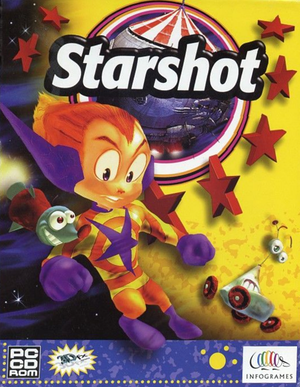 |
|
| Developers | |
|---|---|
| Infogrames | |
| Publishers | |
| Infogrames | |
| Engines | |
| i3D | |
| Release dates | |
| Windows | December 4, 1998 |
Key points
- Compared to the Nintendo 64 version the PC version has full voice acting, pre-rendered cutscenes and higher quality textures, but has no widescreen support. The music is completely different between the two versions.
- The PC soundtrack has been made available for download by the original author.[1]
- Can be played on modern systems using nGlide with full 3D hardware acceleration.
General information
Availability
| Source | DRM | Notes | Keys | OS |
|---|---|---|---|---|
| Retail |
- This game is not available digitally.
Demo
- A demo can be downloaded here. It includes the first level Tensuns.
Essential improvements
nGlide
- nGlide is a 3Dfx Glide wrapper which translates all Glide calls to Direct3D and enables older games to be played on modern systems. It can also be used to force higher resolutions.
| Instructions[2] |
|---|
Notes
|
Game data
Configuration file(s) location
Template:Game data/row
| System | Location |
|---|
Save game data location
Template:Game data/row
| System | Location |
|---|
- This game is designed to be played directly from the CD and doesn't require installation. Settings and saved games in the registry are encrypted.
Video settings
Input settings
Audio settings
Localizations
| Language | UI | Audio | Sub | Notes |
|---|---|---|---|---|
| English | ||||
| French | ||||
| German | ||||
| Dutch | ||||
| Italian | ||||
| Spanish |
Issues fixed
Problem running the game in software mode
- When running the game in software mode in fullscreen the game freezes after the intro cutscene or after loading a save.
| Run the game in windowed mode[3] |
|---|
|
Other information
API
| Technical specs | Supported | Notes |
|---|---|---|
| Direct3D | 5 | |
| Glide | 2.46, 2.53, 3 | |
| Software renderer | Run the game with soft parameter. |
| Executable | 32-bit | 64-bit | Notes |
|---|---|---|---|
| Windows |
Command line parameters
- See command line arguments on how to use the following options.
- More information about each parameter can be found in the
ReadMe.wrifile included on the game CD.
| Parameter | Description |
|---|---|
| mode<width>x<height>{w,f} | Set screen width and height, fullscreen or window mode (example: mode640x480w). |
| wintimer | Use Windows timer. |
| libtimer | Use internal timer. |
| glide | Enable Glide rendering mode (default). |
| soft | Enable software rendering mode (the CPU will handle all the calculations). |
Debug mode (Warp++)
- It is possible to activate the debug mode, which also activates an additional menu called Warp++.
- Warp++ menu has options to cheat, load levels and view some cutscenes not used in the PC version.
- A controller is required, because direct camera control buttons are only available on a controller (usually D-pad/POV switch).[4]
| Instructions[5] |
|---|
|
System requirements
| Windows | ||
|---|---|---|
| Minimum | Recommended | |
| Operating system (OS) | 95, 98 | |
| Processor (CPU) | Intel Pentium 200 MHz | Intel Pentium 133 MHz |
| System memory (RAM) | 32 MB | |
| Hard disk drive (HDD) | No installation required | |
| Video card (GPU) | DirectX 5 compatible | 3Dfx Glide compatible |
- Information taken from the game manual. Minimum shows the requirements when playing in software mode without a dedicated GPU, so the CPU requirements are higher.
References
- ↑ MobyGames - Gilles Benois
- ↑ nGlide Compatibility list
- ↑ Verified by User:Antrad on December 3, 2017
- ↑ YouTube video - comments section
- ↑ The Cutting Room Floor - Starshot:Space Circus Fever







