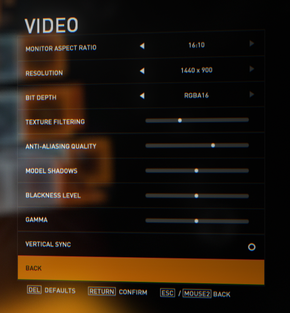Difference between revisions of "Syndicate (2012)"
m (→Video Settings: Added screenshot of Video Settings. I'm going to do some proper cleanup, when I get up (unless someone does it for me).) |
(→Cleanup: Pretty much cleaned an entire page. Added key points, availability, input gamedata, input settings.) |
||
| Line 1: | Line 1: | ||
| − | |||
{{infobox | {{infobox | ||
|cover = Syndicate coverart.jpg | |cover = Syndicate coverart.jpg | ||
| Line 8: | Line 7: | ||
}} | }} | ||
{{:Syndicate (series)}} | {{:Syndicate (series)}} | ||
| + | |||
| + | '''Key points''' | ||
| + | {{--}} Publisher dropped support for the game right after release. Not a single patch was released. | ||
| + | {{--}} Game lacks PC specific features like text chat, push-to-talk microphone or FOV customization. | ||
'''General information''' | '''General information''' | ||
{{mm}} [http://www.starbreezeforum.se/viewforum.php?id=22 Starbreeze Official Forum] | {{mm}} [http://www.starbreezeforum.se/viewforum.php?id=22 Starbreeze Official Forum] | ||
| + | |||
| + | ==Availability== | ||
| + | {{Availability Table| | ||
| + | {{Availability Table/row| [http://store.origin.com/store/ea/en_US/pd/productID.235934200 Origin] | {{ID|Origin}} | }} | ||
| + | {{Availability Table/row| [http://www.greenmangaming.com/s/pl/en/pc/games/shooter/syndicate/ Green Man Gaming] | {{ID|Origin}} | }} | ||
| + | {{Availability Table/row| Retail | {{ID|Origin}} | }} | ||
| + | }} | ||
| + | |||
| + | {{ii}} All copies use Origin. | ||
| + | |||
| + | ==Improvements== | ||
| + | === Enhanced quality === | ||
| + | {{Fixbox|1= | ||
| + | {{Fixbox/fix|Enhanced quality}} | ||
| + | # Enter console by pressing <code>ctr + alt + ~</code>. | ||
| + | # Enter <code>xr_adaptivequalitymode 3</code>. | ||
| + | # Enter <code>xr_fxaa 3</code> for better antialiasing. | ||
| + | # Enter <code>xr_postaa 3</code> for post processing antialiasing. | ||
| + | # Enter <code>xr_ssao 2</code> for ambient occlusion. | ||
| + | # Enter <code>xr_ssaogain 0.5</code> for setting strength of SSAO. | ||
| + | }} | ||
| + | |||
| + | ==Game data== | ||
| + | {{Game Location Table| | ||
| + | {{Game Location Table/row|Save game location|%USERPROFILE%\Documents\Syndicate\SaveGames\default}} | ||
| + | {{Game Location Table/row|Configuration files location|%USERPROFILE%\Documents\Syndicate\environment.cfg}} | ||
| + | }} | ||
| + | |||
| + | ===[[Save game cloud syncing]]=== | ||
| + | {{Save Game Cloud Syncing| | ||
| + | {{Save Game Cloud Syncing/row| [[Origin]] | True | Syncs save games and settings. }} | ||
| + | {{Save Game Cloud Syncing/row| [[GameSave Manager]] | hackable | In the database. }} | ||
| + | }} | ||
==Video settings== | ==Video settings== | ||
| Line 23: | Line 59: | ||
|multimonitor_notes =See [[#Multi-monitor|Multi-monitor]]. | |multimonitor_notes =See [[#Multi-monitor|Multi-monitor]]. | ||
|fov =hackable | |fov =hackable | ||
| − | |fov_notes =See [[#Field of view (FOV)|Field of view (FOV)]]. | + | |fov_notes =Default is 70. See [[#Field of view (FOV)|Field of view (FOV)]]. |
|windowed =true | |windowed =true | ||
|windowed_notes =Toggle with '''ALT''' + '''ENTER'''. | |windowed_notes =Toggle with '''ALT''' + '''ENTER'''. | ||
| Line 35: | Line 71: | ||
|vsync_notes = | |vsync_notes = | ||
}} | }} | ||
| + | |||
=== [[Multi-monitor]] === | === [[Multi-monitor]] === | ||
| − | + | {{Fixbox|1= | |
| + | {{Fixbox/fix|Multi-monitor resolution}} | ||
Multi-monitor resolution must be set manually in config file. | Multi-monitor resolution must be set manually in config file. | ||
| − | + | # Go to <code>%USERPROFILE%\Documents\Syndicate\</code> | |
| − | + | # Open <code>Environment.cfg</code> in notepad | |
| − | + | # Locate <code>VID_DWIDTH=xxxx</code> and <code>VID_DHEIGHT=xxxx</code> and change xxxx to your desired values | |
| + | }} | ||
=== [[Field of view (FOV)]] === | === [[Field of view (FOV)]] === | ||
| + | {{Fixbox|1= | ||
| + | {{Fixbox/fix|Changing FOV}} | ||
| + | This solution comes from a YouTube user LogDoggie.<ref>https://www.youtube.com/watch?v=ImKha8mEGp4</ref> | ||
| − | + | # Download modified dll files [http://www.mediafire.com/?ukags73d40zfia1 here]. | |
| − | + | # Extract the archive (there may be some problems extracting it using WinRAR, if so - use 7zip instead). | |
| − | + | # Choose a fitting FOV and copy its <code>GameClasses_Win32_x86_Release.dll</code> to <code>..\Syndicate\Content</code> overwriting original file. | |
| − | == Issues and | + | '''Notes:''' |
| + | {{ii}} It's recommended not to use modified FOV, while playing online. | ||
| + | {{ii}} Modified FOV doesn't scale well with Iron-sights. | ||
| + | }} | ||
| + | |||
| + | ==Input settings== | ||
| + | {{Input Settings | ||
| + | |key_remap =true | ||
| + | |key_remap_notes = | ||
| + | |acceleration_option =false | ||
| + | |acceleration_option_notes =Seems to be turned on by default. No option in menu. | ||
| + | |controller_support =true | ||
| + | |controller_support_notes =Xinput controllers. See [[#Controller support|Controller support]]. | ||
| + | }} | ||
| + | |||
| + | === [[Controller|Controller support]] === | ||
| + | For gamepads that don't support Xinput use [[X360ce]]. | ||
| + | {{ii}}Usually, when a gamepad is pluged in, game shows only gamepad controls. See [[#Game Only Shows Gamepad Controls|fixes]]. | ||
| + | |||
| + | == Issues unresolved == | ||
| + | === Crash when joining COOP === | ||
| + | Sometimes a game crashes when joining a COOP game. Possible solutions include disabling Third-party overlay software like FRAPS, Steam or Xfire. Other solution is disabling voice input and output in audio settings of a game. Both solutions seem to reduce an amount of game crashes, but none fixes it fully. | ||
| + | |||
| + | === Falling through the ground === | ||
| + | One of the common problems in missions like '''Downzone''' is falling through the ground. There isn't a known fix how to solve that. | ||
| + | |||
| + | == Issues fixed == | ||
=== Cannot launch the Game === | === Cannot launch the Game === | ||
| + | {{Fixbox|1= | ||
| + | {{Fixbox/fix|Cannot launch the Game}} | ||
A common fix is launching by Syndicate.exe file straight from the installation folder rather than from any launcher/client. | A common fix is launching by Syndicate.exe file straight from the installation folder rather than from any launcher/client. | ||
| + | }} | ||
=== nVidia users crash === | === nVidia users crash === | ||
| − | Go to Nvidia control panel by right clicking the icon in the taskbar | + | {{Fixbox|1= |
| + | {{Fixbox/fix|nVidia users crash}} | ||
| + | # Go to Nvidia control panel by right clicking the icon in the taskbar. | ||
| + | # Then manage 3d settings and set ''Threaded Optimization'' to on. | ||
| + | }} | ||
=== nVidia Optimus Crashes the Game === | === nVidia Optimus Crashes the Game === | ||
| + | {{Fixbox|1= | ||
| + | {{Fixbox/fix|nVidia Optimus Crashes the Game}} | ||
If you’re using a newer laptop that’s using an nVidia Optimus card, try checking your Optimus settings. | If you’re using a newer laptop that’s using an nVidia Optimus card, try checking your Optimus settings. | ||
| Line 67: | Line 144: | ||
# Then (VERY IMPORTANT!) click “Apply” in the bottom right. | # Then (VERY IMPORTANT!) click “Apply” in the bottom right. | ||
# Launch the game. | # Launch the game. | ||
| + | }} | ||
=== No sound or weak sound === | === No sound or weak sound === | ||
| − | + | {{Fixbox|1= | |
| + | {{Fixbox/fix|No Sound or weak sound on Windows Vista / 7}} | ||
| + | # Update your sound card drivers. | ||
| + | # If doing that doesn’t clear up the problem, make sure you have volume set to max for Syndicate in the volume mixer (click on the little speaker icon in the bottom-right of your screen in the system tray). | ||
| + | # If you’re in-game, just alt+tab out of the game and check if Syndicate is set to max in the volume mixer. | ||
| + | # Another tip you could try is to go to Control Panel > Hardware and Sound > Sound > Communications Tab then select the “Do Nothing” radio button to permanently fix this issue. | ||
| − | + | {{Fixbox/fix|No Sound or weak sound on Windows XP}} | |
| − | + | # Reduce hardware acceleration | |
| − | + | # Set your speakers to Stereo. | |
| − | + | }} | |
| − | |||
| − | |||
| − | Reduce hardware acceleration | ||
=== Crash to Desktop upon Launch / Startup === | === Crash to Desktop upon Launch / Startup === | ||
| + | {{Fixbox|1= | ||
| + | {{Fixbox/fix|Crash to Desktop upon Launch / Startup}} | ||
If you’re game randomly crashes upon launching the game, ensure or try the following: | If you’re game randomly crashes upon launching the game, ensure or try the following: | ||
| Line 86: | Line 168: | ||
* Turn off your anti-virus software before launching the Syndicate, but make sure you turn it back on after playing. Make sure Windows Defender is also disabled. | * Turn off your anti-virus software before launching the Syndicate, but make sure you turn it back on after playing. Make sure Windows Defender is also disabled. | ||
* Try using only one GPU first (turn the other one off via your nVidia / ATI graphics control | * Try using only one GPU first (turn the other one off via your nVidia / ATI graphics control | ||
| + | }} | ||
=== Game Only Shows Gamepad Controls === | === Game Only Shows Gamepad Controls === | ||
| − | + | {{Fixbox|1= | |
| + | {{Fixbox/fix|Game Only Shows Gamepad Controls}} | ||
If you are having an issue where you only see gamepad controls, and no keyboard mouse controls follow these steps: | If you are having an issue where you only see gamepad controls, and no keyboard mouse controls follow these steps: | ||
| + | * First make sure you have any physical gamepads or joysticks unplugged. | ||
| + | * Next open device manager in windows. | ||
| + | * Under device manager look for "Human Interface Devices", expand this. | ||
| + | * Look for any entries related to a gamepad, in some cases these are 'software' controllers, or created by keyboard drivers. | ||
| + | * Manually disable all such entries, now when you launch the game, you should get keyboard/mouse controls. | ||
| − | + | '''Notes''' | |
| − | + | {{ii}} It should be apparent right away if the issue is fixed, as the main menu will say "press return to start" instead of "press [start icon] to start" | |
| − | + | }} | |
| − | |||
| − | |||
| − | + | === Profiles for gaming software === | |
| + | {{ii}} This game doesn't run it's process from EXE file but from BIN file that is located here: <code>\System\Win32_x86_Release\Syndicate.bin</code>. You need to add this path or file name to your gaming software in order to software properly recognize game running. | ||
| − | === | + | ==== Logitech G-series Key Profiler ==== |
| + | {{Fixbox|1= | ||
| + | {{Fixbox/fix|Logitech G-series Key Profile - Solution 1}} | ||
| + | # Start game | ||
| + | # Alt+tab back to windows | ||
| + | # Create new profile in Profiler and select executable with GamePanel | ||
| + | # Go back to game and push button under LCD | ||
| − | |||
| − | |||
| − | + | {{Fixbox/fix|Logitech G-series Key Profile - Solution2}} | |
| + | # Create new profile | ||
| + | # Select <code>Syndicate.exe</code> as executable | ||
| + | # Export profile | ||
| + | # Open exported file with notepad | ||
| + | # Search for <code>Syndicate.exe</code> and change it to <code>Syndicate.bin</code> | ||
| + | # Save and import profile in Profiler | ||
| − | + | '''Notes''' | |
| + | {{ii}}Tested with version 3.06.109 | ||
| + | }} | ||
| − | + | ==== Logitech SetPoint ==== | |
| − | + | {{Fixbox|1= | |
| − | + | {{Fixbox/fix|Logitech SetPoint}} | |
| − | + | # Create new profile or edit current one | |
| − | + | # Add <code>Syndicate.exe</code> as assigned application | |
| − | + | # Close SetPoint | |
| + | # Navigate to <code>C:\Users\[profile]\AppData\Local\LogiShrd\SetPoint II\Devices\PointingDevice\[numbers]\[numbers]\profiles</code> | ||
| + | # There should be list of your profiles. If it's not, look under different [numbers] folders within <code>PointingDevice</code> folder | ||
| + | # After you located your profiles, go one directory up and open <code>profilemap.xml</code> with notepad | ||
| + | # Search for <code>Syndicate.exe</code> and change it to <code>Syndicate.bin</code> | ||
| + | # Open SetPoint, select your syndicate profile and check if <code>Syndicate.bin</code> is in assigned applications | ||
| + | # If so, click Apply | ||
| − | + | '''Notes''' | |
| + | {{ii}}Tested with version 5.45.10 | ||
| + | }} | ||
| − | + | == General Information == | |
| − | + | === Disable bloom === | |
| − | + | {{Fixbox|1= | |
| − | + | {{Fixbox/fix|Disable bloom}} | |
| − | + | # Enter console with <code>ctr + alt + ~</code>. | |
| − | + | # Enter <code>xr_effectmodels 0</code>. | |
| − | + | '''Notes:''' | |
| + | {{ii}} This will disable some other effects like rain and unfortunately this will not disable massive glow. For that there isn't permanent fix yet. For partial fix disable motion blur. | ||
| + | }} | ||
| − | + | === Disable motion blur === | |
| + | {{Fixbox|1= | ||
| + | {{Fixbox/fix|Disable motion blur}} | ||
| + | # Go to <code>%USERPROFILE%\My Documents\Syndicate\</code> | ||
| + | # Open <code>Environment.cfg</code> in notepad | ||
| + | # Locate <code>XR_MOTIONBLUR_DOF=1</code> and change 1 to 0 | ||
| − | + | '''Notes:''' | |
| − | + | {{ii}} This will disable motion blur AND depth of field. | |
| − | + | {{ii}} When character is running glow is also disabled and picture is darker. | |
| − | + | }} | |
| − | |||
| − | |||
| − | |||
| − | |||
| − | |||
| − | |||
| − | |||
| − | |||
| − | |||
| − | |||
| − | |||
| − | |||
| − | |||
| − | |||
| − | |||
| − | |||
| − | |||
| − | |||
| − | |||
| − | |||
| − | |||
| − | |||
| − | |||
| − | |||
| − | |||
| − | |||
| − | |||
| − | |||
| − | |||
| − | |||
| + | {{References}} | ||
[[Category:Windows]] | [[Category:Windows]] | ||
Revision as of 11:39, 27 April 2013
Template:Infobox Syndicate (series)
Key points
- Publisher dropped support for the game right after release. Not a single patch was released.
- Game lacks PC specific features like text chat, push-to-talk microphone or FOV customization.
General information
Availability
- All copies use Origin.
Improvements
Enhanced quality
| Instructions |
|---|
Game data
Save game cloud syncing
Template:Save Game Cloud Syncing
Video settings
Multi-monitor
| Instructions |
|---|
Field of view (FOV)
| Instructions |
|---|
Input settings
Controller support
For gamepads that don't support Xinput use X360ce.
- Usually, when a gamepad is pluged in, game shows only gamepad controls. See fixes.
Issues unresolved
Crash when joining COOP
Sometimes a game crashes when joining a COOP game. Possible solutions include disabling Third-party overlay software like FRAPS, Steam or Xfire. Other solution is disabling voice input and output in audio settings of a game. Both solutions seem to reduce an amount of game crashes, but none fixes it fully.
Falling through the ground
One of the common problems in missions like Downzone is falling through the ground. There isn't a known fix how to solve that.
Issues fixed
Cannot launch the Game
| Instructions |
|---|
nVidia users crash
| Instructions |
|---|
nVidia Optimus Crashes the Game
| Instructions |
|---|
No sound or weak sound
| Instructions |
|---|
Crash to Desktop upon Launch / Startup
| Instructions |
|---|
Game Only Shows Gamepad Controls
| Instructions |
|---|
Profiles for gaming software
- This game doesn't run it's process from EXE file but from BIN file that is located here:
\System\Win32_x86_Release\Syndicate.bin. You need to add this path or file name to your gaming software in order to software properly recognize game running.
Logitech G-series Key Profiler
| Instructions |
|---|
Logitech SetPoint
| Instructions |
|---|
General Information
Disable bloom
| Instructions |
|---|
Disable motion blur
| Instructions |
|---|