Difference between revisions of "Intel Arc Control"
| Line 12: | Line 12: | ||
{{Introduction | {{Introduction | ||
| − | |introduction = '''''Intel Arc Control''''' is included as part of the Intel driver package for setting the driver settings globally and on an individual game basis. It also includes broadcasting features, monitors performance, and updates drivers. Although largely for Intel's dedicated GPU line, it also works with Intel UHD Graphics. | + | |introduction = '''''Intel Arc Control''''' is included as part of the Intel driver package for setting the driver settings globally and on an individual game basis. It also includes broadcasting features, livestreaming studio, monitors performance, and updates drivers. Although largely for Intel's dedicated GPU line, it also works with Intel UHD Graphics. |
It is a similar concept to [[Nvidia_Control_Panel|Nvidia's Control Panel]]. | It is a similar concept to [[Nvidia_Control_Panel|Nvidia's Control Panel]]. | ||
| Line 33: | Line 33: | ||
==Installation== | ==Installation== | ||
| − | + | {{Fixbox|description=Instructions|fix= | |
| − | + | # Download the driver package installer | |
| − | + | # Run the driver installation | |
| − | + | }} | |
| − | |||
| − | |||
| − | |||
| − | |||
| − | |||
| − | |||
| − | |||
| − | |||
| − | |||
| − | |||
{{Image|_intel_arc_menubar.jpg|'''Menu Bar'''<br>Notifications, Customization and Settings}} | {{Image|_intel_arc_menubar.jpg|'''Menu Bar'''<br>Notifications, Customization and Settings}} | ||
Revision as of 18:28, 23 April 2023
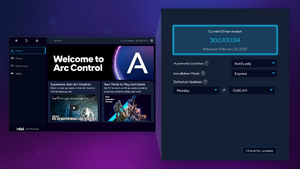 |
|
| Developers | |
|---|---|
| intel | |
| Release dates | |
| Windows | March 16, 2023 |
Intel Arc Control is included as part of the Intel driver package for setting the driver settings globally and on an individual game basis. It also includes broadcasting features, livestreaming studio, monitors performance, and updates drivers. Although largely for Intel's dedicated GPU line, it also works with Intel UHD Graphics.
It is a similar concept to Nvidia's Control Panel.
General Information
Related articles
Availability
| Source | DRM | Notes | Keys | OS |
|---|---|---|---|---|
| Official website |
Installation
| Instructions |
|---|
|
Drivers
Allows management of driver updates. The current driver and release date is displayed in a box above this section.
| Option | Description |
|---|---|
| Automatic Updates | Notify Only, Download Only, Download and Install, Never |
| Installation Mode | Express, Clean |
| Schedule Updates | Schedule a day and time |
| Opt-In to Beta Drivers | Toggle to allow using beta drivers. Default is Off |
| Check for updates | On the lower right of the window, there is a Check for updates button to immediately check. |
App Preferences
Contains three tabs, General, Hotkeys and Notifications.
General
| Option | Description |
|---|---|
| Low Impact Mode | Disables application transitions and animations. |
| Allow Data Collection | Allows anonymous application usage collection to be sent to Intel |
| Window Mode | Disable Overlay, Desktop and Overlay, Disable Desktop |
| Customize Weights | Shortcut to the customization menu |
Hotkeys
Allows setting hotkey combinations for functions.
| Option | Description |
|---|---|
| Show/Hide Performance Overlay | Default: ALT+O
|
| Start/Stop Highlights | Default: ALT+H
|
Notifications
A series of toggles to enable/disable notifications.
| Option | Description |
|---|---|
| Show Notifications | Global notification setting |
| "Show app" reminder on startup | |
| "Show overlay" reminder on game start | |
| Capture | |
| Broadcasting | |
| Highlights |
Game Settings
These can be set both globally and for each individual game.
| Option | Description |
|---|---|
| Driver Boost | If enabled, dynamic updates are preformed for specific games to improve performance or compatibility. |
| Game Compatibility | Basic, Advanced, Recommended, Disabled |
| Tearing Mitigation Modes | Frame Delivery. VSync On, Application Choice, Smooth Sync, Smart VSync (also called Adaptive) |
| Retro Scaling Type | Post-Processing. Scaled Width (Nearest Neighbor), Fixed Width (Integer Scaling), Disabled. |
| Sharpening Filter | Post-Processing. Enable the sharpening filter. When enabled, the strength option below becomes available. |
| Sharpening Strength | Post-Processing. 0 - 100 slider. |
| Anisotropic Filtering | 3D Overrides. Application Choice, 2x, 4x, 8x, 16x |
System Info
Shows system information.
Technical Support
- Join the Intel Insiders Community Discord
- Contact Intel support
- Self-help for Intel Graphics driver
About
- Software License Agreement
- Third Party Licenses
Performance
Displays real-time performance both in units and graphs, it can also be shown using the game overlay.
Studio
Full featured game capture and livestreaming facility.
