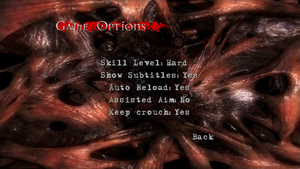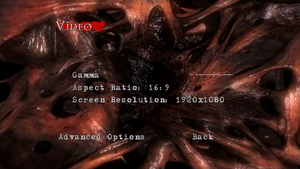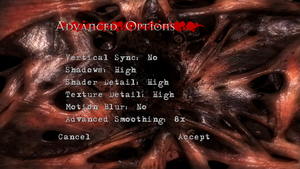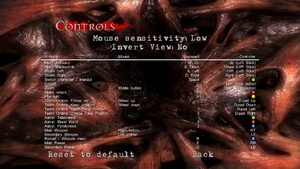Difference between revisions of "Clive Barker's Jericho"
From PCGamingWiki, the wiki about fixing PC games
| Line 21: | Line 21: | ||
'''Key points''' | '''Key points''' | ||
{{ii}} Crashes to desktop on launch. See [[#Game crashes to desktop on launch|Game crashes to desktop on launch]]. | {{ii}} Crashes to desktop on launch. See [[#Game crashes to desktop on launch|Game crashes to desktop on launch]]. | ||
| − | {{ | + | {{ii}} Not available digitally through official means, Steam keys can still be bought through some online retailers and activated. |
'''General information''' | '''General information''' | ||
| Line 30: | Line 30: | ||
{{Availability/row| Retail | | Disc | {{DRM|SecuROM}} | | Windows }} | {{Availability/row| Retail | | Disc | {{DRM|SecuROM}} | | Windows }} | ||
}} | }} | ||
| − | {{ii}} This game is no longer available digitally. | + | {{ii}} This game is no longer available digitally, however Steam keys acquired from 3rd party resellers can still be activated. |
==Essential improvements== | ==Essential improvements== | ||
| Line 102: | Line 102: | ||
|120 fps = true | |120 fps = true | ||
|120 fps notes = Stuttering may occur when looking/moving on high refresh rate monitors if fps exceeds the monitor's refresh rate. Refresh rate can be capped with vsync or Nvidia Inspector. | |120 fps notes = Stuttering may occur when looking/moving on high refresh rate monitors if fps exceeds the monitor's refresh rate. Refresh rate can be capped with vsync or Nvidia Inspector. | ||
| − | |hdr = | + | |hdr = false |
|hdr notes = | |hdr notes = | ||
| − | |color blind = | + | |color blind = false |
|color blind notes = | |color blind notes = | ||
}} | }} | ||
Revision as of 22:07, 3 September 2019
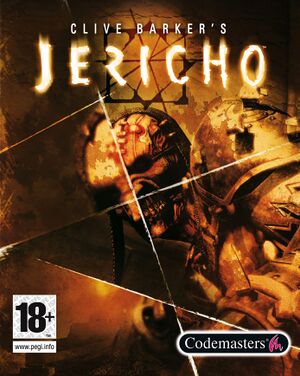 |
|
| Developers | |
|---|---|
| MercurySteam | |
| Alchemic Productions | |
| Publishers | |
| Codemasters | |
| Engines | |
| Mercury Engine | |
| Release dates | |
| Windows | October 23, 2007 |
| Clive Barker | |
|---|---|
| Clive Barker's Undying | 2001 |
| Clive Barker's Jericho | 2007 |
Key points
- Crashes to desktop on launch. See Game crashes to desktop on launch.
- Not available digitally through official means, Steam keys can still be bought through some online retailers and activated.
General information
Availability
- This game is no longer available digitally, however Steam keys acquired from 3rd party resellers can still be activated.
Essential improvements
Skip intro videos
| Delete/rename video folder[citation needed] |
|---|
|
Game data
Configuration file(s) location
| System | Location |
|---|---|
| Windows | %APPDATA%\Codemasters\Clive Barker's Jericho\ |
| Steam Play (Linux) | <SteamLibrary-folder>/steamapps/compatdata/11420/pfx/[Note 1] |
Save game data location
| System | Location |
|---|---|
| Windows | %USERPROFILE%\Documents\Codemasters\Clive Barker's Jericho\ |
| Steam Play (Linux) | <SteamLibrary-folder>/steamapps/compatdata/11420/pfx/[Note 1] |
Save game cloud syncing
| System | Native | Notes |
|---|---|---|
| OneDrive | Requires enabling backup of the Documents folder in OneDrive on all computers. | |
| Steam Cloud |
Video settings
Windowed
| Enable windowed mode[citation needed] |
|---|
Notes
|
Ultra-widescreen fix
| Fix distorted aspect ratio on ultra-widescreen displays[citation needed] |
|---|
Notes
|
Anisotropic filtering (AF)
| Raise AF level[citation needed] |
|---|
|
Mouse adjustments
| Fine-tune and fix axis sensitivity difference[citation needed] |
|---|
|
Input settings
Audio settings
Localizations
| Language | UI | Audio | Sub | Notes |
|---|---|---|---|---|
| English | ||||
| French | ||||
| German | ||||
| Italian | ||||
| Russian | ||||
| Spanish |
VR support
| 3D modes | State | Notes | |
|---|---|---|---|
| Nvidia 3D Vision | See Helix Mod: Clive Barker's Jericho. | ||
| vorpX | G3D Officially supported game, see official vorpx game list. |
||
| Devices | |||
|---|---|---|---|
| 3RD Space Gaming Vest | |||
Issues fixed
Game crashes to desktop on launch
| Install Nvidia PhysX legacy driver[citation needed] |
|---|
Other information
API
| Technical specs | Supported | Notes |
|---|---|---|
| Direct3D | 9 |
| Executable | 32-bit | 64-bit | Notes |
|---|---|---|---|
| Windows |
Middleware
| Middleware | Notes | |
|---|---|---|
| Audio | FMOD |
System requirements
| Windows | ||
|---|---|---|
| Minimum | Recommended | |
| Operating system (OS) | XP | Vista |
| Processor (CPU) | Intel Pentium 4 2.4 GHz | Intel Core 2 Duo AMD Athlon 64 X2 |
| System memory (RAM) | 1 GB | |
| Hard disk drive (HDD) | 6 GB | |
| Video card (GPU) | Nvidia GeForce 6600 GT AMD Radeon X1600 | Nvidia GeForce 8800 GTS AMD Radeon X1950 XTX |
Notes
- ↑ 1.0 1.1 Notes regarding Steam Play (Linux) data:
- File/folder structure within this directory reflects the path(s) listed for Windows and/or Steam game data.
- Use Wine's registry editor to access any Windows registry paths.
- The app ID (11420) may differ in some cases.
- Treat backslashes as forward slashes.
- See the glossary page for details on Windows data paths.