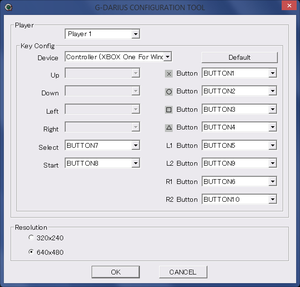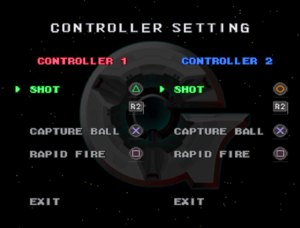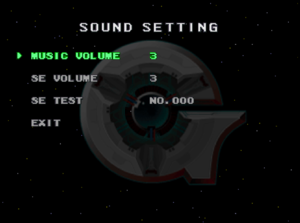Difference between revisions of "G-Darius"
From PCGamingWiki, the wiki about fixing PC games
m (→Video settings: set 120 fps to false) |
m (updated template usage) |
||
| Line 12: | Line 12: | ||
{{Infobox game/row/date|Windows|September 30, 2000}} | {{Infobox game/row/date|Windows|September 30, 2000}} | ||
|steam appid = | |steam appid = | ||
| − | |gogcom | + | |gogcom id = |
|strategywiki = | |strategywiki = | ||
|wikipedia = G-Darius | |wikipedia = G-Darius | ||
| Line 24: | Line 24: | ||
{{ii}} Has been released alongside [[RayStorm]] as "G-Darius + Ray Storm Shooting Pack". | {{ii}} Has been released alongside [[RayStorm]] as "G-Darius + Ray Storm Shooting Pack". | ||
{{ii}} Only released in Japan. | {{ii}} Only released in Japan. | ||
| − | {{--}} Resolution is locked at 640x480. | + | {{--}} Resolution is locked at 640x480. See [[#Increase Rendering Resolution|Increase Rendering Resolution]]. |
'''General information''' | '''General information''' | ||
| Line 56: | Line 56: | ||
|widescreen resolution = false | |widescreen resolution = false | ||
|widescreen resolution notes= | |widescreen resolution notes= | ||
| − | |multimonitor = | + | |multimonitor = false |
|multimonitor notes = | |multimonitor notes = | ||
|ultrawidescreen = false | |ultrawidescreen = false | ||
|ultrawidescreen notes = | |ultrawidescreen notes = | ||
| − | |4k ultra hd = | + | |4k ultra hd = false |
|4k ultra hd notes = See [[#Increase Rendering Resolution|Increase Rendering Resolution]]. | |4k ultra hd notes = See [[#Increase Rendering Resolution|Increase Rendering Resolution]]. | ||
|fov = n/a | |fov = n/a | ||
| Line 66: | Line 66: | ||
|windowed = false | |windowed = false | ||
|windowed notes = | |windowed notes = | ||
| − | |borderless windowed = | + | |borderless windowed = false |
|borderless windowed notes = | |borderless windowed notes = | ||
|anisotropic = false | |anisotropic = false | ||
| Line 92: | Line 92: | ||
# Make sure the '''Config folder / Running instance''' is set to {{p|game}}, it may already be there by default. | # Make sure the '''Config folder / Running instance''' is set to {{p|game}}, it may already be there by default. | ||
# In the '''General''' tab, set '''Adapter(s) to use / enable''' to your current graphics card, '''Appearance''' to '''Full Screen''', and '''Scaling mode''' to either '''Stretched, keep Aspect Ratio''' or '''Stretched, 4:3 Aspect Ratio'''. | # In the '''General''' tab, set '''Adapter(s) to use / enable''' to your current graphics card, '''Appearance''' to '''Full Screen''', and '''Scaling mode''' to either '''Stretched, keep Aspect Ratio''' or '''Stretched, 4:3 Aspect Ratio'''. | ||
| − | # In the '''DirectX''' tab, make sure '''Disable and passthru to real DirectX''' is unchecked, and set '''Resolution''' to '''Max'''. | + | # In the '''DirectX''' tab, make sure '''Disable and passthru to real DirectX''' is unchecked, and set '''Resolution''' to '''Max'''. You can uncheck '''dgVoodoo Watermark''' if you wish. |
# Click '''Apply''' and exit the program. | # Click '''Apply''' and exit the program. | ||
{{--}} Causes mild artifacting to various UI graphics. | {{--}} Causes mild artifacting to various UI graphics. | ||
| Line 143: | Line 143: | ||
|other controllers = true | |other controllers = true | ||
|other controllers notes = | |other controllers notes = | ||
| − | |other button prompts = | + | |other button prompts = DualShock |
|other button prompts notes= | |other button prompts notes= | ||
|controller hotplug = false | |controller hotplug = false | ||
| Line 255: | Line 255: | ||
|minOS = 98, 98SE, ME, XP | |minOS = 98, 98SE, ME, XP | ||
| − | |minCPU = Intel Pentium 233 MHz | + | |minCPU = Intel Pentium 233 MHz |
|minRAM = | |minRAM = | ||
|minHD = 150 MB | |minHD = 150 MB | ||
| + | |minGPU = | ||
|minDX = 8.1 | |minDX = 8.1 | ||
|minVRAM = 8 MB | |minVRAM = 8 MB | ||
Revision as of 01:23, 16 February 2019
This page is a stub: it lacks content and/or basic article components. You can help to expand this page
by adding an image or additional information.
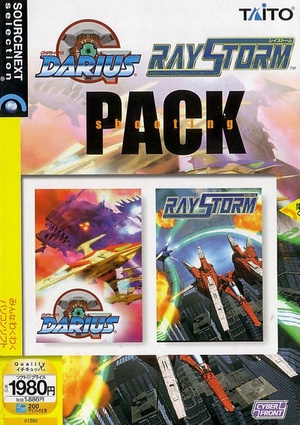 |
|
| Developers | |
|---|---|
| Taito | |
| Publishers | |
| CYBERFRONT Corporation | |
| MediaKite | |
| Sourcenext | |
| Release dates | |
| Windows | September 30, 2000 |
| Darius | |
|---|---|
| Darius Gaiden | 1997 |
| G-Darius | 2000 |
| Dariusburst Chronicle Saviours | 2015 |
| Darius Cozmic Collection Arcade | 2021 |
| G-Darius HD | 2022 |
Key points
- Based on the PlayStation version.
- Has been released alongside RayStorm as "G-Darius + Ray Storm Shooting Pack".
- Only released in Japan.
- Resolution is locked at 640x480. See Increase Rendering Resolution.
General information
Availability
| Source | DRM | Notes | Keys | OS |
|---|---|---|---|---|
| Retail |
- This game is not available digitally.
Game data
Configuration file(s) location
| System | Location |
|---|---|
| Windows | <path-to-game>\CONFIG.SGS[Note 1] |
Save game data location
| System | Location |
|---|---|
| Windows | <path-to-game>\UVSAVE.BIN[Note 1] |
Video settings
UI options; the first option sets the UI at the edges of the screen, while the second toggles it on or off.
Increase Rendering Resolution
| Play at 1080p or higher |
|---|
|
Input settings
Audio settings
Localizations
| Language | UI | Audio | Sub | Notes |
|---|---|---|---|---|
| English | Some information is displayed in Japanese, such as when booting a game up. |
Network
Multiplayer types
| Type | Native | Players | Notes | |
|---|---|---|---|---|
| Local play | 2 | Co-op |
||
| LAN play | ||||
| Online play | ||||
| Asynchronous multiplayer | ||||
Connection types
| Type | Native | Notes |
|---|---|---|
| Matchmaking | ||
| Peer-to-peer | ||
| Dedicated | ||
| Self-hosting | ||
| Direct IP |
Other information
API
| Technical specs | Supported | Notes |
|---|---|---|
| Direct3D | 8.1 |
| Executable | 32-bit | 64-bit | Notes |
|---|---|---|---|
| Windows |
System requirements
| Windows | ||
|---|---|---|
| Minimum | Recommended | |
| Operating system (OS) | 98, 98SE, ME, XP | |
| Processor (CPU) | Intel Pentium 233 MHz | Intel Pentium II 300 MHz |
| System memory (RAM) | ||
| Hard disk drive (HDD) | 150 MB | |
| Video card (GPU) | 8 MB of VRAM DirectX 8.1 compatible | |
| Sound (audio device) | DirectSound compatible sound card | |
Notes
- ↑ 1.0 1.1 When running this game without elevated privileges (Run as administrator option), write operations against a location below
%PROGRAMFILES%,%PROGRAMDATA%, or%WINDIR%might be redirected to%LOCALAPPDATA%\VirtualStoreon Windows Vista and later (more details).