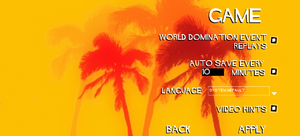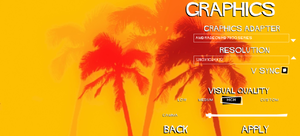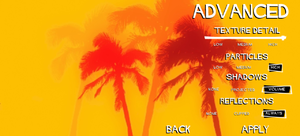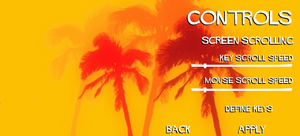Difference between revisions of "Evil Genius"
From PCGamingWiki, the wiki about fixing PC games
(→top: updated GOG.com support ID) |
m (updated template usage) |
||
| Line 26: | Line 26: | ||
{{Availability/row| developer | https://games.rebellionstore.com/it/product/view/evil-genius | Steam | | | Windows }} | {{Availability/row| developer | https://games.rebellionstore.com/it/product/view/evil-genius | Steam | | | Windows }} | ||
{{Availability/row| GamersGate | DD-EG | GamersGate | | | Windows}} | {{Availability/row| GamersGate | DD-EG | GamersGate | | | Windows}} | ||
| − | {{Availability/row| GOG | evil_genius | DRM-free | | | Windows, OS X}} | + | {{Availability/row| GOG.com | evil_genius | DRM-free | | | Windows, OS X}} |
{{Availability/row| GMG | evil-genius | Steam | | | Windows }} | {{Availability/row| GMG | evil-genius | Steam | | | Windows }} | ||
{{Availability/row| Steam | 3720 | Steam | | | Windows}} | {{Availability/row| Steam | 3720 | Steam | | | Windows}} | ||
| Line 115: | Line 115: | ||
|120 fps = true | |120 fps = true | ||
|120 fps notes = No [[Glossary:Frame rate (FPS)|FPS]] cap. Performance hits are to be expected with more entities. | |120 fps notes = No [[Glossary:Frame rate (FPS)|FPS]] cap. Performance hits are to be expected with more entities. | ||
| + | |hdr = unknown | ||
| + | |hdr notes = | ||
|color blind = unknown | |color blind = unknown | ||
|color blind notes = | |color blind notes = | ||
| Line 339: | Line 341: | ||
|metal support = | |metal support = | ||
|metal support notes = | |metal support notes = | ||
| − | |vulkan | + | |vulkan versions = |
| − | |vulkan | + | |vulkan notes = |
|dos modes = | |dos modes = | ||
|dos modes notes = | |dos modes notes = | ||
| Line 361: | Line 363: | ||
|recOS = ME, 2000, XP | |recOS = ME, 2000, XP | ||
| − | |recCPU = Intel Pentium | + | |recCPU = Intel Pentium 4 1.5 GHz |
|recRAM = 256 MB | |recRAM = 256 MB | ||
|recGPU = Nvidia GeForce 3 | |recGPU = Nvidia GeForce 3 | ||
Revision as of 00:51, 15 March 2018
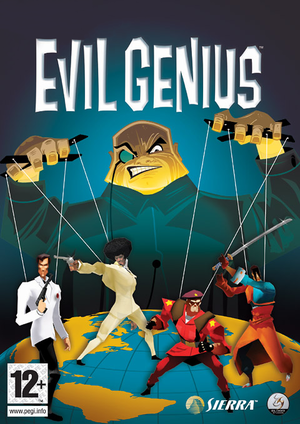 |
|
| Developers | |
|---|---|
| Elixir Studios | |
| Publishers | |
| Sierra Entertainment | |
| Rebellion Developments | |
| Release dates | |
| Windows | September 28, 2004 |
| macOS (OS X) | May 9, 2013[1] |
General information
Availability
| Source | DRM | Notes | Keys | OS |
|---|---|---|---|---|
| Retail | ||||
| Developer website | ||||
| GamersGate | ||||
| GOG.com | ||||
| Green Man Gaming | ||||
| Steam |
Essential improvements
Skip intro videos
| Skip Intro[2] |
|---|
StartupState=1 CopyrightScreenDuration=0 |
Patches
PCGamingWiki Patch
- Contains all the official fixes and most tweaks, new fixes, along with the extra bonus content.
Official 1.01
- The official patch for the game released by Elixir Studios.
Game data
Configuration file(s) location
Template:Game data/rowTemplate:Game data/row
| System | Location |
|---|---|
| Steam Play (Linux) | <SteamLibrary-folder>/steamapps/compatdata/3720/pfx/[Note 1] |
Save game data location
Template:Game data/rowTemplate:Game data/row
| System | Location |
|---|---|
| Steam Play (Linux) | <SteamLibrary-folder>/steamapps/compatdata/3720/pfx/[Note 1] |
Save game cloud syncing
| System | Native | Notes |
|---|---|---|
| GOG Galaxy | ||
| Steam Cloud |
Video settings
Widescreen resolution
| Widescreen resolution[citation needed] |
|---|
|
Windowed
| Through the resolution changer[citation needed] |
|---|
|
Input settings
Audio settings
Localizations
| Language | UI | Audio | Sub | Notes |
|---|---|---|---|---|
| English | ||||
| French | ||||
| German | See Enabling speech on the German version. | |||
| Italian | Fan translation. | |||
| Spanish |
Issues fixed
- This is caused by the Windows region format setting being set to English (UK).
Crash when pushing the research button
| Instructions[citation needed] |
|---|
|
Enabling speech on the German version
| Instructions[citation needed] |
|---|
[Sound] PlayFeedback=true PlayNewsflashes=true |
The Direct3D device has a non-zero reference
| Deleteting configuration file[citation needed] |
|---|
|
Generic Application Error
| Instructions[citation needed] |
|---|
|
Missing grass (Windows 8)
| Instructions[citation needed] |
|---|
|
Playtime not being tracked (Steam)
| Create a Steam shortcut to Evil Genius[citation needed] |
|---|
| Launch the game twice[citation needed] |
|---|
Other information
Enabling the developer console
| Instructions[citation needed] |
|---|
ToggleDebugCommands:Ctrl+D Notes |
Increased Camera Zoom
| Instructions[citation needed] |
|---|
[GameCamera] MaxHeight=65.0 |
Changing the default Debug.log location
- By default on Windows this file is created into the main drive.
| Instructions[citation needed] |
|---|
Debug output log file=YourPath |
Other information
API
| Executable | 32-bit | 64-bit | Notes |
|---|---|---|---|
| Windows | |||
| macOS (OS X) |
System requirements
| Windows | ||
|---|---|---|
| Minimum | Recommended | |
| Operating system (OS) | 98SE | ME, 2000, XP |
| Processor (CPU) | Intel Pentium III 800 MHz | Intel Pentium 4 1.5 GHz |
| System memory (RAM) | 128 MB | 256 MB |
| Hard disk drive (HDD) | 1.4 GB | |
| Video card (GPU) | Nvidia GeForce 2 16 MB of VRAM | Nvidia GeForce 3 64 MB of VRAM |
Notes
- ↑ 1.0 1.1 Notes regarding Steam Play (Linux) data:
- File/folder structure within this directory reflects the path(s) listed for Windows and/or Steam game data.
- Use Wine's registry editor to access any Windows registry paths.
- The app ID (3720) may differ in some cases.
- Treat backslashes as forward slashes.
- See the glossary page for details on Windows data paths.