Difference between revisions of "Star Wars: Knights of the Old Republic II - The Sith Lords"
From PCGamingWiki, the wiki about fixing PC games
| Line 130: | Line 130: | ||
=== [[Widescreen resolution]] === | === [[Widescreen resolution]] === | ||
{{--}} KOTOR2 natively supports 4:3 resolutions only. | {{--}} KOTOR2 natively supports 4:3 resolutions only. | ||
| + | {{--}} All widescreen fixes will break the minimap location reporting, which can be solved using the [[#Widescreen minimap problem|minimap fix]].<ref>https://www.wsgf.org/dr/star-wars-knights-old-republic-ii-sith-lords</ref> | ||
| − | ==== Steam widescreen | + | ==== Steam widescreen ==== |
{{++}} Only widescreen hack method which works on Steam version.<ref>http://forums.steampowered.com/forums/showthread.php?t=2899743</ref> | {{++}} Only widescreen hack method which works on Steam version.<ref>http://forums.steampowered.com/forums/showthread.php?t=2899743</ref> | ||
{{--}} Resolutions of 1366x768 and under will ''not'' display dialogue option text correctly and are unplayable.<ref>Tested by [[User:Andytizer|Andytizer]], 1920x1080 tested as working.</ref><ref>http://www.wsgf.org/node/140</ref> | {{--}} Resolutions of 1366x768 and under will ''not'' display dialogue option text correctly and are unplayable.<ref>Tested by [[User:Andytizer|Andytizer]], 1920x1080 tested as working.</ref><ref>http://www.wsgf.org/node/140</ref> | ||
| − | |||
{{--}} Works be replacing exe, which reverts to a slightly older version of the game with some bugs.<ref>http://forums.steampowered.com/forums/showpost.php?p=32507350&postcount=8</ref> | {{--}} Works be replacing exe, which reverts to a slightly older version of the game with some bugs.<ref>http://forums.steampowered.com/forums/showpost.php?p=32507350&postcount=8</ref> | ||
{{Fixbox|1= | {{Fixbox|1= | ||
| − | {{Fixbox/instructions| | + | {{Fixbox/instructions|Steam widescreen fix|ref=<ref>http://www.neogaf.com/forum/showthread.php?p=41356787</ref></ref>}} |
#Download [http://widescreengamingforum.com/f/u/Squizzy%20KOTOR2%20Resolution%20Patcher.rar Squizzy Kotor2 Resolution Patcher]. | #Download [http://widescreengamingforum.com/f/u/Squizzy%20KOTOR2%20Resolution%20Patcher.rar Squizzy Kotor2 Resolution Patcher]. | ||
#*(We are not using the patcher, but extracting a UniWS compatible exe file.) | #*(We are not using the patcher, but extracting a UniWS compatible exe file.) | ||
| − | #Extract the new <code>swkotor2.exe</code>, replacing the files in the game directory: <code>C:\Program Files\Steam\steamapps\common\Knights of the Old Republic II\ | + | #Extract the new <code>swkotor2.exe</code>, replacing the files in the game directory: <code>C:\Program Files\Steam\steamapps\common\Knights of the Old Republic II\</code> |
#Run the resolution patcher, and set the desired resolution and execute patch. | #Run the resolution patcher, and set the desired resolution and execute patch. | ||
#Check <code>swkotor.ini</code> has the desired resolution (under the [Display Options] and [Graphics Options] headers): | #Check <code>swkotor.ini</code> has the desired resolution (under the [Display Options] and [Graphics Options] headers): | ||
| Line 155: | Line 155: | ||
}} | }} | ||
| − | ==== Retail widescreen | + | ==== Retail widescreen ==== |
| − | |||
{{Fixbox|1= | {{Fixbox|1= | ||
| − | {{Fixbox/instructions|UniWS | + | {{Fixbox/instructions|Retail widescreen - UniWS instructions}} |
1) Download [https://www.wsgf.org/article/universal-widescreen-uniws-patcher UniWS]. | 1) Download [https://www.wsgf.org/article/universal-widescreen-uniws-patcher UniWS]. | ||
| − | |||
| − | |||
2) Load KOTOR2 and select 1280x960 resolution (this selects the 'custom' resolution which will be changed. | 2) Load KOTOR2 and select 1280x960 resolution (this selects the 'custom' resolution which will be changed. | ||
Revision as of 23:40, 23 November 2012
Template:Infobox Star Wars: Knights of the Old Republic (series) Key Points
- Commonly referred to as 'KOTOR 2' or 'TSL'.
- Patching restored content and widescreen resolution patching is highly recommended for both retail and Steam versions.
- Steam version has better compatibility than the retail version.
- Retail version installation is cumbersome (only available as x4 CDs), requires a number of workarounds, and is relatively rare to acquire.
General Information
Availability
Collection
- Knights of the Old Republic Collection is a collection of KOTOR 1 and 2.
- Available through Amazon.com and Amazon.co.uk.
Improvements
The Sith Lords Restored Content Mod (TSLRCM)
File:TSLRCM screenshot.jpg
Restored content: Dxun Revisited.
- Restored content information at Star Wars Fanpedia.
- Highly recommended patch restores cut content from the game.
| Instructions |
|---|
| Instructions |
|---|
| Instructions |
|---|
| Instructions |
|---|
- Default install directories:
Higher quality movies
- Not required for Steam version.
- LucasArts released patches that replaced cutscenes with higher quality versions.
| Instructions |
|---|
Higher quality music
- Original shipping audio quality: retail - 11,025 Hz, Music Update Patch - 22,050 Hz, Steam - 22,050 Hz, .[1]
- Retail and Steam version audio can be updated to 44,100 Hz.
| Instructions |
|---|
KOTOR and TSL Save Game Editor (English Language Only) (3.3.3)
- Also known as the 'KSE'.
- Save game editor (cheat) works for both KOTOR 1 and 2.
- The save game editor doesn't automatically detect the Steam version of KotOR2. Unless the author decides to update the utility, you will need to use 'regedit' to add the appropriate keys. The editor searches for a string value named 'Path' under HKEY_LOCAL_MACHINE\SOFTWARE\LucasArts\KotOR2. This string should be located at HKEY_LOCAL_MACHINE\SOFTWARE\Wow6432Node\LucasArts\KotOR2 in 64-bit versions of Windows.
Game data
Save game location
Cloud Syncing
Template:Save Game Cloud Syncing
Video settings
File:KOTOR2 widescreen screenshot.jpg
16:9 ratio screenshot, with stretched HUD elements.
File:KOTOR2 1366x768 no dialogue.png
Resolutions of 1366x768 and under do not display dialogue.
- TweakGuides.com article - recommended for tweaking graphics settings.
Widescreen resolution
- KOTOR2 natively supports 4:3 resolutions only.
- All widescreen fixes will break the minimap location reporting, which can be solved using the minimap fix.[2]
Steam widescreen
- Only widescreen hack method which works on Steam version.[3]
- Resolutions of 1366x768 and under will not display dialogue option text correctly and are unplayable.[4][5]
- Works be replacing exe, which reverts to a slightly older version of the game with some bugs.[6]
| Instructions |
|---|
}}
Retail widescreen
| Instructions |
|---|
Widescreen minimap problem
| Instructions |
|---|
Input settings
Controller
- Controller is not natively supported.
File:KOTOR2 sample pinncale.jpg
Sample Pinnacle controller profile.
| Instructions |
|---|
System requirements
Retail version
Steam version
Issues fixed
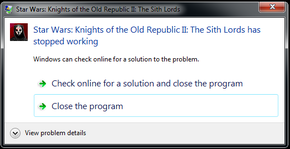
Error fixable by going into windowed mode.
'Stopped working'
- Full error message: 'Star Wars: Knights of the Old Republic II: The Sith Lords has stopped working'.
- Potentially caused by Intel integrated graphics chips.[7]
- Error occurs after the company logos and before the main menu.
| Instructions |
|---|
Stuttering or freezing after combat
- This can be fixed by limiting maximum framerate.[8]
| Instructions |
|---|
| Instructions |
|---|
Other information
Retail installation for Windows 7
- This guide is specifically written for the original retail version of the game.[9]
- All steps should be done with an administrator account.
- Working on Windows 7 x64 bit.
| Instructions |
|---|
| Instructions |
|---|
References
- ↑ http://forums.steampowered.com/forums/showthread.php?t=2899691
- ↑ https://www.wsgf.org/dr/star-wars-knights-old-republic-ii-sith-lords
- ↑ http://forums.steampowered.com/forums/showthread.php?t=2899743
- ↑ Tested by Andytizer, 1920x1080 tested as working.
- ↑ http://www.wsgf.org/node/140
- ↑ http://forums.steampowered.com/forums/showpost.php?p=32507350&postcount=8
- ↑ http://forums.steampowered.com/forums/showthread.php?t=2900013
- ↑ http://forums.steampowered.com/forums/showpost.php?p=32525102&postcount=20
- ↑ http://lucasforums.com/showthread.php?t=194296
