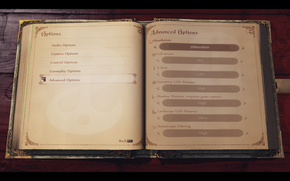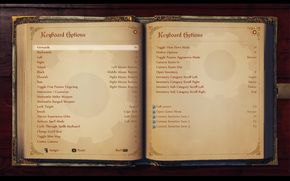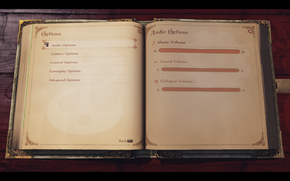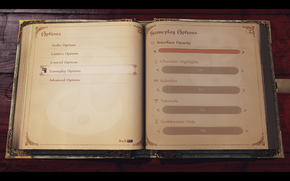Difference between revisions of "Fable Anniversary"
From PCGamingWiki, the wiki about fixing PC games
m (→Game data) |
(→Video settings: Moved the Borderless Windowed Mode fix to the Video section of the wiki article for structural reasons) |
||
| Line 97: | Line 97: | ||
|color blind = unknown | |color blind = unknown | ||
|color blind notes = | |color blind notes = | ||
| + | }} | ||
| + | |||
| + | ===[[Borderless fullscreen windowed]]=== | ||
| + | {{ii}} This is currently only a partial fix as it can cause crashes in specific instences (see [[Fable_Anniversary#Borderless_Windowed_Mode_Fix_-_Crashes|Issues Unresolved]]) | ||
| + | {{--}} Currently this fix will cause the game to crash if the player accesses the Options Menu while in-game, this does not affect the Options Menu on the Main Menu | ||
| + | {{--}} V-sync must be enabled for this to work | ||
| + | {{Fixbox|1= | ||
| + | {{Fixbox/fix|DxWnd and Windowed Borderless Gaming fix}} | ||
| + | # Change all of your Video Settings in-game first and ensure that both FullScreen and V-sync are enabled | ||
| + | # Download [http://sourceforge.net/projects/dxwnd/ DxWnd] and Run as Administrator | ||
| + | # Download the current [http://www.mediafire.com/download/o1a744tlibmkqce/ Fable Anniversary DxWnd Profile] | ||
| + | # While in DxWnd click <code>File</code> to open the context menu, then click on <code>Import...</code> to import the downloaded profile | ||
| + | # Once imported Right-Click the <code>Fable Anniversary V1.0</code> profile and click <code>Modify</code> | ||
| + | # You will need to modify the <code>Path</code> with where the <code>Fable Anniversary.exe</code> is located, if the game is stored in another location | ||
| + | # Change the W and H text boxes under <code>Position</code> to your desktop resolution then click <code>OK</code> | ||
| + | # Navigate to <code>{{p|userprofile}}\Documents\My Games\UnrealEngine3\WellingtonGame\Config\</code> and open up the <code>WellingtonSystemSettings.ini</code> file | ||
| + | # Hold {{Key|Control}} + {{Key|F}} and search for <code>ResX</code> and <code>ResY</code>, change the values to your desktop resolution then save the file | ||
| + | # Download [http://westechsolutions.net/sites/WindowedBorderlessGaming/download Windowed Borderless Gaming] and launch it | ||
| + | # Launch Fable Anniversary and {{Key|Alt}} + {{Key|Tab}} out of the game | ||
| + | # At the the bottom-right hand corner of the taskbar click the arrow to Show Hidden Icons | ||
| + | # Right-Click on the monitor and click <code>Add Window (F3)</code>, then set focus back to the game and press {{Key|F3}} | ||
| + | # The game is now in borderless windowed mode. | ||
| + | <br> | ||
| + | {{ii}} Windowed Borderless Gaming will recognise the application as simply <code>F</code> this can be changed however by modifying the <code>Friendly Name</code> text box (see below). | ||
| + | {{ii}} You may need to modify the window offset by right-clicking the monitor, clicking on <code>Open Game Settings</code> and modifying Resolution section to the desktop resolution. | ||
}} | }} | ||
Revision as of 15:58, 13 September 2014
This page is a stub: it lacks content and/or basic article components. You can help to expand this page
by adding an image or additional information.
| Cover image missing, please upload it | |
| Developers | |
|---|---|
| Lionhead Studios | |
| Publishers | |
| Microsoft Studios | |
| Engines | |
| Unreal Engine 3 | |
| Release dates | |
| Windows | September 12, 2014 |
| Fable | |
|---|---|
| Fable: The Lost Chapters | 2005 |
| Fable III | 2011 |
| Fable Anniversary | 2014 |
| Fable Fortune | 2018 |
| Fable | TBA |
Key points
- PC Port Report and Comparison by TotalBiscuit
- Updated version of Fable: The Lost Chapters featuring new high-resolution models and textures, surround sound, a new lighting engine, etc.[1][2]
General information
Availability
| Source | DRM | Notes | Keys | OS |
|---|---|---|---|---|
| Steam | ||||
| Green Man Gaming |
- All versions require Steam.
DLC and expansion packs
| Name | Notes | |
|---|---|---|
| Scythe Content Pack | Combination of several DLC items from the Xbox 360 version. | |
| Heroes and Villains Content Pack | This additional content pack contains 11 full outfits, 14 weapons and the Lion's Head Helmet. | |
| Fable Anniversary - Modding DLC (Free) | Will enable you to run modded versions of Fable Anniversary.
This will also download the editor so you can create your own mods. Currently you are only able to modify art and animation assets..[3][4] |
Game data
Configuration file locations
Template:Game data/row
| System | Location |
|---|---|
| Steam Play (Linux) | <SteamLibrary-folder>/steamapps/compatdata/288470/pfx/[Note 1] |
Save game data locations
Template:Game data/row
| System | Location |
|---|---|
| Steam Play (Linux) | <SteamLibrary-folder>/steamapps/compatdata/288470/pfx/[Note 1] |
Save game cloud syncing
| System | Native | Notes |
|---|---|---|
| Steam Cloud |
Video settings
Borderless fullscreen windowed
- This is currently only a partial fix as it can cause crashes in specific instences (see Issues Unresolved)
- Currently this fix will cause the game to crash if the player accesses the Options Menu while in-game, this does not affect the Options Menu on the Main Menu
- V-sync must be enabled for this to work
| Instructions |
|---|
Input settings
Audio settings
Localizations
| Language | UI | Audio | Sub | Notes |
|---|---|---|---|---|
| English | ||||
| French | ||||
| Italian | ||||
| German | ||||
| Spanish | ||||
| Japanese | ||||
| Korean | ||||
| Portuguese | ||||
| Russian | ||||
| Traditional Chinese |
Issues fixed
Mouse Smoothing and Acceleration Fix
- There is no option in game to disable mouse smoothing and acceleration, but this can be resolved via modifying a few .INI files.
| Instructions |
|---|
| Instructions |
|---|
Borderless Windowed Mode (Partial Fix)
- Currently this fix will cause the game to crash if the player accesses the Options Menu while in-game, this does not affect the Options Menu on the Main Menu
- V-sync must be enabled for this to work
| Instructions |
|---|
Issues Unresolved
Borderless Windowed Mode Fix - Crashes
- Game will crash if player tries to access the Options Menu while in-game, player must disable the DxWnd hook by clicking
File,Hook, thenStopto access in-game specific options such as Key Rebinding. - The possible reason for this is because the game still loads the textures of the game while paused which may be overloading the DxWnd application, I tested this by launching the game with no textures and tried to launch the Options Menu in-game with success.
- V-sync must be enabled currently, as the game will otherwise crash at startup.
System requirements
| Windows | ||
|---|---|---|
| Minimum | Recommended | |
| Operating system (OS) | 7/8 | 7/8 64bit |
| Processor (CPU) | Intel 2GHz Core2 Duo AMD Athlon 64 x2 2.4GHz |
Intel Core2 Quad 2.33GHz |
| System memory (RAM) | 3 GB | 4 GB |
| Hard disk drive (HDD) | 10 GB | 10 GB |
| Video card (GPU) | Radeon X1800 Nvidia GeForce 7600GT DirectX 9.0c compatible | Nvidia GeForce GTX 260 DirectX 9.0c compatible |
Notes
- ↑ 1.0 1.1 Notes regarding Steam Play (Linux) data:
- File/folder structure within this directory reflects the path(s) listed for Windows and/or Steam game data.
- Games with Steam Cloud support may also store data in
~/.steam/steam/userdata/<user-id>/288470/. - Use Wine's registry editor to access any Windows registry paths.
- The app ID (288470) may differ in some cases.
- Treat backslashes as forward slashes.
- See the glossary page for details on Windows data paths.
References
Categories:
- Stubs
- Pages needing cover images
- Windows
- Games
- Invalid template usage (Series)
- Invalid template usage (DRM)
- Invalid template usage (Availability)
- Invalid template usage (DLC)
- Invalid template usage (Fixbox)
- Invalid section order
- Invalid template usage (Save game cloud syncing)
- Missing section (Video)
- Missing section (Input)
- Missing section (Audio)
- Missing section (API)